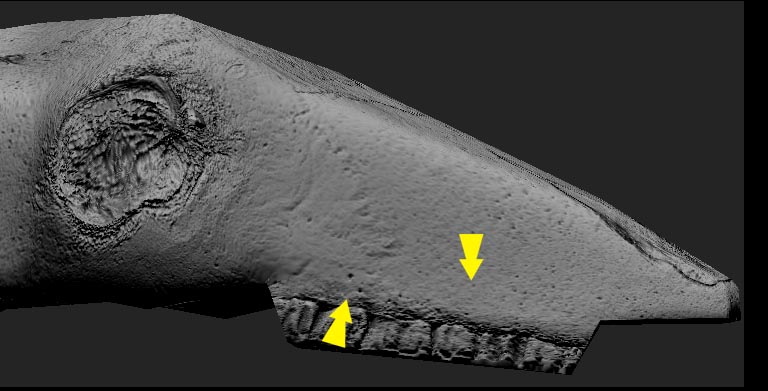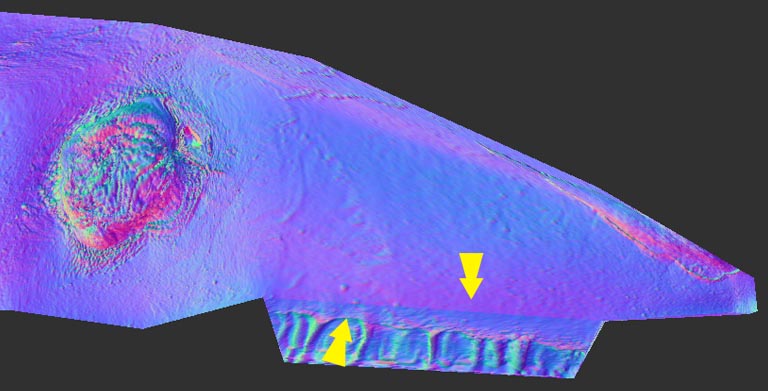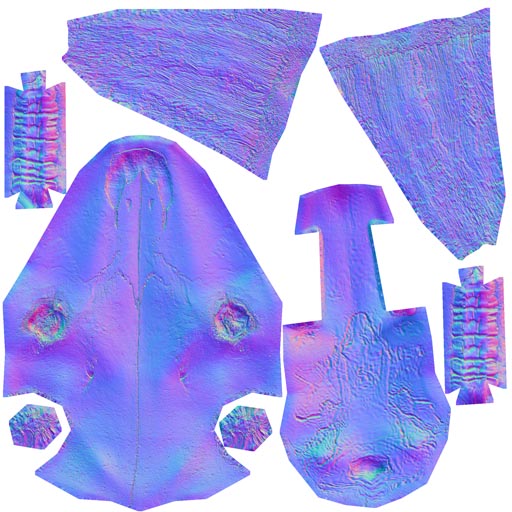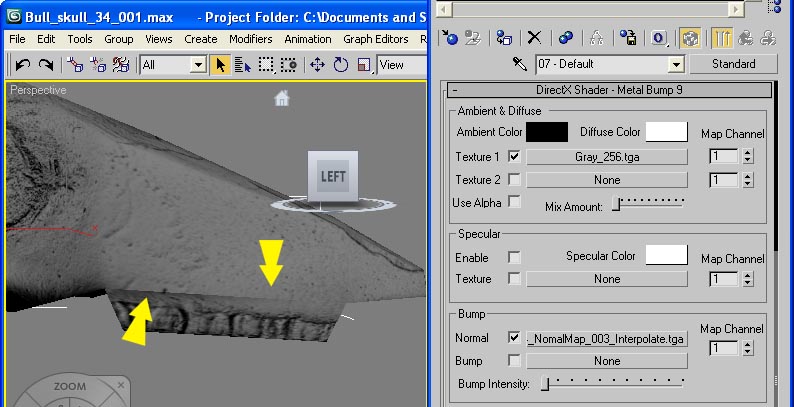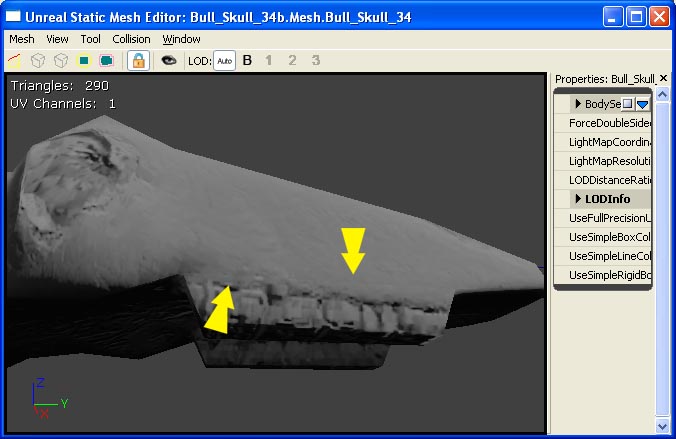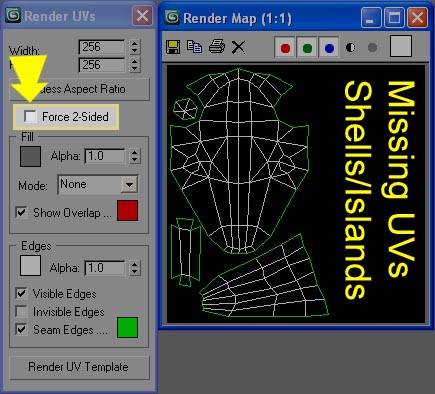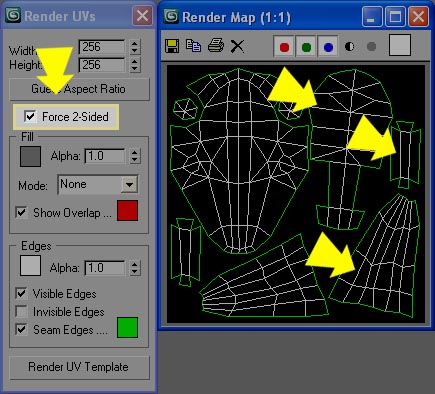Thanks in advance for you help J
1st off the stats:
- PC with Windows XP Pro
- 4GB of Ram
- My model started out in 3Ds Max 2009
- Zbrush 3.1
- Texture size is 2048x2048
- zMapper
- 3dsmax8modifiedE.zmp
- 2 Tangent space N.Map
When I use these settings (See image) in zMapper I get seams in my Normal Map but, I do not see them in zMapper right after rendering in the zMapper viewer on the gray scale model. I see the seams all over but the best example is in the upper jaw area (See images). I must be missing something here. I hope some one can help me out? 
Repro Steps:
-
Note: My model started out in 3Ds Max 2009
Step 1 = Drop down to the lowest level
Step 2 = Morph Target -> Switch
Step 3 = Click on zMapper
Step 4 = Click on “2 Tangent space N.Map”
Step 5 = Load the 3dsmax8modifiedE.zmp
*Note: This is where the normal map can be seen in zMapper right after rendering (See Image)
Step 6 = Exit zMapper
Step 7 = Flip texture in V
Step 8 = Render -> Click on Flat - to see the seam in the normal map (See Image) -
Notice the seams
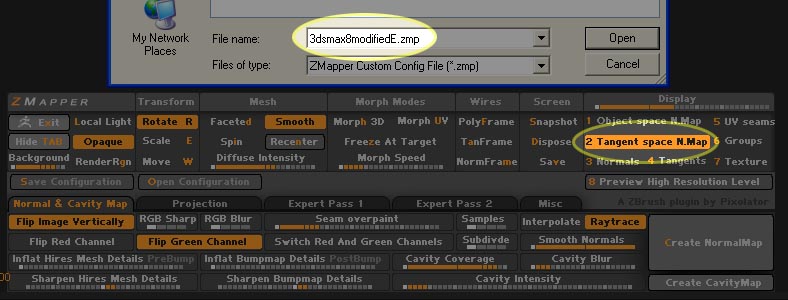
Attachments