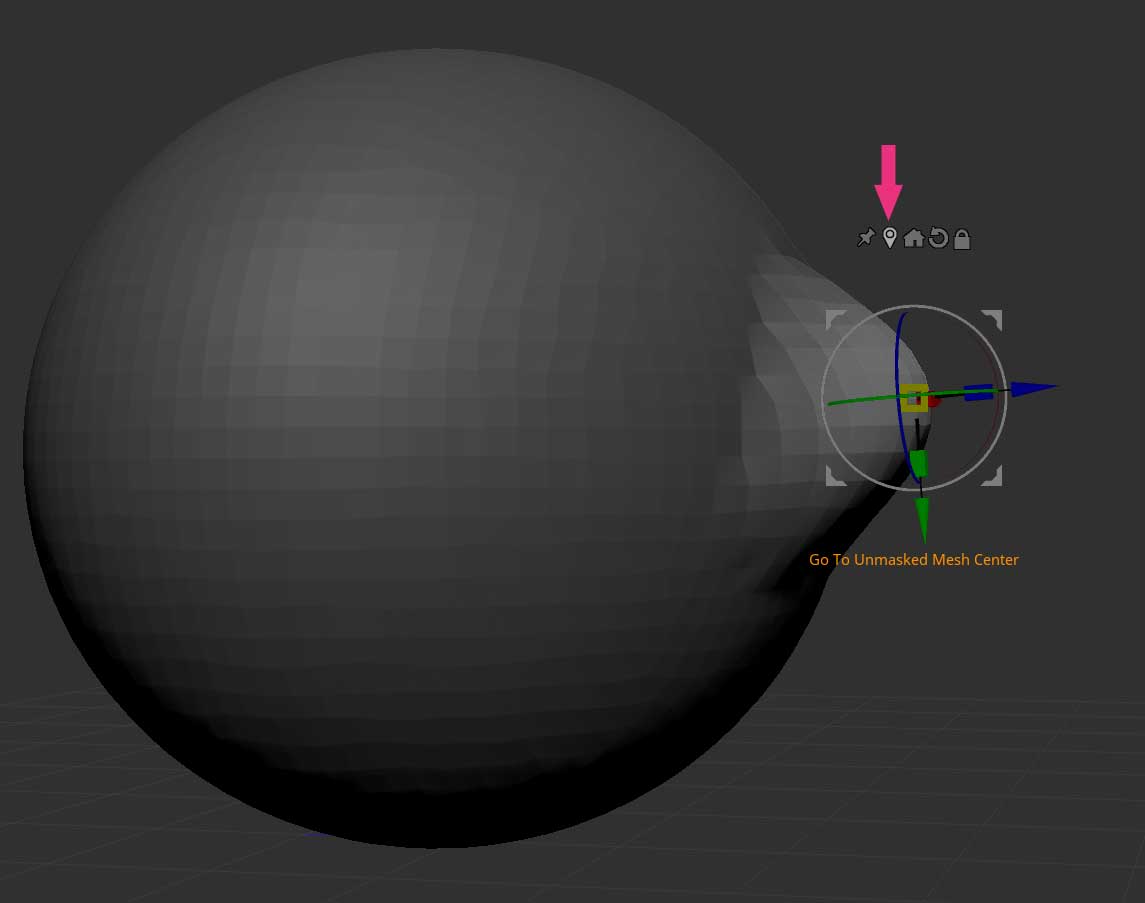Hi there,
I’m new to ZBrushCore and have one question regarding the move-tool.
For instance, when I try to move the selection circle of the move-tool exactly to (f.x.) the most outer left side of a sphere in order to move a part out of the sphere, f.x. to create a nose, I can see afterwards, that the created nose isn’t straight or is placed exactly along an axis. The result is, that the nose - after I tried it several times - sometimes hangs a little bit, isn’t straight or shows a little curve…
Is there a possibility to use the move-tool exactly in one direction, or respectively to place the selection circle precise in the outer left point of the circle?
Thanks many times in advance!!
Best regards,
baltam65