Hello @Tagakoner
 You should upgrade to the most up to date version of ZBrush. This is free for registered users, and includes important fixes and new features. We can’t troubleshoot effectively if we have to factor in potential issues with obsolete program versions.
You should upgrade to the most up to date version of ZBrush. This is free for registered users, and includes important fixes and new features. We can’t troubleshoot effectively if we have to factor in potential issues with obsolete program versions.
To your issue here, this just appears to be typical subdivision smoothing at work. Subtle differences in the topology at the low poly level can cause distortion at higher levels of subdivision. Both the position of the points, and the way the topology is drawn can be a factor here. Low poly modeling is a discipline in itself, and shapes that are a mix of hard lines and smooth curves can be especially tricky.
For instance, the location of your “strange wobbly line” is right next to the only point on that curve where the point is part of a triangular polygon, with a “V-shaped” join, as opposed to the T-shaped intersections along the rest of the curve. This will produce a different result in that location. The closer two edges are drawn together in low poly topology, the sharper a line it will create when subdivided and smoothed. That V-shaped join is producing a sharper point on that curve where the edges converge. It may be necessary to re-draw the topology in that location to avoid that particular type of intersection.
As to the issue of the lack of a sharp point, you will need some creasing there. Crease tags can be assigned to edges to cause them to remain hard when being subdivided when you have a shape that will be a mix of hard edges and smooth curves. Creasing can be assigned in the Tool > Geometry > Creasing menu, or with ZModeler.
However, you will also need some additional geometry there–namely some corner edges to crease. A two-dimensional piece of geometry limits what you can do. So you should generate your skin with a bit of thickness.
My recommendation is this:
-
Create your skin with no levels of subdivision. Move the density slider to 1, so the skin is not generated with any subdivision levels or smoothing. This will create a skin that matches your drawn topology exactly. In the Tool > Topology menu, adjust the skin thickness slider to give your mesh a bit of thickness.
-
Now when you create your skin, you will get a 3d piece of geometry with creasing already applied along the edges of the two sides. The only thing missing will be creasing at the corners you wish to stay sharp. With ZModeler, use the Edge> Crease> Edge function to go around and crease the individual corners you wish to stay sharp.
-
You can use Dynamic Subdivision to preview what the mesh will look like when subdivided with your creasing. When satisfied, subdivide the mesh up to the desired level to smooth it.
You may still need to tweak your topology a bit. Zmodeler has better tools for this than ZSphere mode. Edge > Spin, Point > Stitch, and Bridge>Two Points may all be useful.
Good luck!
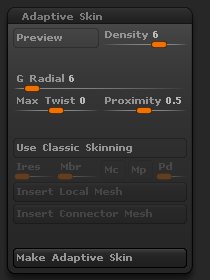
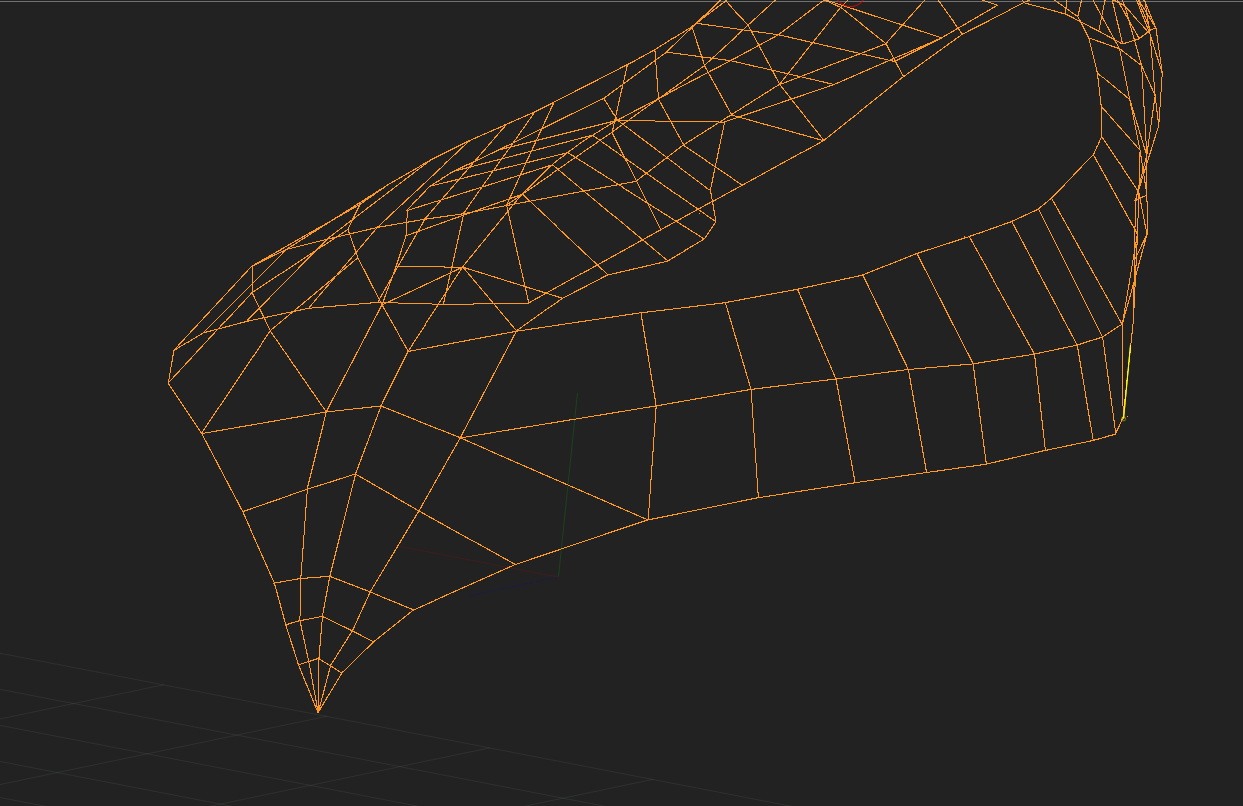
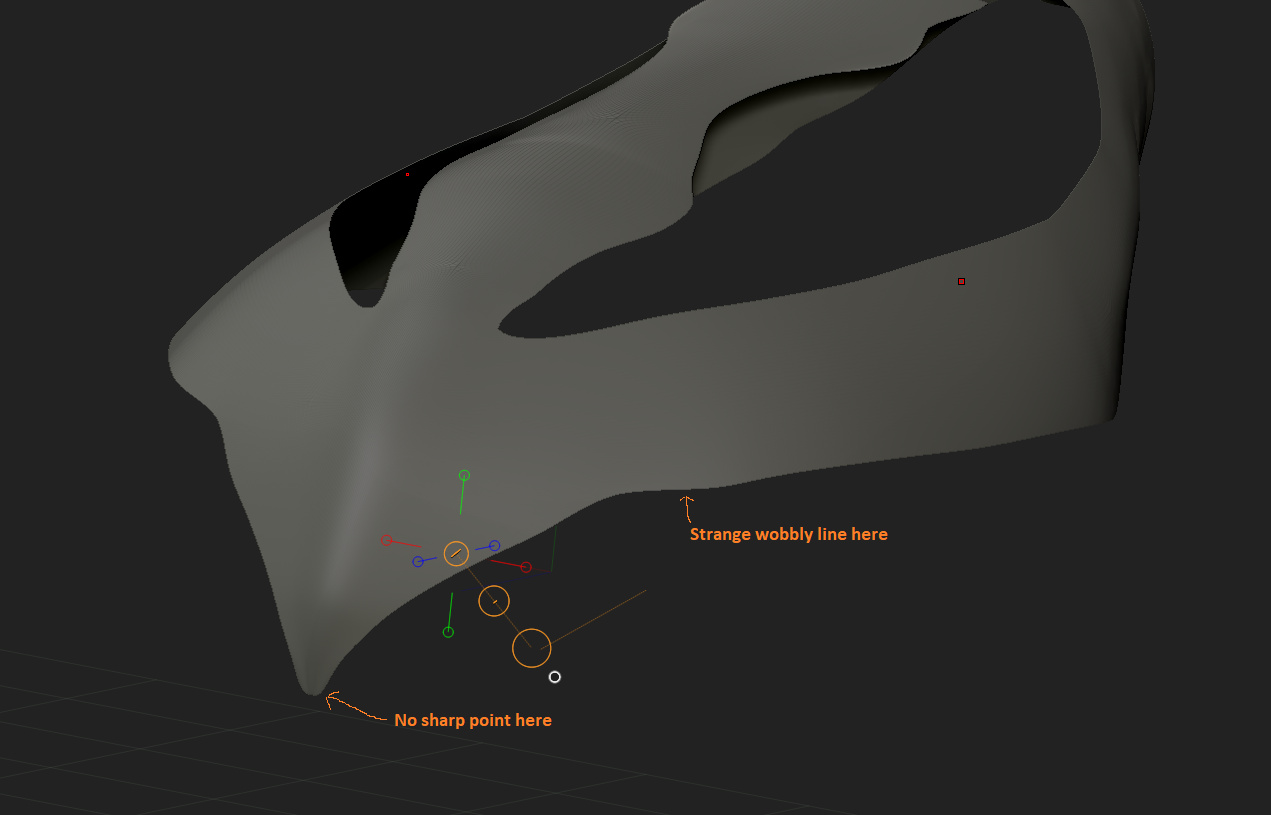
 You should upgrade to the most up to date version of ZBrush. This is free for registered users, and includes important fixes and new features. We can’t troubleshoot effectively if we have to factor in potential issues with obsolete program versions.
You should upgrade to the most up to date version of ZBrush. This is free for registered users, and includes important fixes and new features. We can’t troubleshoot effectively if we have to factor in potential issues with obsolete program versions.