Hi guys,
See the attached image. I’ve retopologized my mesh, but when I project my sculpt from my basemesh onto my retopologized mesh, I’m getting some really negative results. Here are some things I’ve already tried to resolve the issue:
-
creating polygroups
-
insuring that my transpose line is a zero
-
insuring my that UVs aren’t flipped
-
hiding parts of the modeling and projecting on individual parts
Any helpful suggestions are GREATLY appreciated.
Thanks,
Dustin
Attachments
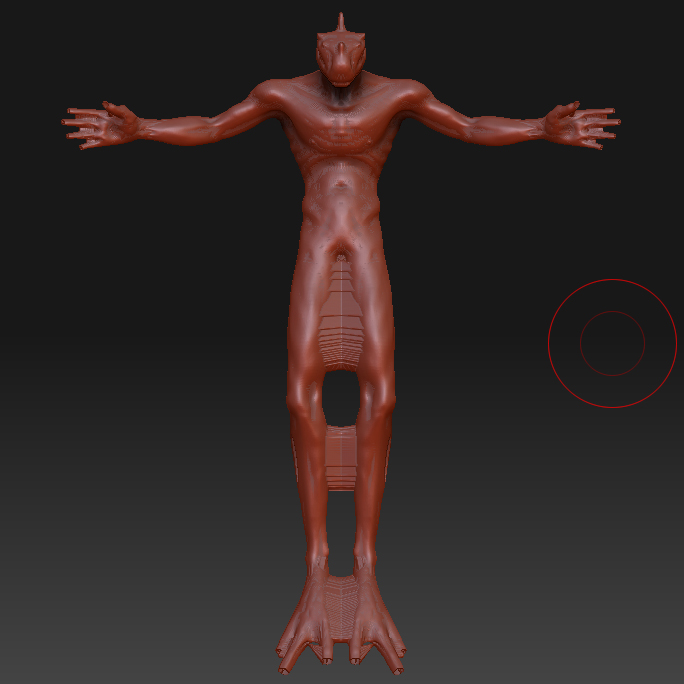
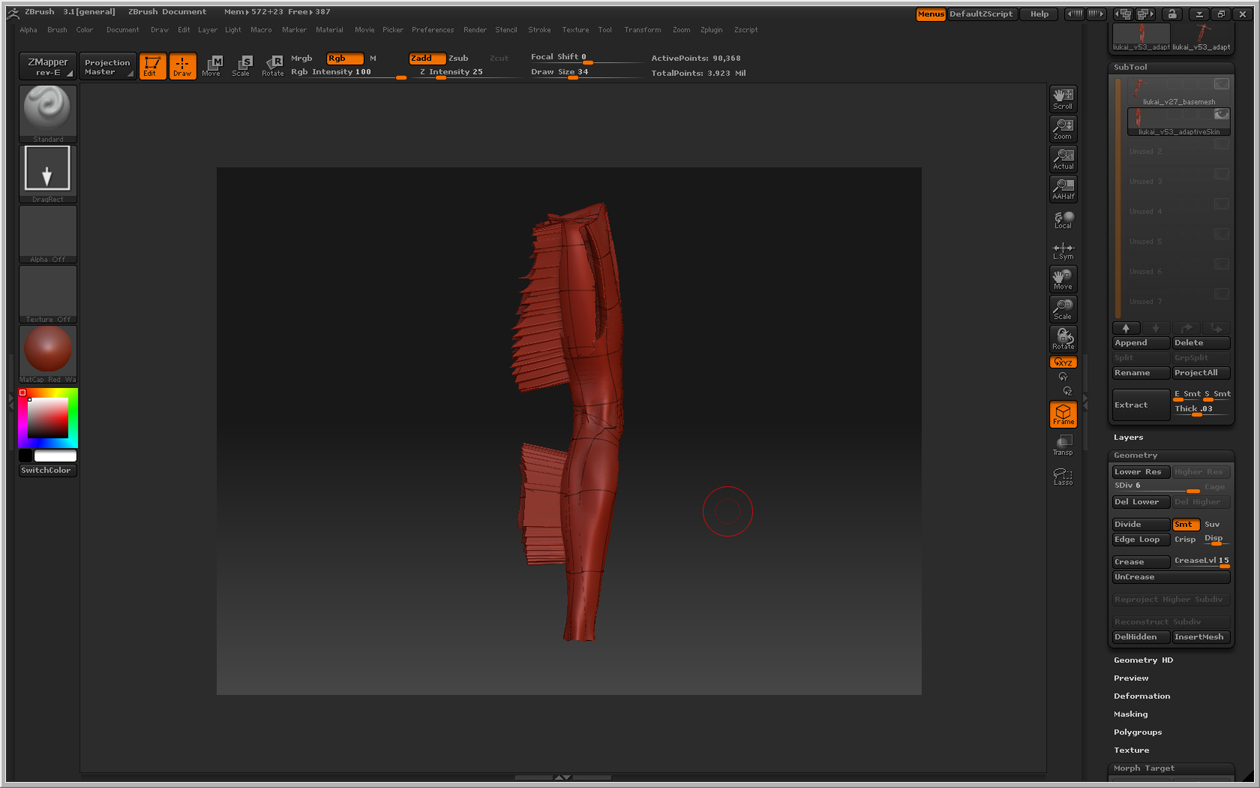



 … simple and quick
… simple and quick