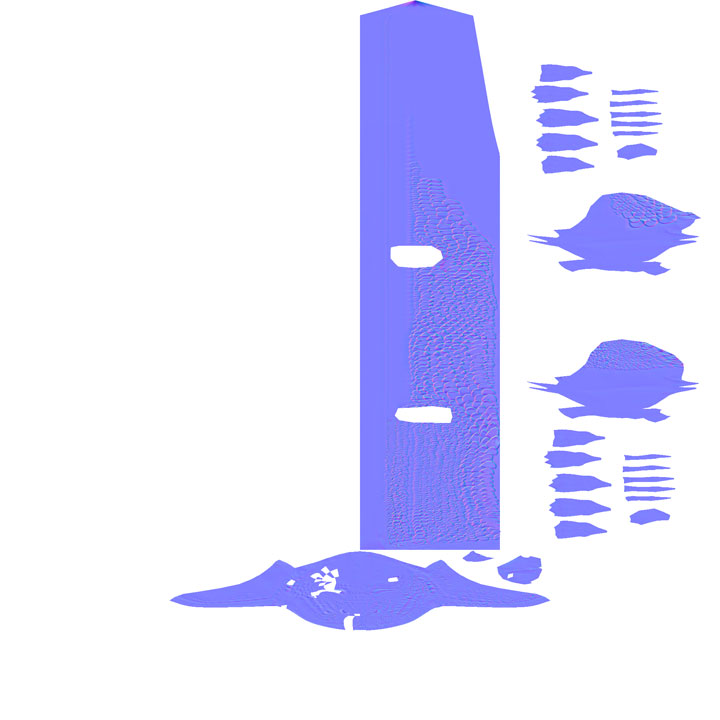Greetings all. I’m new to these Forums, and I’m pretty new to ZBrush, so pardon my noobish questions. I’m in dire need of help. I have a 120K poly mode, which I’ve subdivided to level 4, and sculpted. The model was originally built in Maya, and then imported to zbrush as an OBJ. UV’s were already set.
I’m trying to create a Normal map, but instead of the UV layout, I just get a big purple map, and none of the normals are set. I need to make this map 4K in size. All the settings are default, and Zmapper seems to do its thing, but nothin.
If you need any more info, let me know.
-SD