I don’t have 3DS Max or SoftImage, Maya, or Lightwave and I don’t plan on getting them. I was wondering how anybody’s viewing their normal mapped models. I’ve tried several different programs but some require a specific filetype and others seem to force you to use their programs to generate the normal map. I just want something that I could load in a model and a normal map created in Zbrush, something that works with windows, and that’s all. Any suggestions? Thanks for the info.
You might try the PolyBump Previewer from Crytek. You will need to flip the green channel of the zbrush generated normal map and probably edit some text files to reference your images, but it does work.
Take a gander at this old thread on normal maps, it has some more info on the crytek tool. Exporting normal maps from ZBrush
Thanks. I’ve been trying PolyBump and as simple as it is I couldn’t figure it out. I’ll give it a shot.
I still can’t get PolyBump to work. I tried the test files on another thread and they work fine but I really don’t know how to make Zbrush export my own files correctly so as to have the textures available for PolyBump to recognize.
Sorry, I dont have time to try it out now but it worked for me with planar geometry and also with a more complex geometry. 1) be sure to flip the texture, as you know. 2) Make sure the reference in the .mtl matches your texture.
I will try it out myself tomorrow, but that wil probably be in the evening , my time (GMT+1). I use LightWave for any normal map trials. I am not aware of any other freeware normal map viewing utilities. I’ll keep you posted though.
Anything in particular you are developing normal maps for?
Mark
The best normal map creator and viewer in my opinion ist
ORB its free and very nice!
Since normal maps came about I’ve gained an interest in low poly models again maybe fore sale in the fututre especially with the new Zbrush coming out to test deformations. When you say edit the obj file I get kinda lost. I’m the kind of guy that just exports with the software. I know a little about editing game models but I figured Zbrush could point me in the right direction. ORB looks real nice in preview but it’s crash crazy.
Sorry, forgot it was friday yesterday. You know, the usual very important friday night duties got in the way;)
There are a couple of things you must do to preview the normal map with the PolyBumpPreviewer.
- Enable Preferences : ImportExport : NormalFlipY before calculating the normal map in Zbrush.
- Select the tool you want to preview and set the current SubD Lvl to 1.
- Select the normal map texture and if needed flip it vertically.
- Enable Tool : Export : Tri and press Export. The tool and normal map are exported together.
- Go to the directory you exported to and open the .mtl file in a text editor. Change the line that reads “map_Kd” followed by a texture filename to “bump” followed by the same filename. It will now look something like this:
File created by ZBrush
ToolType: PolyMesh3D
www.zbrush.com
newmtl defaultMat
bump Zsphere.bmp
- Start PolyBumpPreviewer and load the exported .obj. Enable world space if needed.
Should work fine.
Attachments
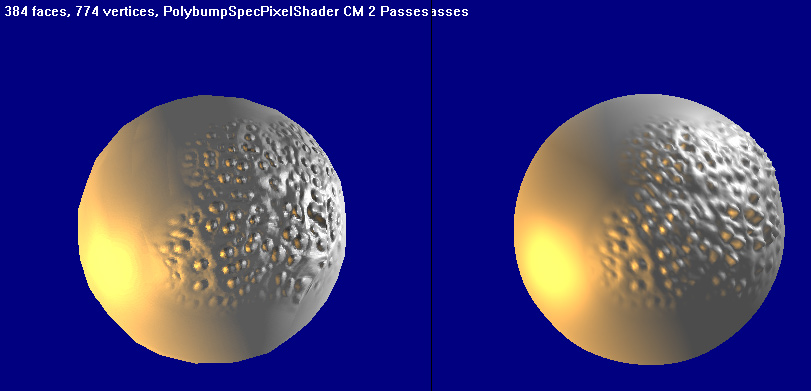
the cryteck viewr is great! if only i could change the background color…
Filtered specular would be great too…
Can anyone suggest a way (the easiest way  ) to do this? I currently have Poser (not my favorite app), but would prefer to avoid it as it quite unstable. I also haven’t had the time if it actually has support for normal maps. I should be getting access to some other 3D software in the near future, but don’t have it yet.
) to do this? I currently have Poser (not my favorite app), but would prefer to avoid it as it quite unstable. I also haven’t had the time if it actually has support for normal maps. I should be getting access to some other 3D software in the near future, but don’t have it yet.
But even with that, a simple previewer would be really, really nice.
Thanks,
Ken
In all truth the easiest way to view normal maps, to me, besides any of the programs mentioned is within Zbrush itself. You’ll have to turn on the smoothing option to get the best affect and it wont be entirely accurate if you use an actual normal map from zbrush or another application, but it’s accurate enough. Import the normal map as a texture and make it an alpha. Then just go to the tools panel and open up Displacement. Set the intensity slider to your desired level. After that go to the Zplugin panel at the top and select interactive light. Move it around and you’ll see what your normal map will look like in a real time environment. Better yet, if you’re using Zbrush to generate the normal map, use a displacement map instead as it will be a more accurate depiction of what the normal map will look like. Peace homey.