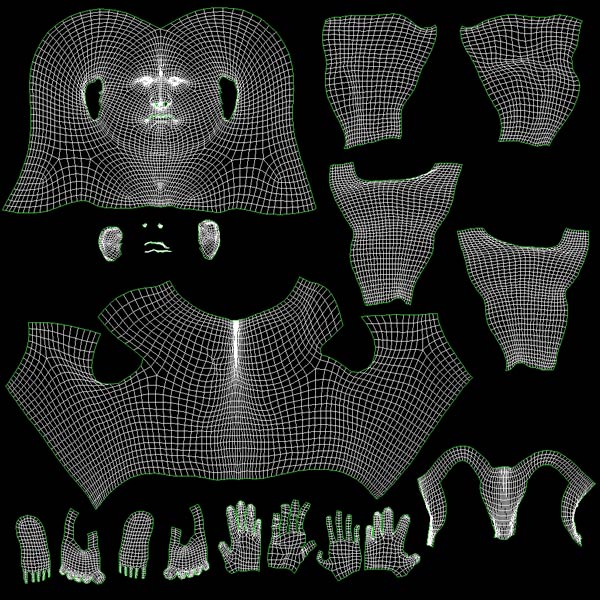Hello everybody!
I’m trying to make a descent character and my workflow is this:
1)Low-poly model in Max
2)Unwrap UV in Max
3)Reset Xform
4)Export obj
5)Import in Zbrush, subdiv and sculpting
6)ZMapper for normal map (in Expert Pass2, all smooth sliders go very high)
7)Export the normal and new low-poly obj in Max
8)Load the normal map in normal bump slot & render with Mental Ray.
I’ve tried this workflow in 3-4 characters, but I had always a problem in applying normal maps…I’ve read a lot of threads here, how to make a good normal map, but nothing is working!!! Why so many people had problem with normal maps? What is wrong?
The only advise seems to work is “Hide the UV seams!” BUT, how so many talented character artists, manage to have models broken to 20 parts, full of UV seams, but when they apply normal map, the model looks perfect???
I tried to use XNormal too, but…the result is just the same as ZMapper…
Your advises would be more than useful to me!!!Thanks a lot!
This is a photo showing the workflow and the ugly seams…
[ ]
]
 ](javascript:zb_insimg(‘141650’,‘UV.jpg’,1,0))
](javascript:zb_insimg(‘141650’,‘UV.jpg’,1,0))