Great Thread! Thanks!
I’m new with Zbrush. :o
Hi everybody, here is my little contribution to this thread. EyeLashesCurve brush. I hope it works fine for all you as it does for me.

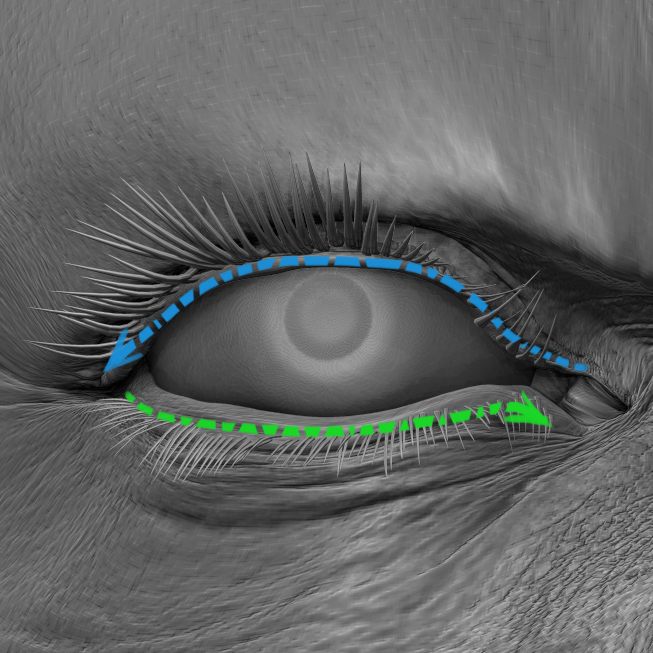
Some advices before use:
Stroke from right to left or viceversa produces diferent effects.Can use in your benefints for Up or down eyelashes
For some reason Zbrush 4R5 can´t store the falloff curves in the custom brushes.So we have an option to Work best with this brush:
-Activate Size in Stroke-> Curve Modifiers-> Size ON
-Same palette Stroke-> Curve Modifiers-> Curve Falloff. Modify curve to Straingt if you wish all lashes the same size, or play with the curve falloff.
It´s also needed in most cases to use Transpose Move tool to perfect match with the eyelip surface.(pressing W)
Also Move Topological Brush does a great work
All Strokes are randomly by default. But You can changes all values in Brush Menu-> Modifiers-> Variation and Variation Selector Mode.
If no need to random your Eyelashes Just set Variations to 0 and choose from MultiMesh Select the mesh you like.
Also notice the Stroke-> Curve, Curve Steps is set to 1. You may want to increase or decrease the density here.
Same for the brush size, in Zbrush Size matters!
I made this brush to help in Eyelashing modeling, insted of oldschool method.
No comercial purposes and you can share freely
<<HAPPY ZBRUSHING>>
_franhazard
EyeLashes_FH.zip (13.9 KB)
Hope download works… it´s my very first post  EyeLashes_FH.zip (13.9 KB)
EyeLashes_FH.zip (13.9 KB)
Nice idea there. I will have to give that brush a go. Thanks for the download and keep up the good work sir.
awesome…great idea thanks!
Neat!
Hi everybody!
After some feedback about my EyeLashes brush i decided to release a second version with two brushes presets, and a better explanation of how can adjust some usefull parameters:
Applying a Curve Brush from right to left (or viceversa) will determine if your eyelashes point up or down, showed below:
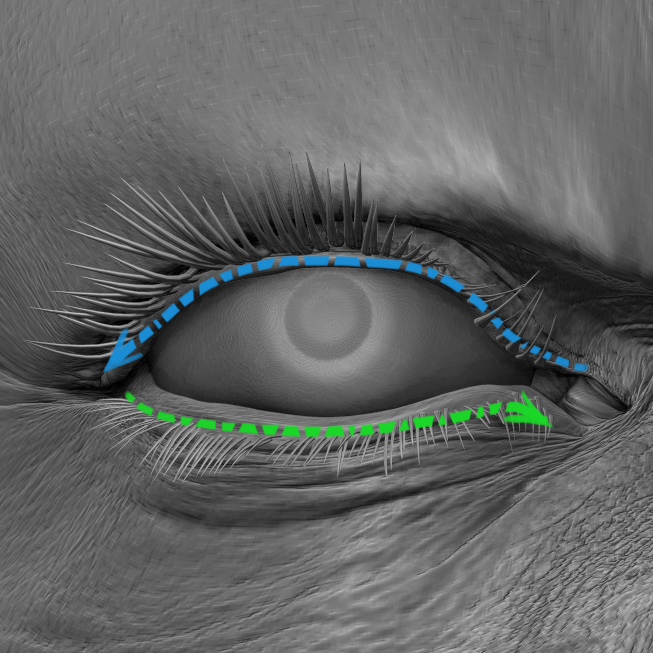
To Adjust the size falloff:
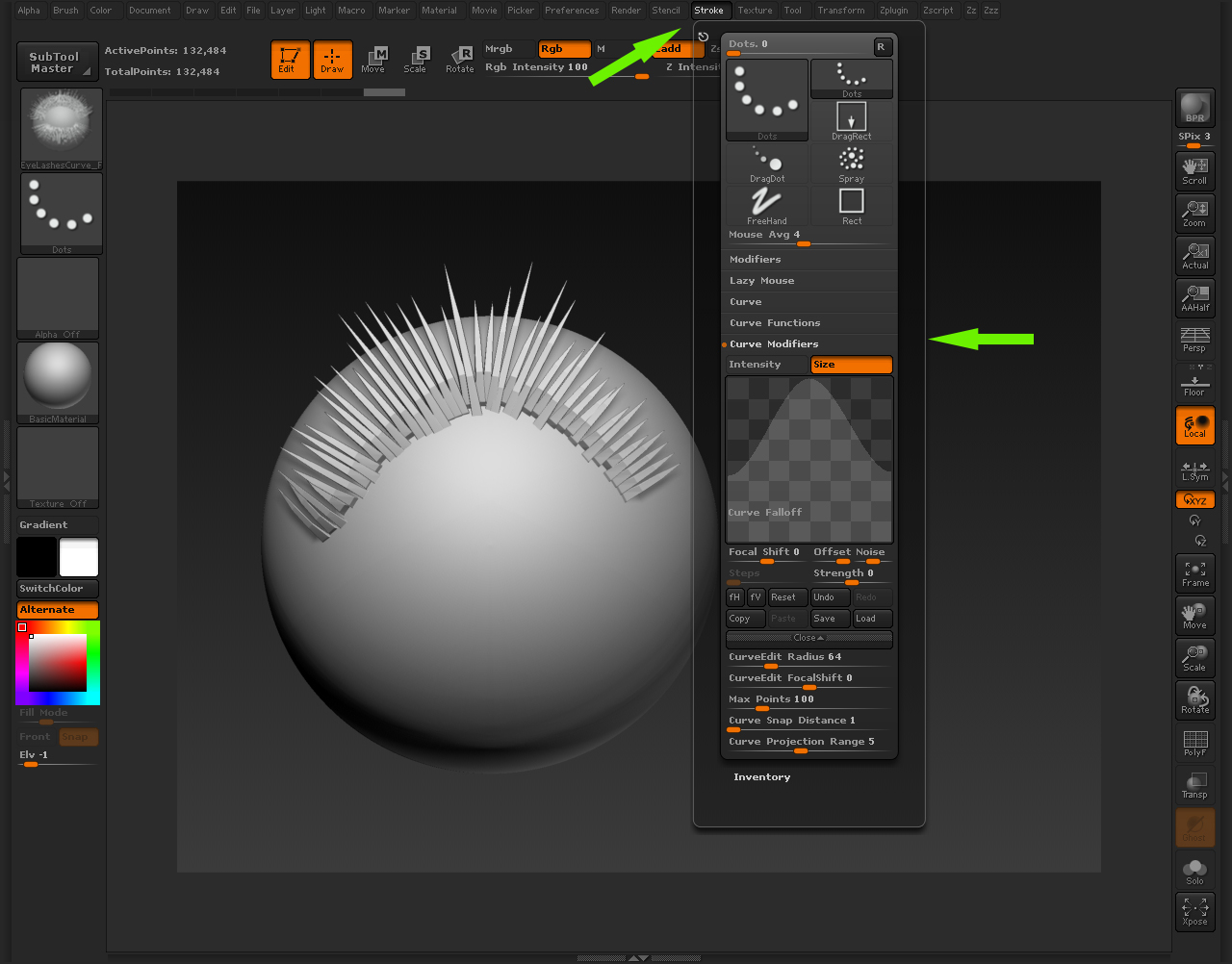
To Adjust the amount of EyeLashes per stroke:
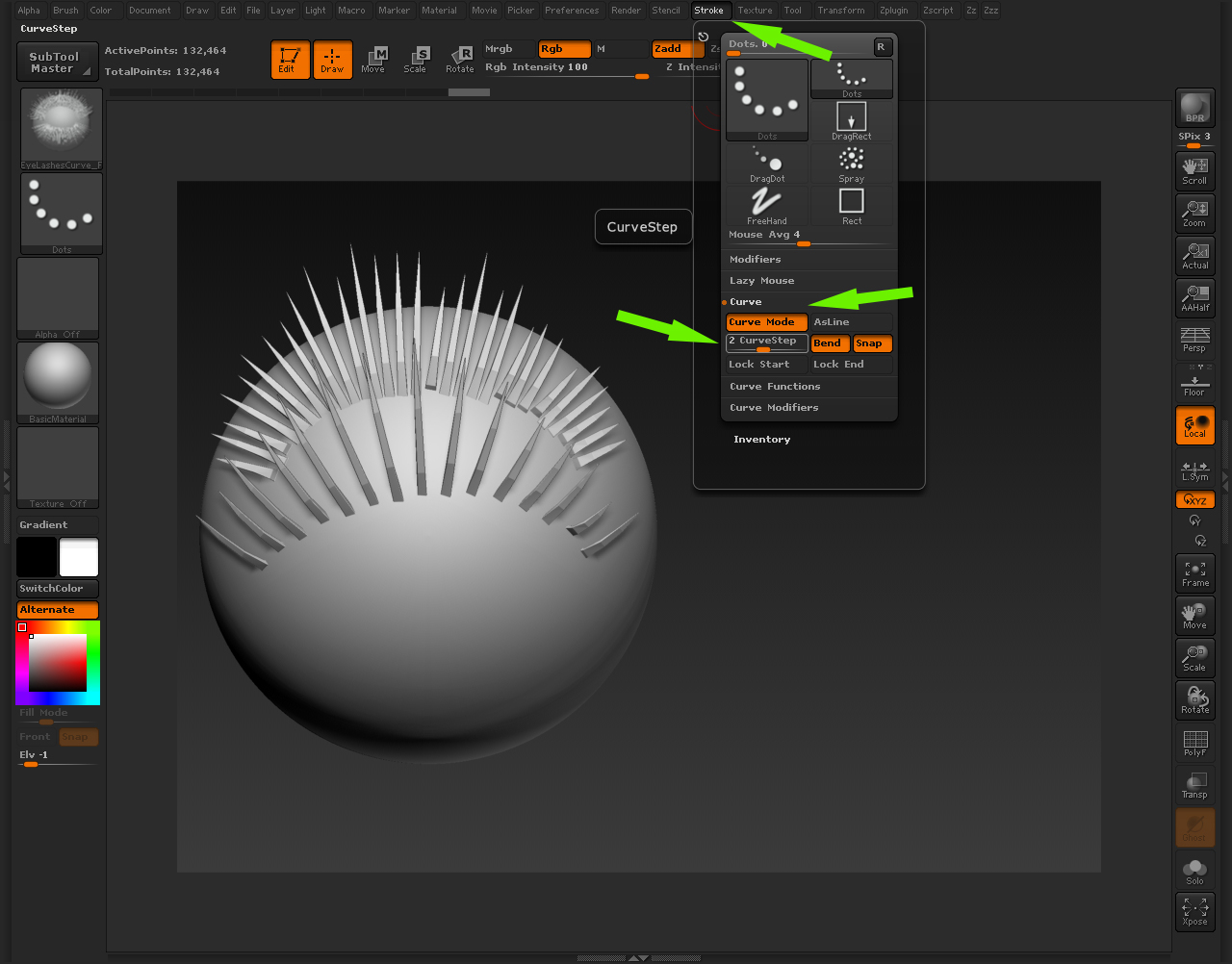
If no Random EyeLashes needed:
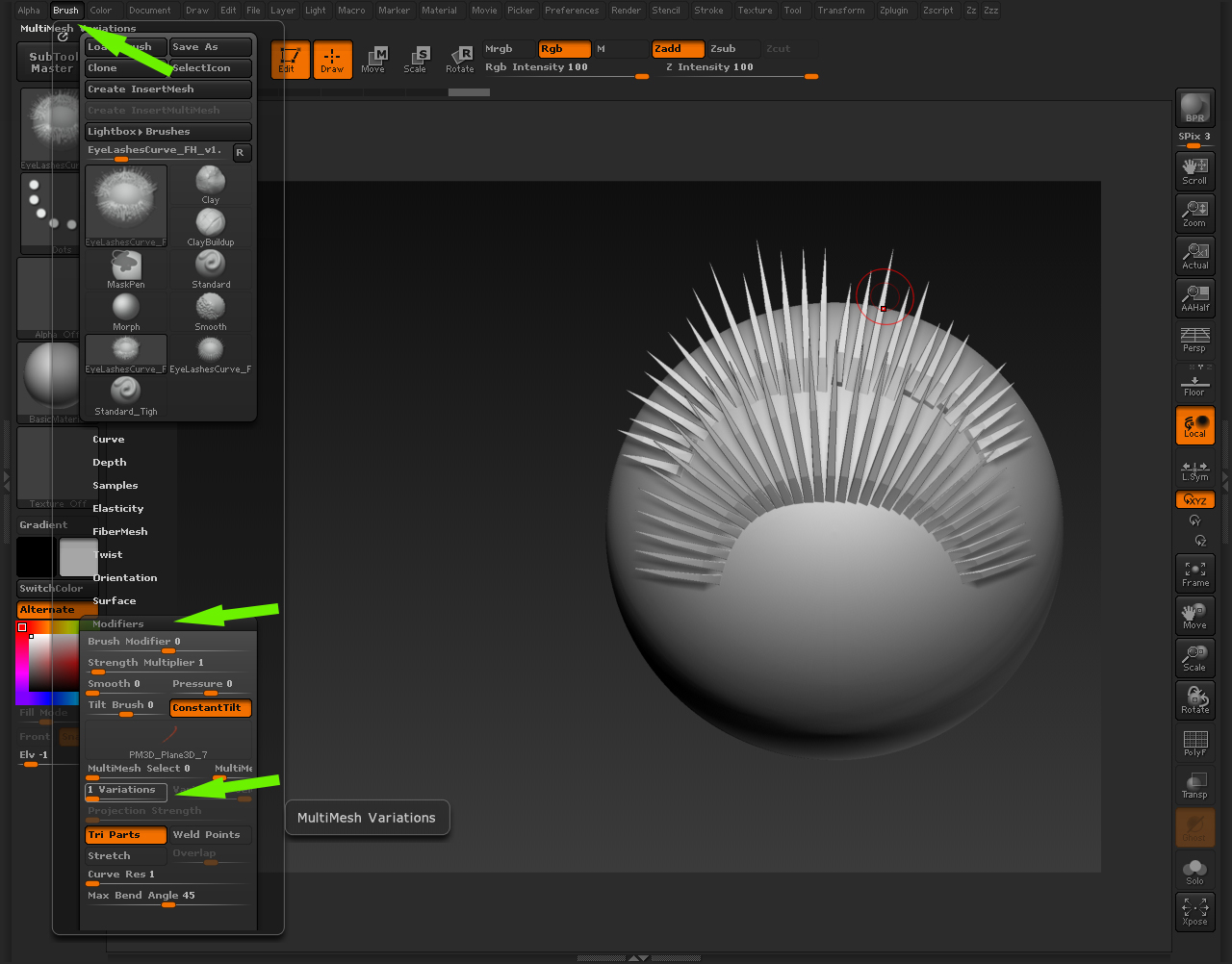
Optionally you can choose from 6 diferent EyeLashMeshes:
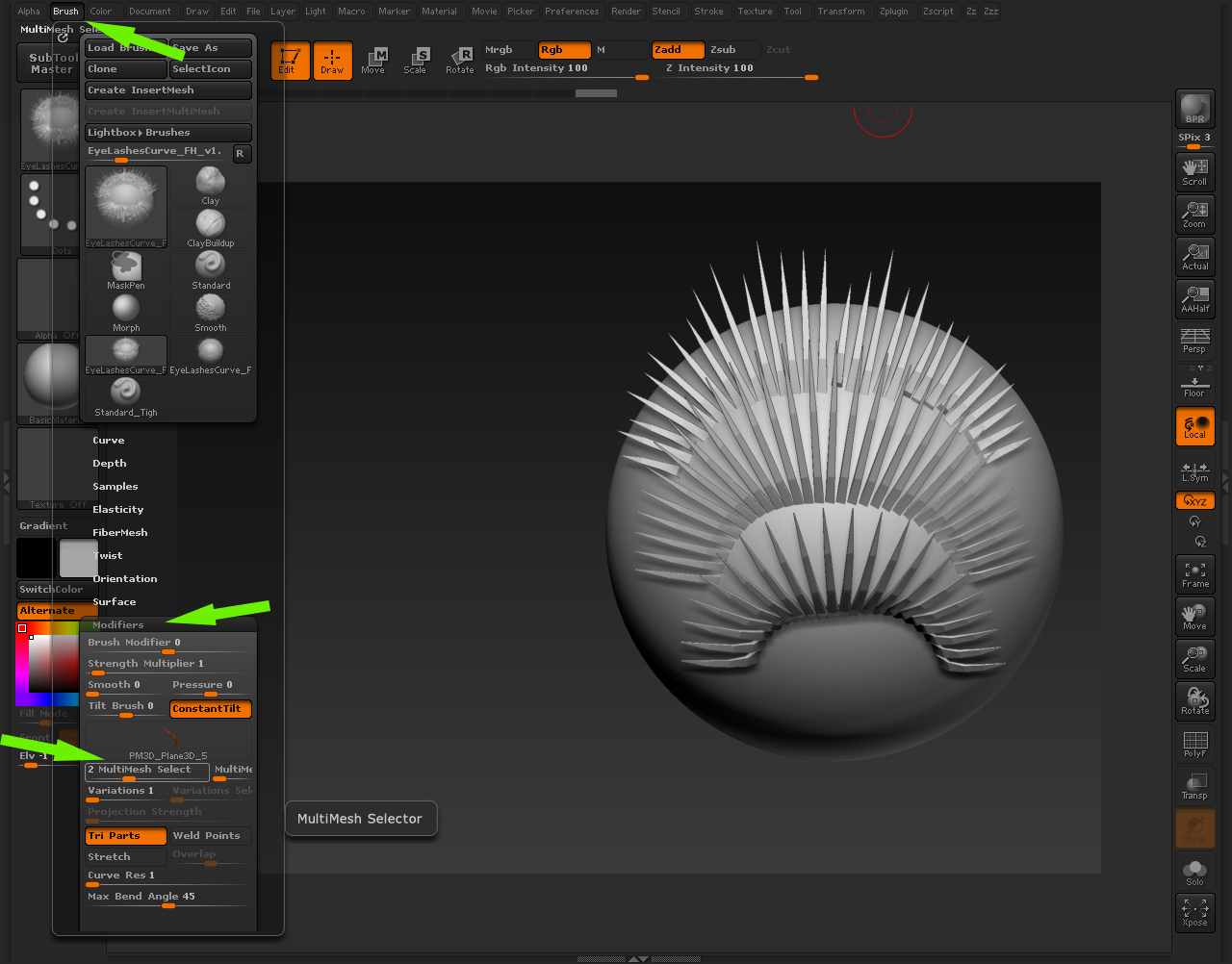
In most cases you will need to use the Transpose Tool and Move Brush to make adjustments. The Move Topological Brush is also recommended.
Most cases autoMasking when using curve brush is activated. So is very usefull to use SplitUnasked Under Subtool palette
I want to express my gratitude to BadKingfor all the support. Thanks mate i´ll never forget your friendly help, BTW Great thread!
You can download this brush here
Or directly from this thread
EyeLashes_FH_v2.zip (381 KB)
Thanks for watching
FranhazardEyeLashes_FH_v2.zip (381 KB)
Attachments
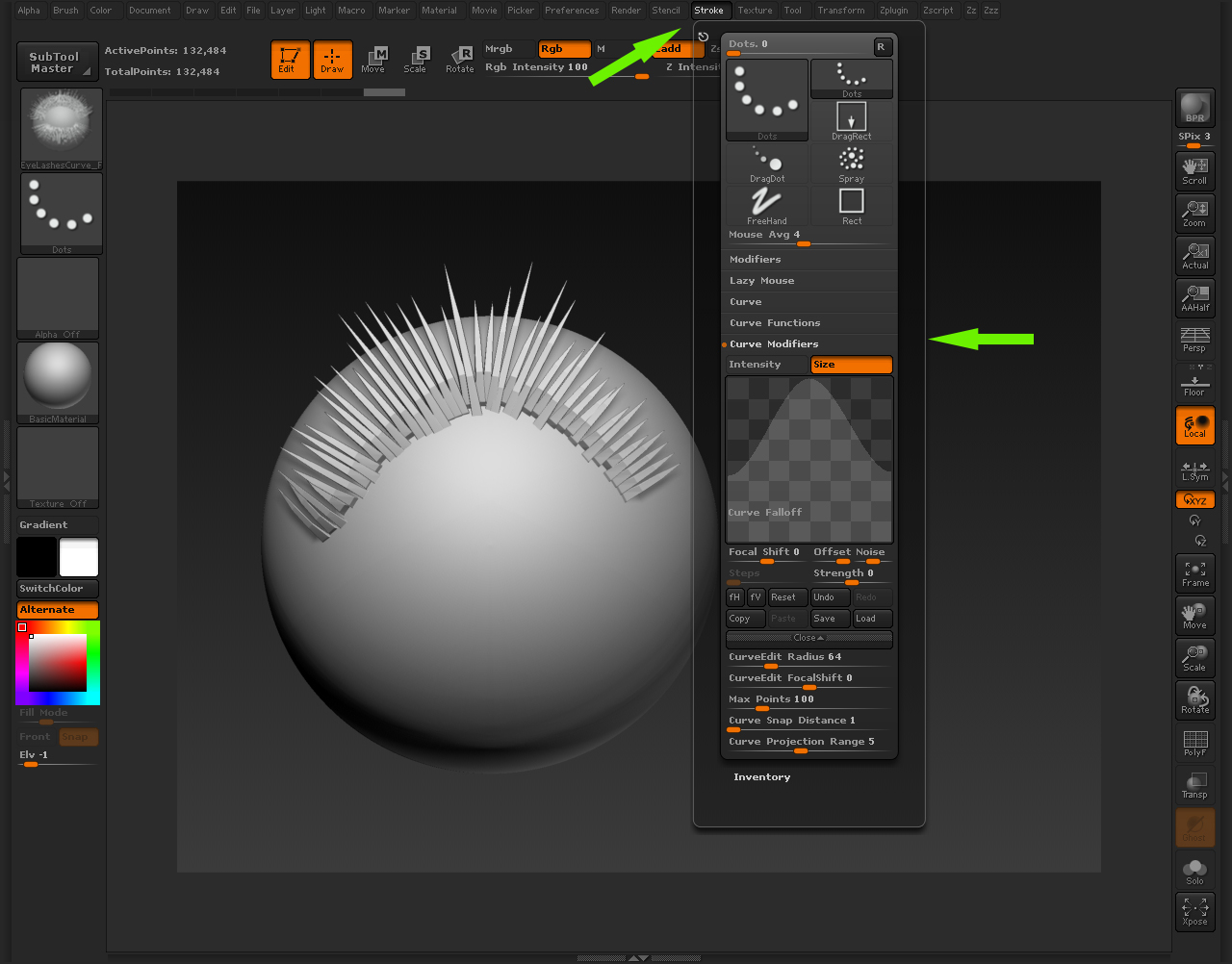
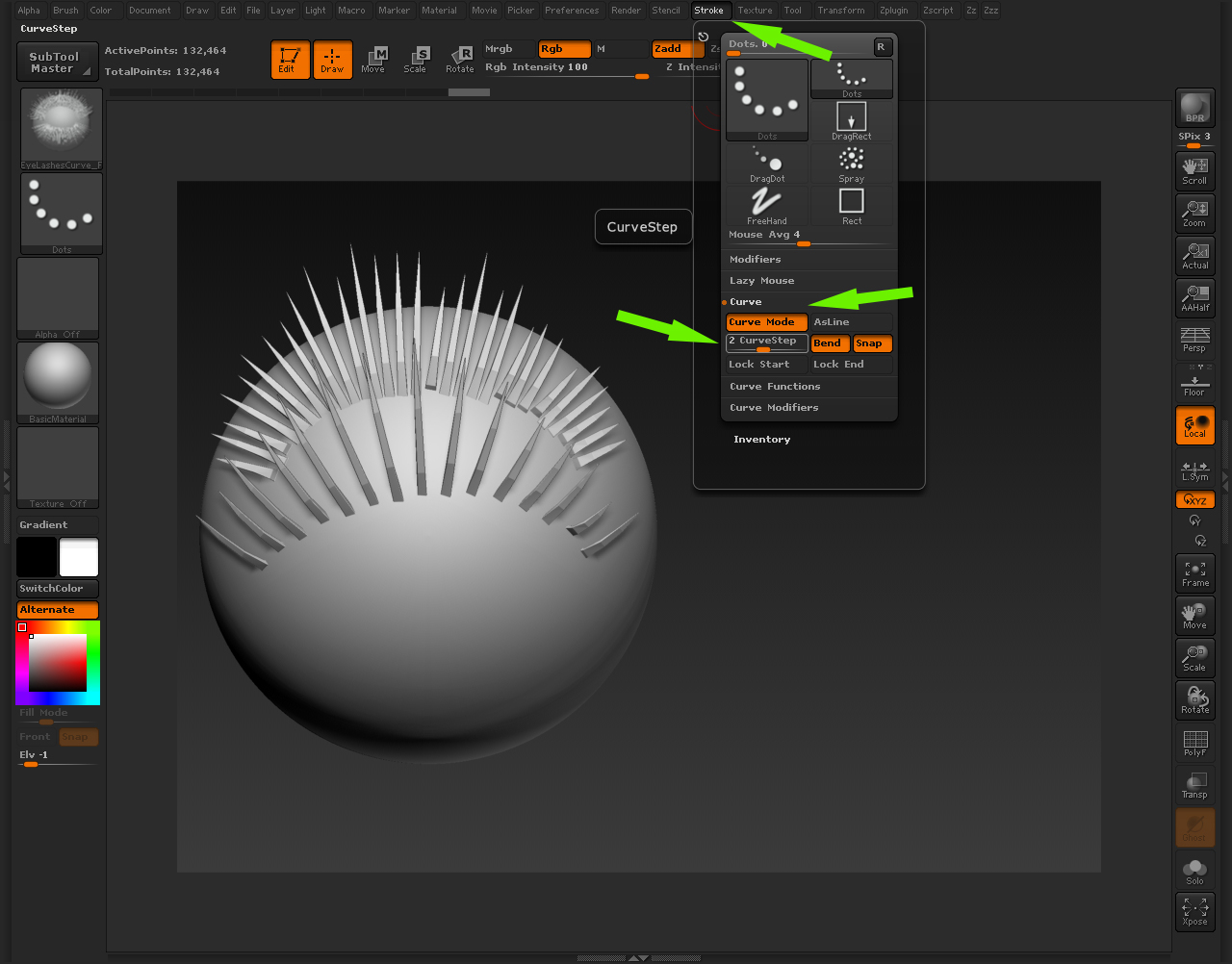
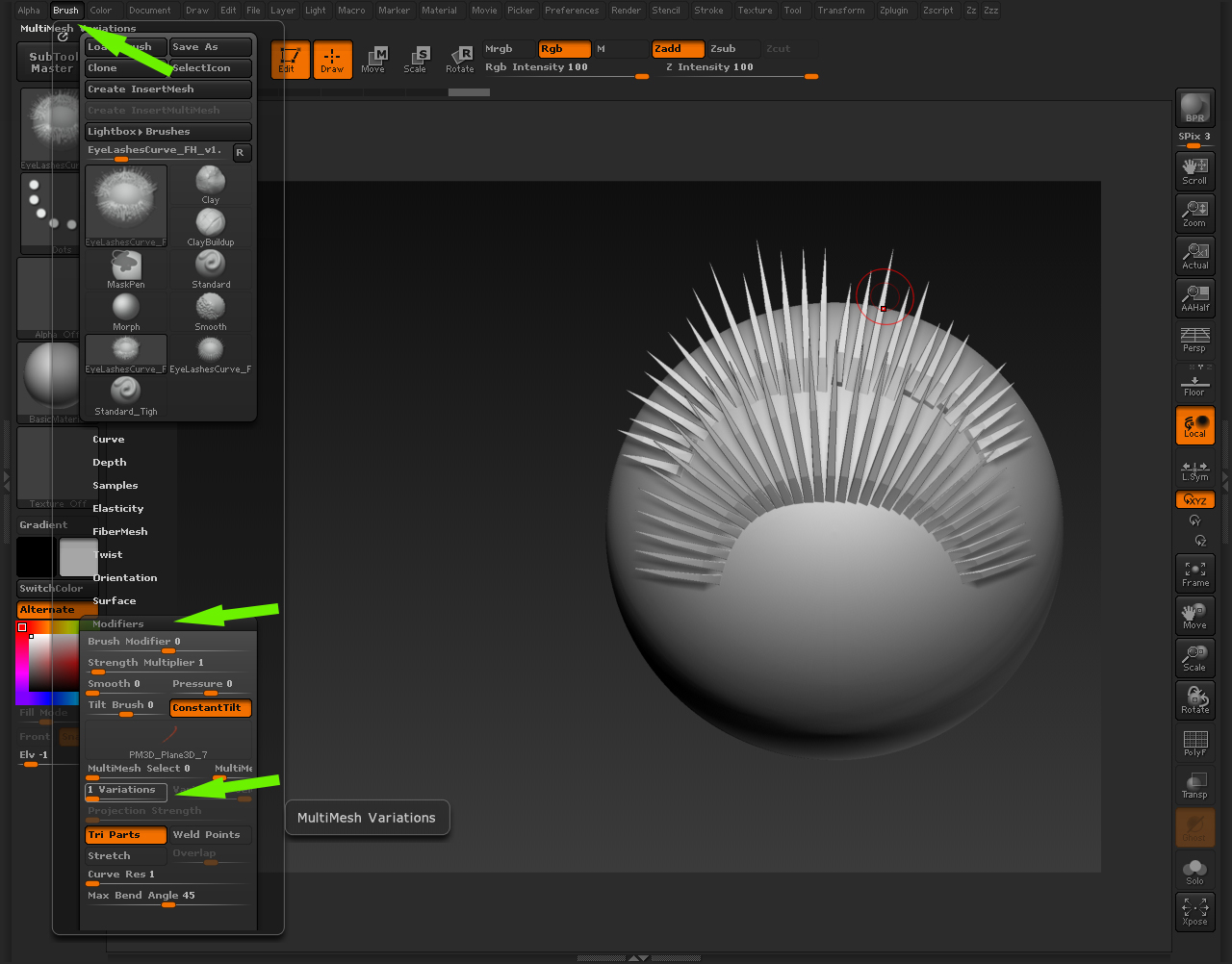
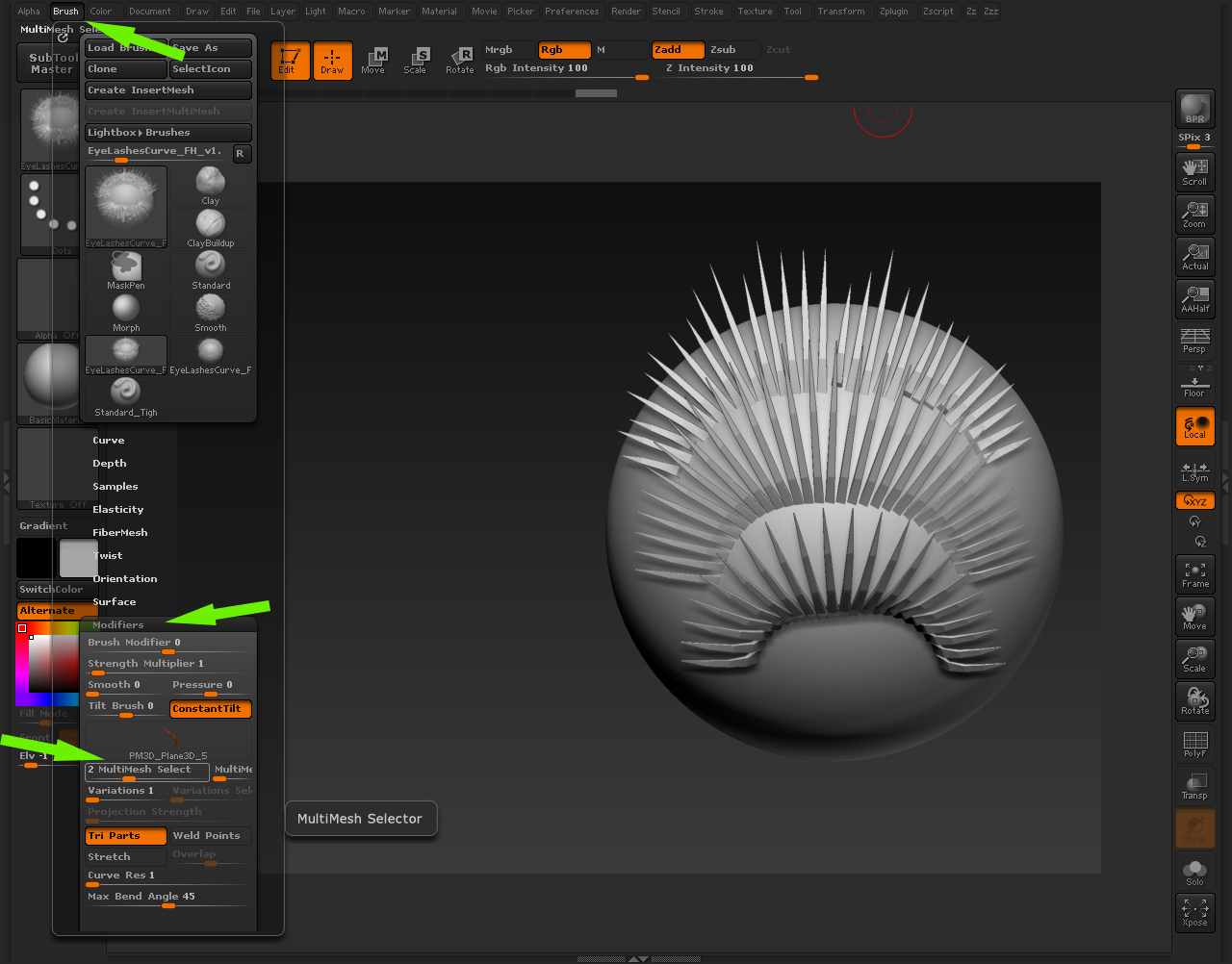
Good work, thanks for sharing;)
Hi, thank you very much for your effort of sharing these, really helpful, for me at least:). All the best!
Great add. Thanks for share it :D
[QUOTE=aurick;964170]
Hello Aurick! I love these insert meshes in these images… after searching the thread I can’t see them. Are you hiding the awesomeness from us??
Or am I simply blind?
Thanks in advance!
These are amongst the standard IMM brushes in Z4 r5, select one of them in the brush palette then press M to choose one frome the category.
doh! There they are. Thanks!
Here is the Link…
Enjoy 


Thanks for sharing
Cheers 
Many thanks 
thanks!
tons of resources  small_orange_diamond
small_orange_diamond small_orange_diamond
small_orange_diamond small_orange_diamond
small_orange_diamond small_orange_diamond
small_orange_diamond
good job, thanks for sharing
Thanks for all for sharing
Download file. Open the Applications folder - Open the ZBrush 4R5 folder - Open Zbrushes folder - move the downloaded file into misc folder or make your own. Open Zbrush and start working!
va-dress-frills-IMM01.zip (91.4 KB)
va-machine-gun-belt-IMM01.zip (239 KB)

 va-dress-frills-IMM01.zip (91.4 KB)va-machine-gun-belt-IMM01.zip (239 KB)
va-dress-frills-IMM01.zip (91.4 KB)va-machine-gun-belt-IMM01.zip (239 KB)