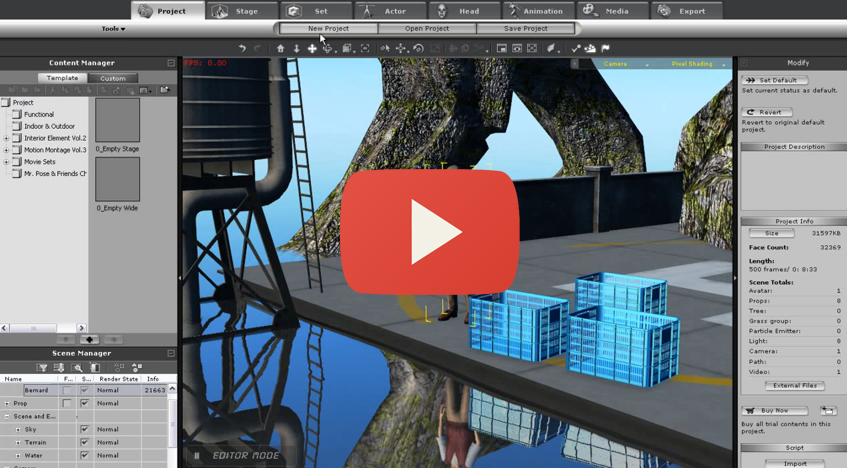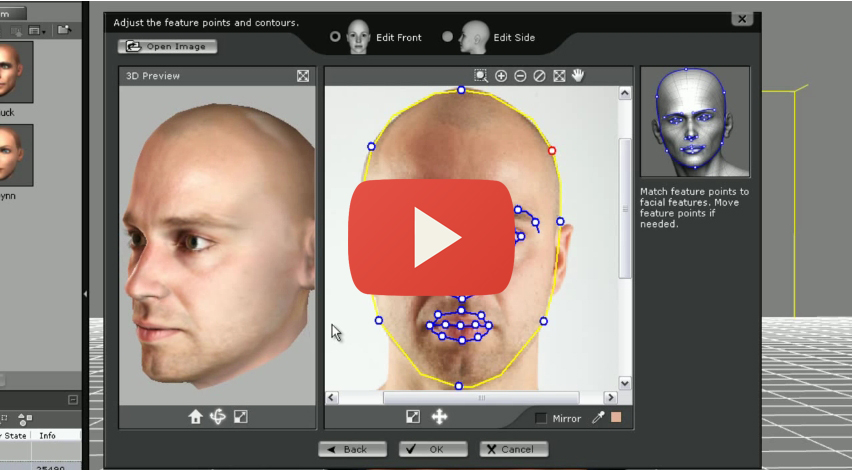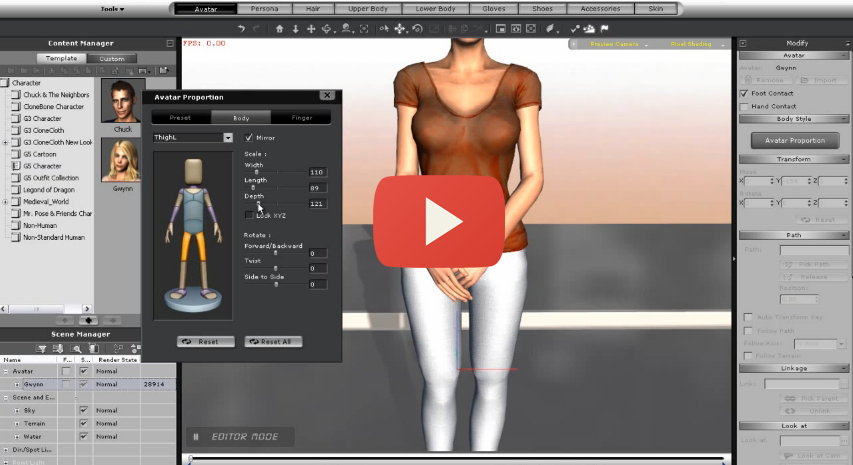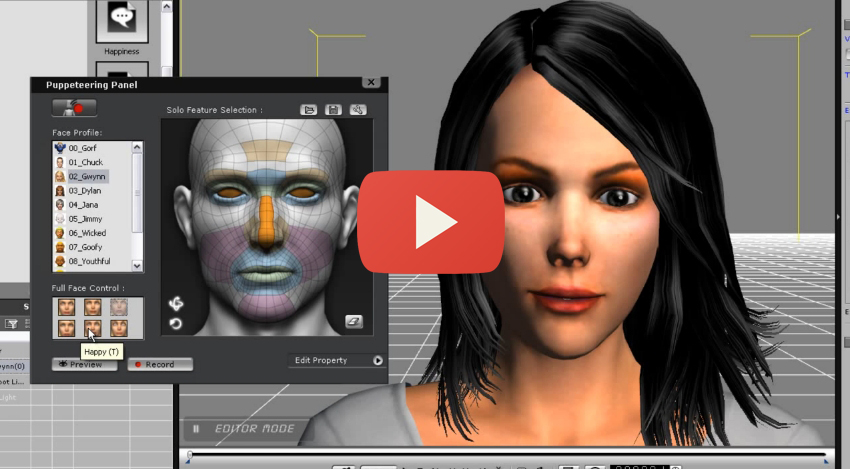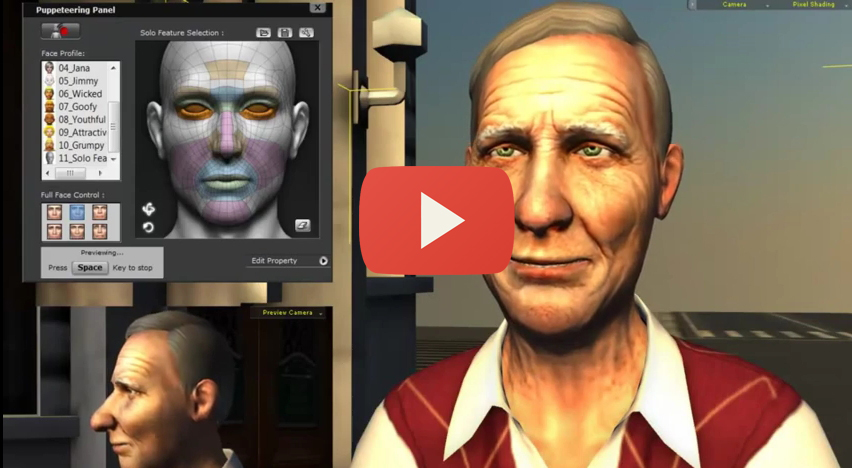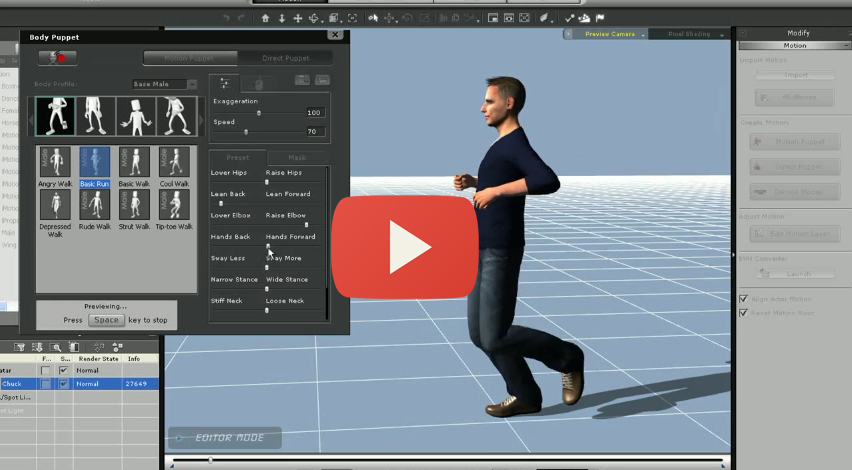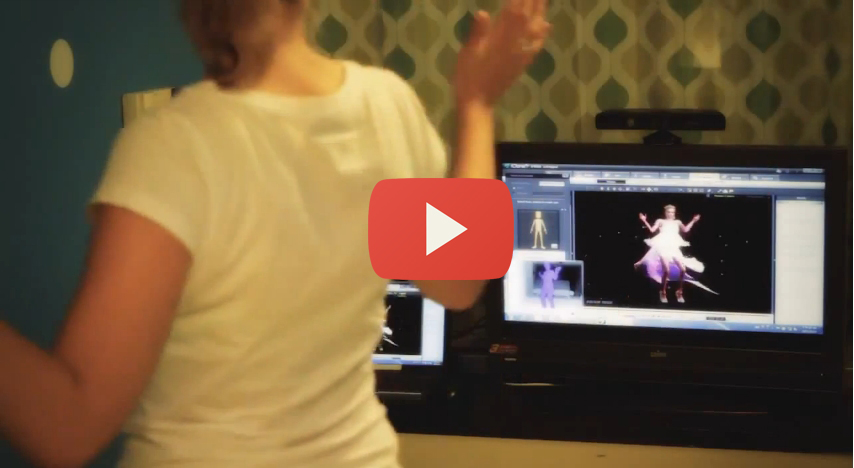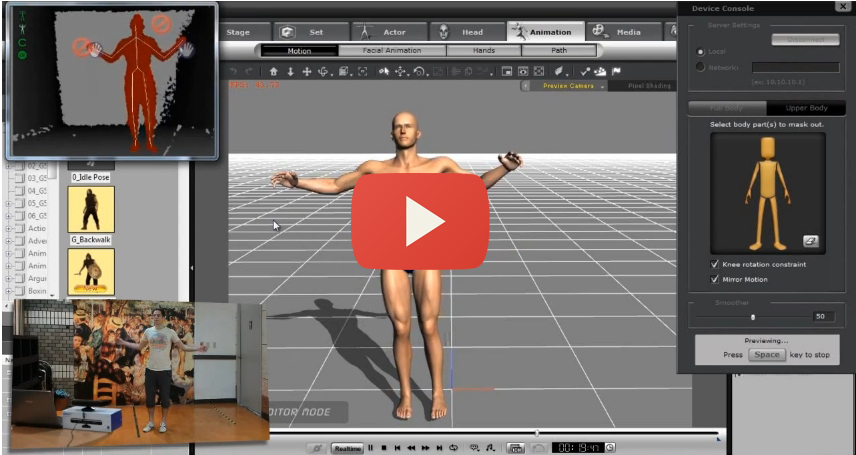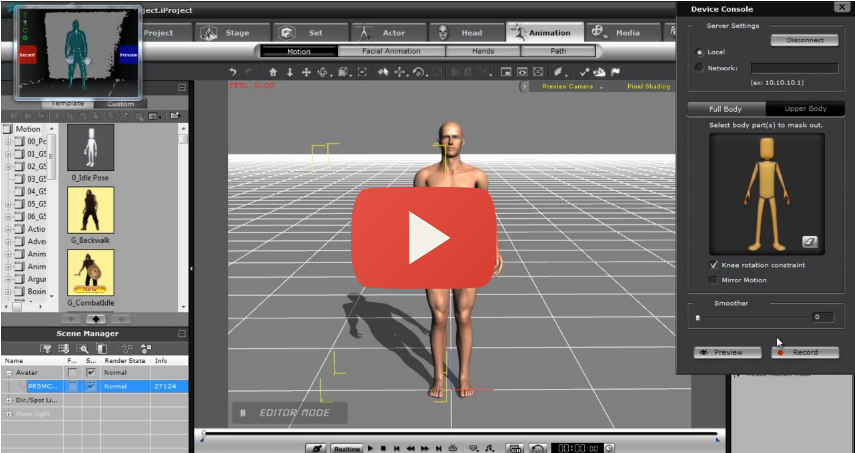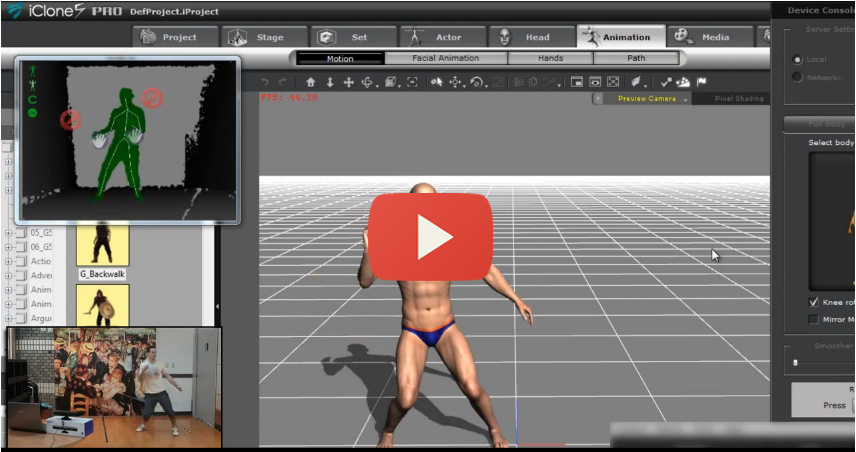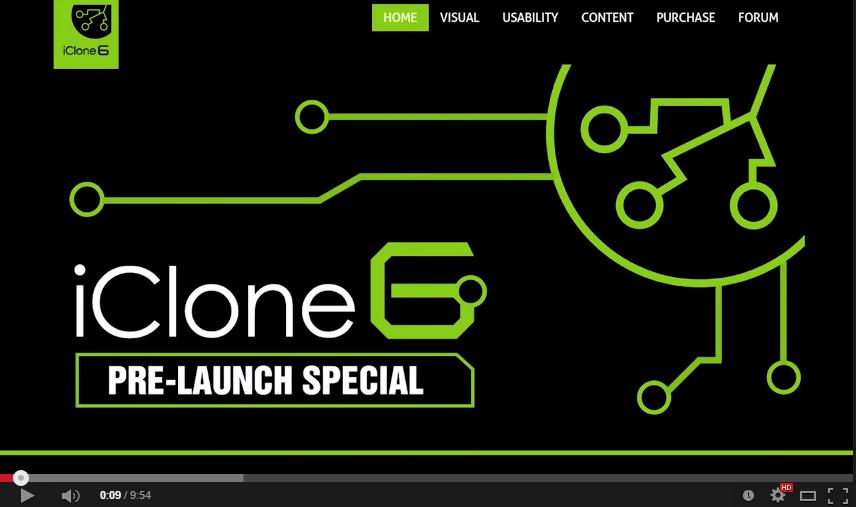Hello Metafly,
And thank you for the questions. We are here to answer them.
iClone6 will continue to require its import-export tool 3DXchange5 but at the moment it will only be for import as the export function would still have to wait until the next iteration of 3DXchange. The difference between iClone and other industry standard applications is the wide spectrum of users that iClone encompasses. iClone is designed for Expert, Pro-level, intermediate, beginners and no-experience users in mind. Many of these novice users have no need for full import-export capabilities, but they do want to take advantage of iClone’s lighting speed animation capabilities. The same can be said for Expert users, who already have high-end software like ZBrush, that do a much better job at creating characters and models from scratch. iClone is not designed to model anything from scratch as there are existing tools that already do a wonderful job at that.
Naturally, this does not make iClone a competitor. Because it isn’t. iClone is a companion tool that allows Expert-level modelers to bring in their creations to animate on the fly. That is why iClone is slowly turning into an industry favorite Pre-viz tool that allows you to bring in your work from other applications, for quick and easy motion building.
Modelers indeed could never live without amazing tools like ZBrush, and thus iClone is not designed to replace that. But iClone is designed to take out some of the “torture”, as you say. Albeit in other areas like facial and full-body animation.
Thank you again!