Thanks for the help. I just had a buddy at work show me Decimation Master here at work. Great tool. Super cool and with great results.
There is already the preserve boarder tool for decimation master.
What I (think I) could do is have pre planned Poly groups for hiding chunks of my model, then I could show lets say the head and isolate it, go into HD sculpt, clone the current tool, then run decimation master on this chunk and use the preserve boarders. Then continue this process for the rest of the model.
I think if things are done correctly, I could then re-assemble the model in another package.
Perhaps I was being a tad bit unrealistic on how I think the tool should/could work. (It is pretty amazing Decimation Master can do what it can do already!)
Baking between arbitrary meshes was/is my biggest concern.
You are right, 3D prints can’t retain the detail yet but game models that have everything sculpted as geo (instead of bump maps) and then baked down to normal map is the main thing I am thinking about. (This can now be done in ZBrush no problem but what if you need to move the mesh outside of ZBrush?)
Thanks again for the clarification. 




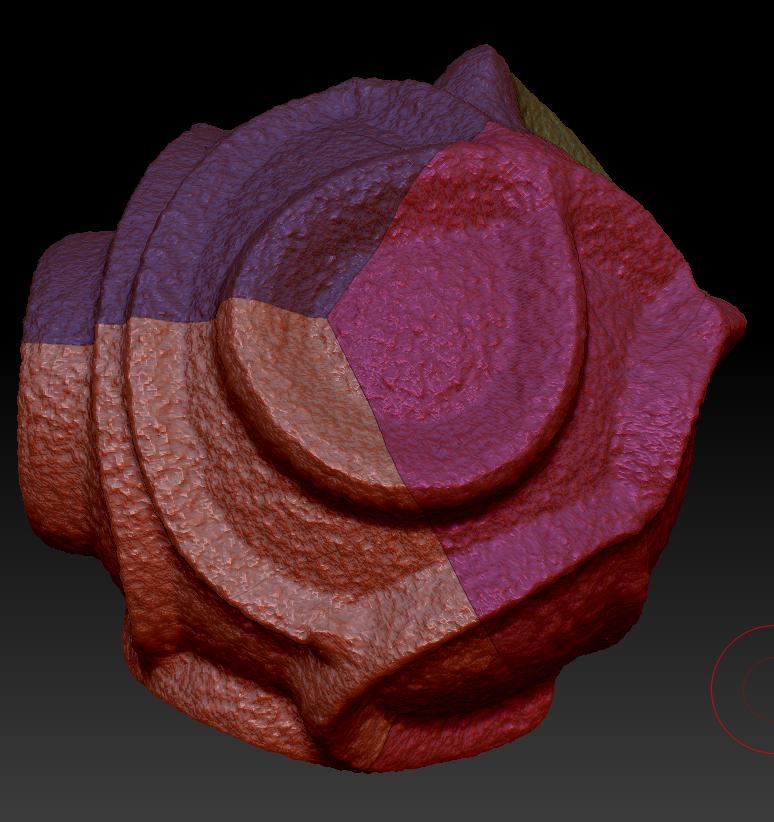 ]
]
 ]
] ](javascript:zb_insimg(‘170641’,‘twoDecimatedWire.JPG’,1,0))
](javascript:zb_insimg(‘170641’,‘twoDecimatedWire.JPG’,1,0))

