Hi Guys,
I am working on a complex model with many parts. i have just noticed that the body form, which is a basic shape upon which everything is built, has gone slightly off center. I have no idea when or why. but I can tell because it’s slightly off when I use the symmetry function. Is there a way to get the model exactly centered again, without doing it by eye using move or offset? I need to be precisely centered again…please help !
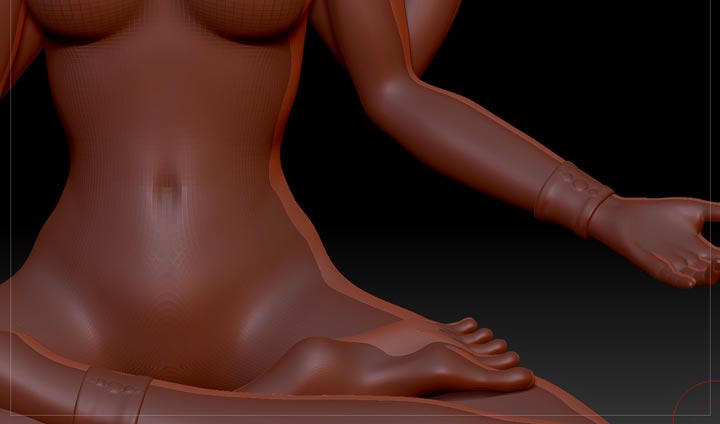
 When I re-center the body I need to be able re-center all the subtools along with it.
When I re-center the body I need to be able re-center all the subtools along with it.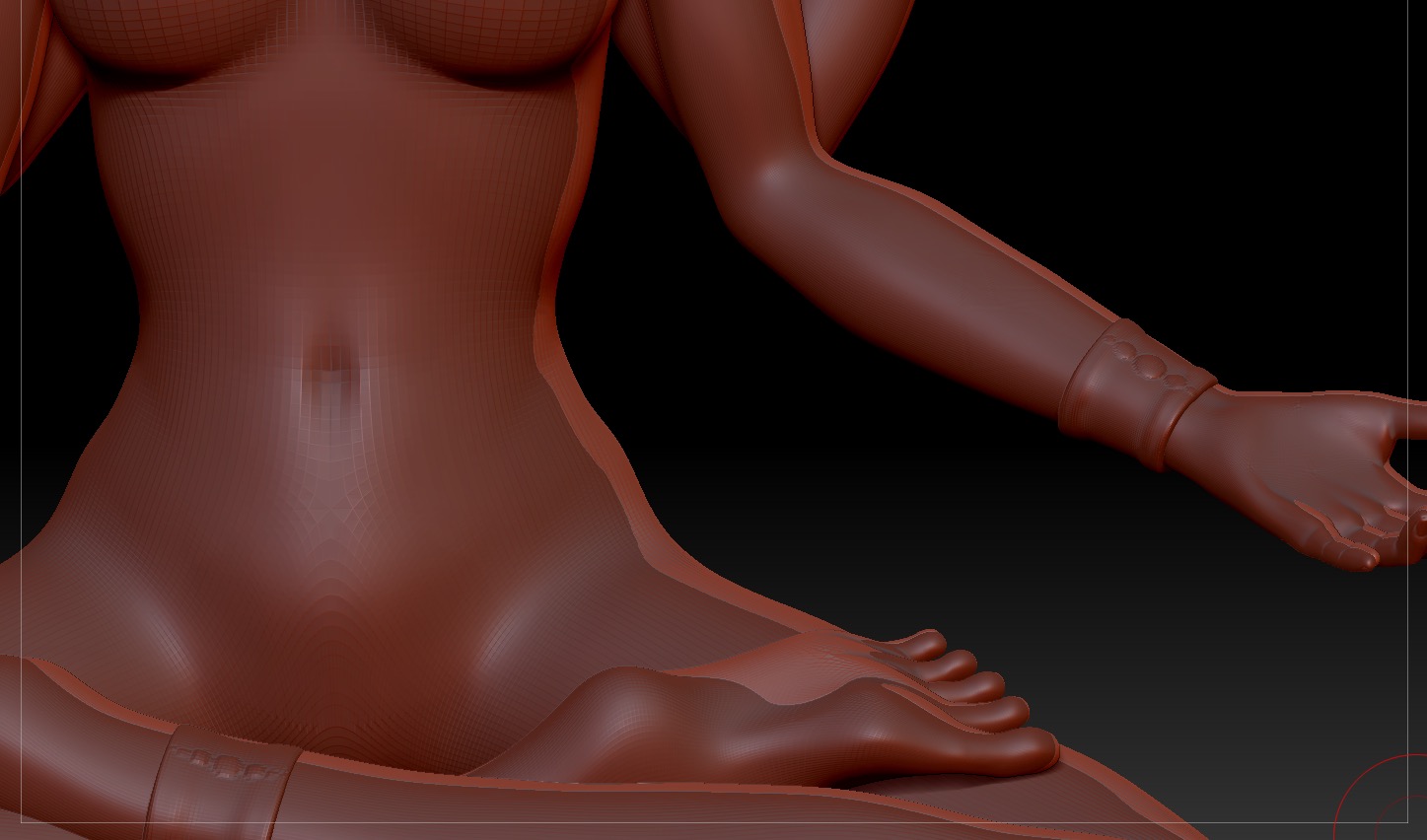


 woohoo !! yaaay centeredness
woohoo !! yaaay centeredness