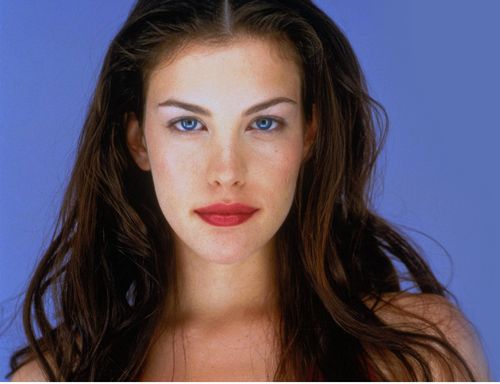Hello! I try to use ZBrush (ZBrush R6) for texturing 3D head model first time and cannot figure out how to use ZProject Brush and Image Plane plugin to transfer face texture from photos to the mesh. First of all, I cannot find ZProject Brush in the list of built-in brushes - where should I look for this tool? Secondly, I’ve seen a couple of youtube videos about texture transferring but authors works too fast and in the customized UI, so I look for any text explanation of this technique. I’ve read that Image Plane plugin helps a lot in such texturing - how to use it correctly? For an instance, I have the mesh of a 3D head (UV-mapped already) and a frontal photo of face like these -
And I want to transfer the face texture to the 3D face, but when I load the texture image through Image Plane (Texture - Image Plane) and then load the mesh through Tool-Import OBJ, the mesh takes on the image as texture, like that -
And when I load the mesh before Image Plane, I see just the blank plane -
What is my mistake, how to load an image and a mesh? What must I do next to put on texture from 2D planes to 3D meshes, so that this texture can coincide to the shape of the mesh (nose with nose, lips with lips etc)? If you can, please explain it step by step, so as I never used Zbrush for texturing and this technique of straight transffering is completely new for me. I’ve seen videos from Psionic Design like “ZBrush 3 Basics - ZProject Texturing” abd other videos made in Zbrush 3 and they do it easy and fast but I cannot find this ZProject Tool in my menu palettes. Maybe it doesn’t require Image Plane at all? How to load image to background like in this video and point out areas of the mesh for precise transferring? Ideally, I’d like to get the accurate frontal face texture, which I may edit in Photoshop further, but if the texture will be just stretched and flattened over the UV-map, it helps me much too. Thak you in advance for all your replies.
Attachments