Im sorry, i’ve been scouring this forum for an easy-to-follow tutorial on how to do this, but I just don’t understand any of them and my eyes are starting to hurt. I have my model and textures already complete, I just want to paint out the seams in zbrush, but I dont know how to use the painting tools at all. Ive used zbrush alot for sculpting, but I always texture in photoshop. I tried figuring it out myself by using the projection master, but I cant get the clone brush to do anything.
Can anyone please let me know how to use it, or direct me to a tutorial thats literally for a beginner (sadly Ive come to realize I apparently am when it comes to painting in zbrush). I appreciate any help, thank you.
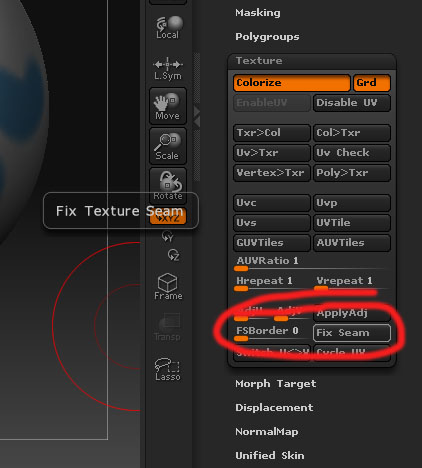 ](javascript:zb_insimg(‘84321’,‘seems.jpg’,1,0))
](javascript:zb_insimg(‘84321’,‘seems.jpg’,1,0))