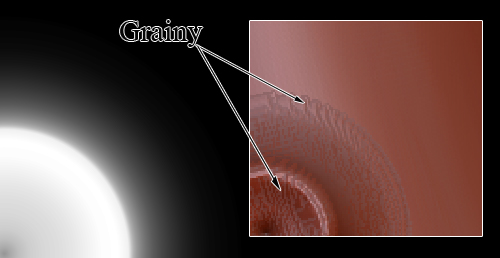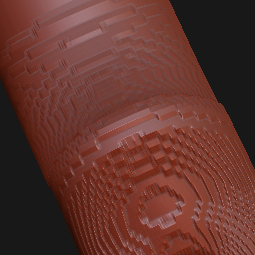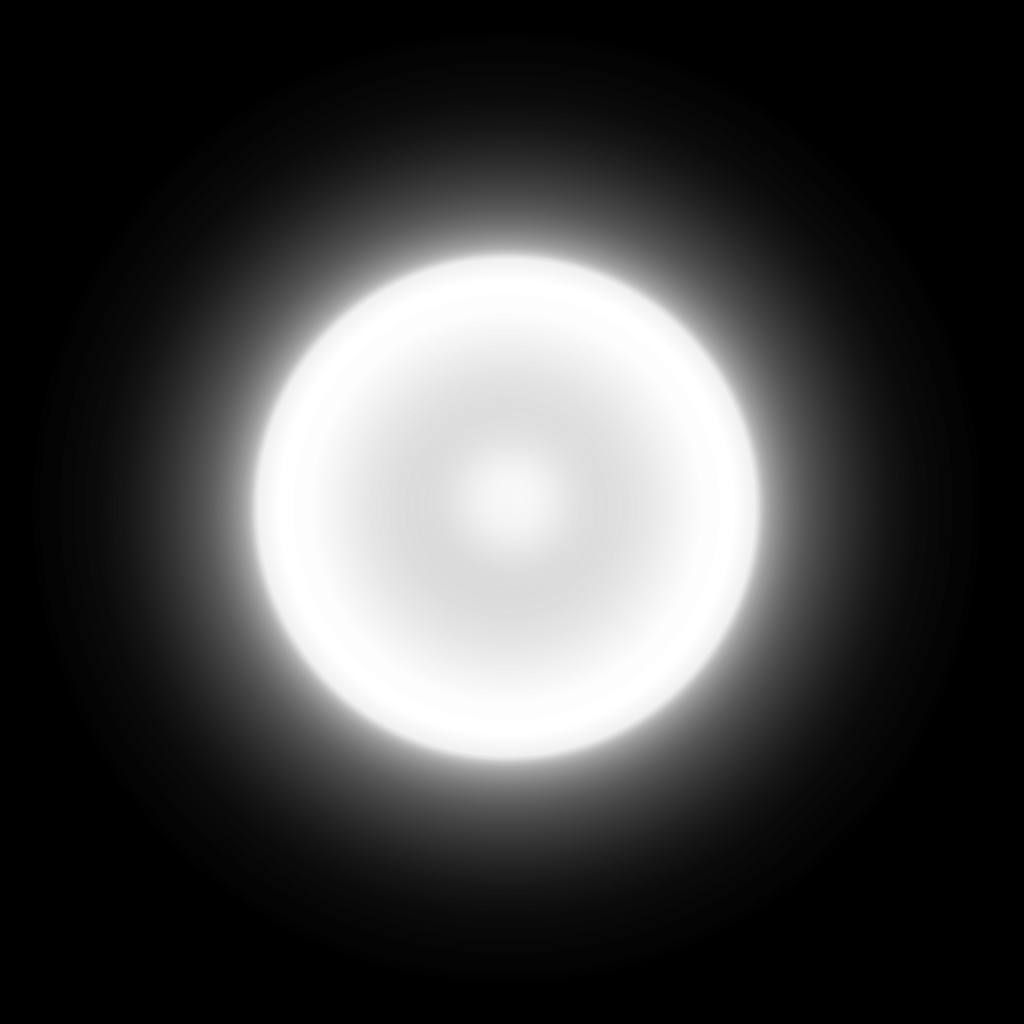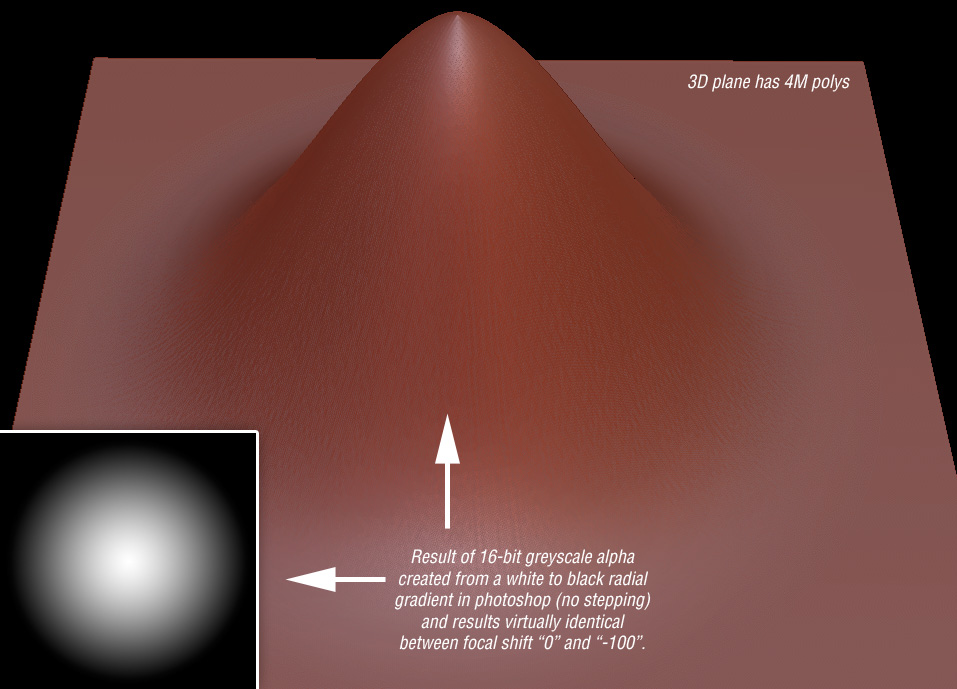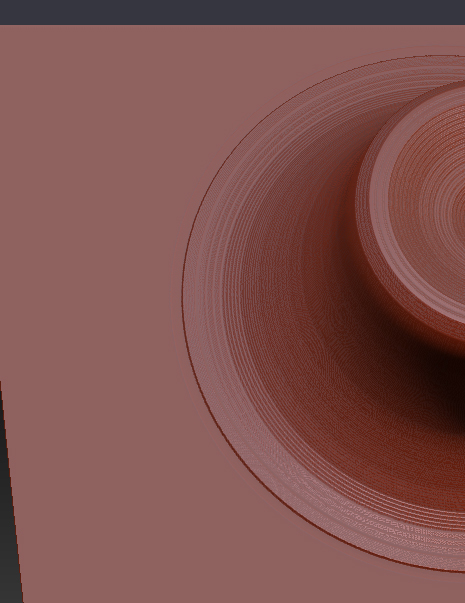Hi,
I created an alpha map in Photoshop at 4096^2. The original alpha is generated by a displacement rendering in Maya but the same issue occurs when I use a gradiant brush from Photoshop. If you look at the attched image, you can see that there is an awful grain. When I compare my brush to the brushes included in ZBrush, my brush looks higher quality in photoshop but when I paint with my brush it creates the weird grain.
I’ve divided my mesh as high as it will go and it still doesn’t help. Is there a trick to getting the alpha brushes to look right?
BTW, I am using -100 focal shift to get the sharpest stroke possible. I am happy with the general shape but the grain is killing me.
The original displacement map was more of a grayish tone and I ran an autocontrast in photoshop to get it to be the right tones, which I assume is the same as shifting the gamma to 1.1 or 2.0, whichever is the target gamma.
Anyone have any ideas?
Thanks,
Thomas Goddard
Attachments