Hi
I have tried to move obj file from Rhino to Zbrush but subdividing breaks the file.
Is there any other way to create object in Rhino and import it to Zbrush and back to Rhino?
I know Tsplines can do it in box mode but i don’t have it.
Thanks
Hi
I have tried to move obj file from Rhino to Zbrush but subdividing breaks the file.
Is there any other way to create object in Rhino and import it to Zbrush and back to Rhino?
I know Tsplines can do it in box mode but i don’t have it.
Thanks
Hi Mydan,
I use Rhino and Z-Brush a lot. I never try to subdivide geom that has been imported from Rhino. It wont work!
This is roughly my workflow:
You’ll end up with a mesh in Rhino, which realistically you wont be able to get back to a nurb surface without a lot of rebuilding. Although you can project curves onto it and use them to build your nurb surfaces. Depends on your output requirements.
I tend to build the nurb geom for toleranced parts and boolean these with the meshes from Z-Brush. No good for high precision work but I find that it is perfectly good enough for tolerances +/-0.1mm
Let me know how you get on - would be interested to hear about workflows from other Rhino —> Z Brush users!
Hurricks,
Because I am very new to Zbrush
I need to read on remeshing in zbrush and on decimation.
However, what are the" highest detail setting"?
I have got Export options :Poly mesh,Windows,As Obj objects,Do not exportlayer/group names,Unmodifed,Export mesh texture coordinates and Wrap lonlines.Are these are the Options I can use?
Basically, the idea was to create the base of my model(jewelry) in Rhino because I need to use precise dimensions export to zbrush to sculpt and back to Rhino or sent to printer.
Thanks
I’ve done a very very quick demo so I can show you my screen when dealing with this kind of task.
First create base model in Rhino - I’ve used a football:
Export OBJ (I took a screen shot on the first settings window but it will not upload to the post!):
Accept default settings, which will take you to the “Polygon Mesh Options” tab. Select the highest setting as per the screen shot below…
Import into Z-Brush:
Select the remesh button as shown in screen shot. You may need to adjust the Res slider. I tend to keep it to the default then ctrl + D the newly created mesh a couple of time to increase mesh density.
Project remesh to Imported mesh:
Add new details / smooth / polish:
The new mesh can be modified. You should be able to now use SDiv and apply extra details at an appropriate setting.
Decimate:
Play around with the settings. Higher the decimation number the finer the detail BUT bigger the file size. As you may know Rhino doesn’t like large file sizes… so you have to decide what detail level is acceptable vs Rhino’s ability to handle it!
Import Back to Rhino as .obj:
Hurricks,
Something is happening.
I was able to almost blindly repeat your instructions and export Skin file to Rhino.
But not much understanding of what I am doing.
I only managed to read up on re meshing.
Just to double check if I am using correct Export and Import Options.
Could you confirm these.
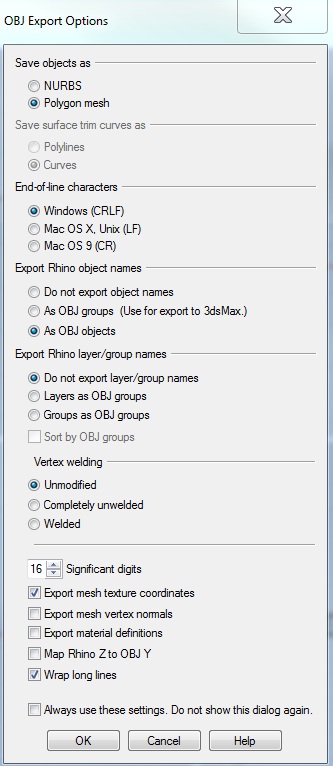
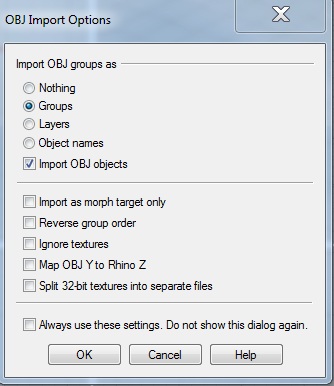
Hi Mydan,
I don’t think you’re using the wrong settings as such. On export from Rhino I do have “Export Mesh Vertex Normals” ticked. As you’re making a new mesh and projecting it to the imported mesh, it shouldn’t make too much difference…
On import back into Rhino I have come across a couple of occasions when “groups” has caused me an issue i.e. sub tools missing. I tend to import with “Nothing” selected and “Import OBJ Objects” ticked as my models are rarely complicated enough to worry.
As a final check - have you used lots of sub tools in your z-brush model? If bits are missing it may be that you have only exported one sub tool??? After Decimation you may want to select “Export all subtools” located at the bottom of the decimation palette.
If you open your model and it looks like it is full of holes run the “Repair Mesh” function in Rhino. It may be that your normals are inconsistent. Take care with your mesh sculpting - any intersecting faces will cause you problems if you need to perform any boolean operations in Rhino.
Good luck,
Hurricks
Hi
Harricks,
I need to take time to study ZB and will come back to this topic a little later with more knowledge I have now.
Important thing is that I know it is possible to move files from one to another.
Thank you for your help.
Harricks,
I was able to do this easily now.
This is what I do:
Make the parts in Rhino
Save as obj
Import them into ZB
Make a skin
Sculp
How do you smooth it?
Decimate
Export as STL
Bring all the parts into one Rhino file
Make the size i need,precisely position them- align etc -This is the main reason I need to use Rhino
Use mesh boolean union
Save it ,check the file for errors
and it is good to print.
Thanks for your tutorial.
Sounds like you’ve got is sorted! Very pleased that it is working out.
Re: Smoothing
Lots of ways to go about this. Do you mean smoothing in general or are you referring to the removal of intersecting faces? If the following advice is obvious I apologise but just to cover it…
General smoothing try:
If you have a situation where you have intersecting faces in you imported mesh, which is causing you Boolean problems in Rhino. I think it is best to get them smoothed out in z-brush.
Hope that covers your question.
Harricks,
Sorry for late reply.
I am not able to look at anything these days because my daughter was admitted and still in hospital.
I’m very sorry to hear about your daughter. Hope she is well soon! x
Hi
I am also jewelry designer just want move to modern one.
OK the same problems with you regarding measurement. Also I am using rhino to make any sizes.
From one video I gor netfabb to repair any breaking mesh from rhino.
Export rhino file to stl then repair it using netfabb then import it from zbrush using zplugin menu.
I made several rings and they were work.
Export as STL from Rhino. And then import using 3DPrint Exporter plugin in Zbrush. Make polymesh and then dynamesh. You can export it to Rhino back.