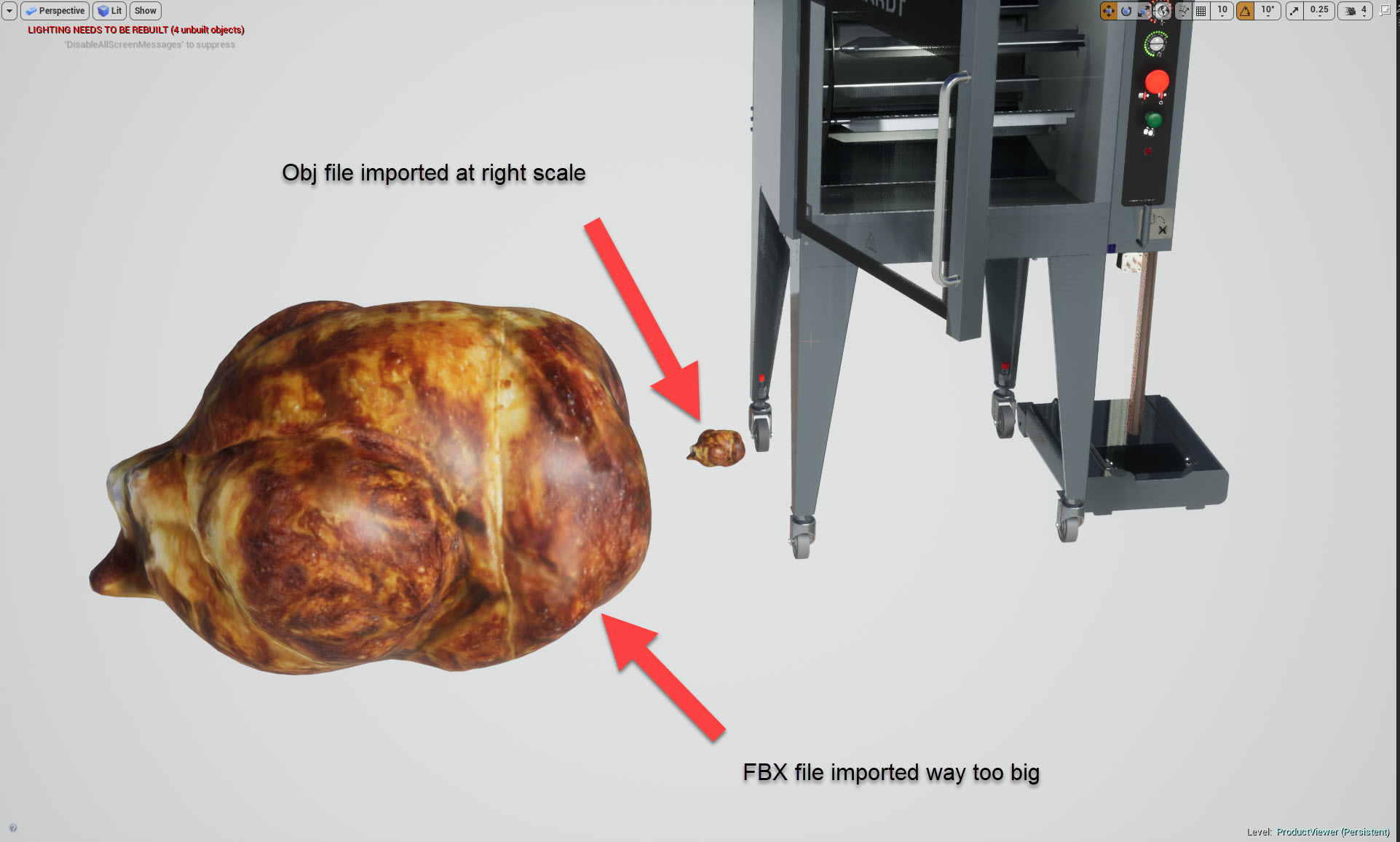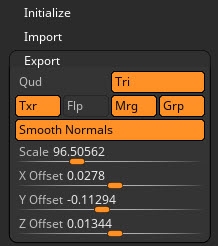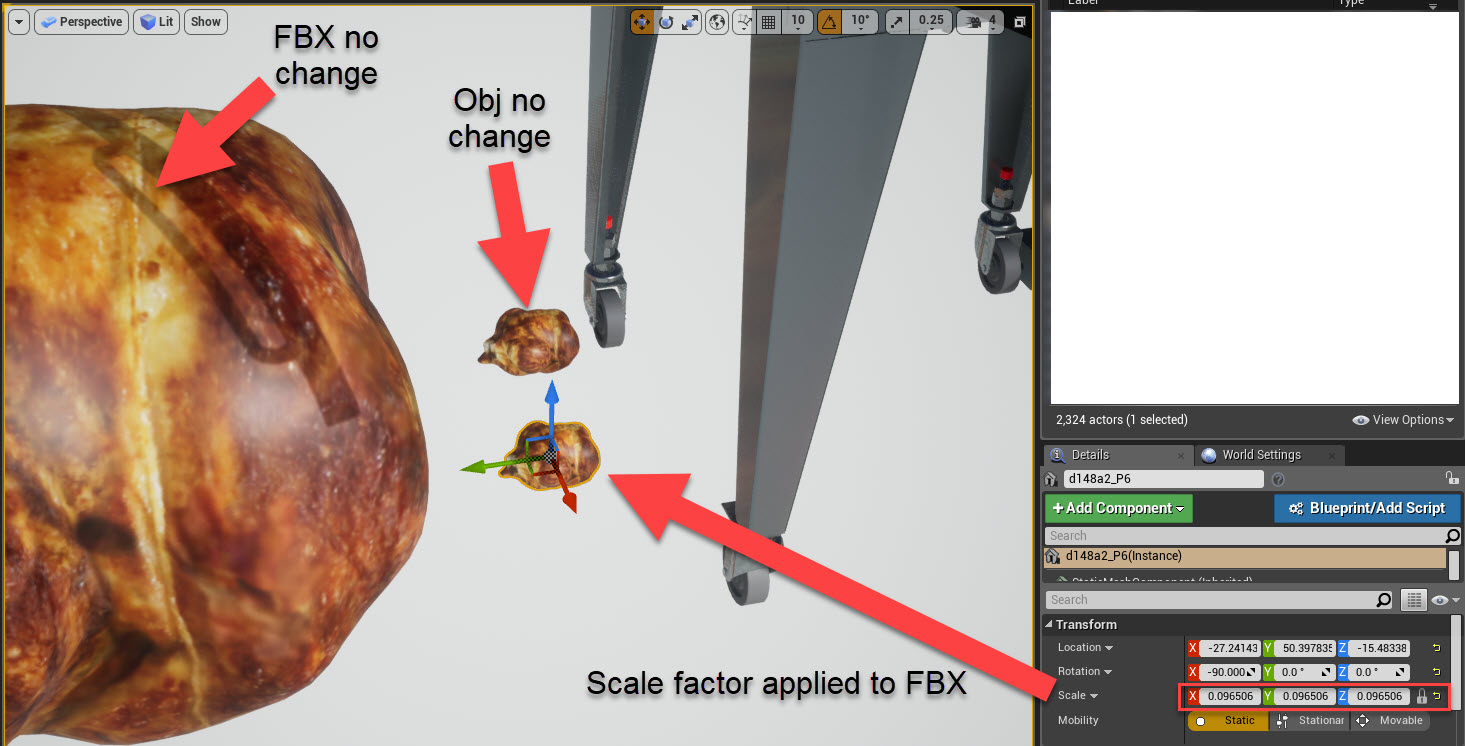Marcus…I have a problem with that export FBX out of ZBrush solution.
The OBJ file I have imports in Unreal Engine 4 at the proper scale but looks faceted even with normal map applied.
The corresponding FBX file imports in Unreal Engine 4 way too big but looks smooth.
I tried to use the Scale Master plugin to alleviate the FBX scale problem but the scale difference keeps occurring.
So far, I have to take into account the “Export” tab scale factor to resize my FBX export once inside Unreal Engine 4.
So, if the “Export” tab shows me a scale of 96.50562 for a 17.07 cm in “Y” dimension,
in Unreal Engine I have to change my scale to 0.09650562 for my model to show up at the proper scale.
Less than an ideal solution if you ask me, especially if at some point the “scale reset button” in Unreal Engine is clicked for any particular reason (somebody else might have to use my work).
Found this video hoping to fix this:
https://www.linkedin.com/learning/zbrush-tips-tricks/fixing-scale-problems-in-zbrush
But it doesn’t seem to work either.
It’s like FBX is in its own little world by itself !
Any suggestion ???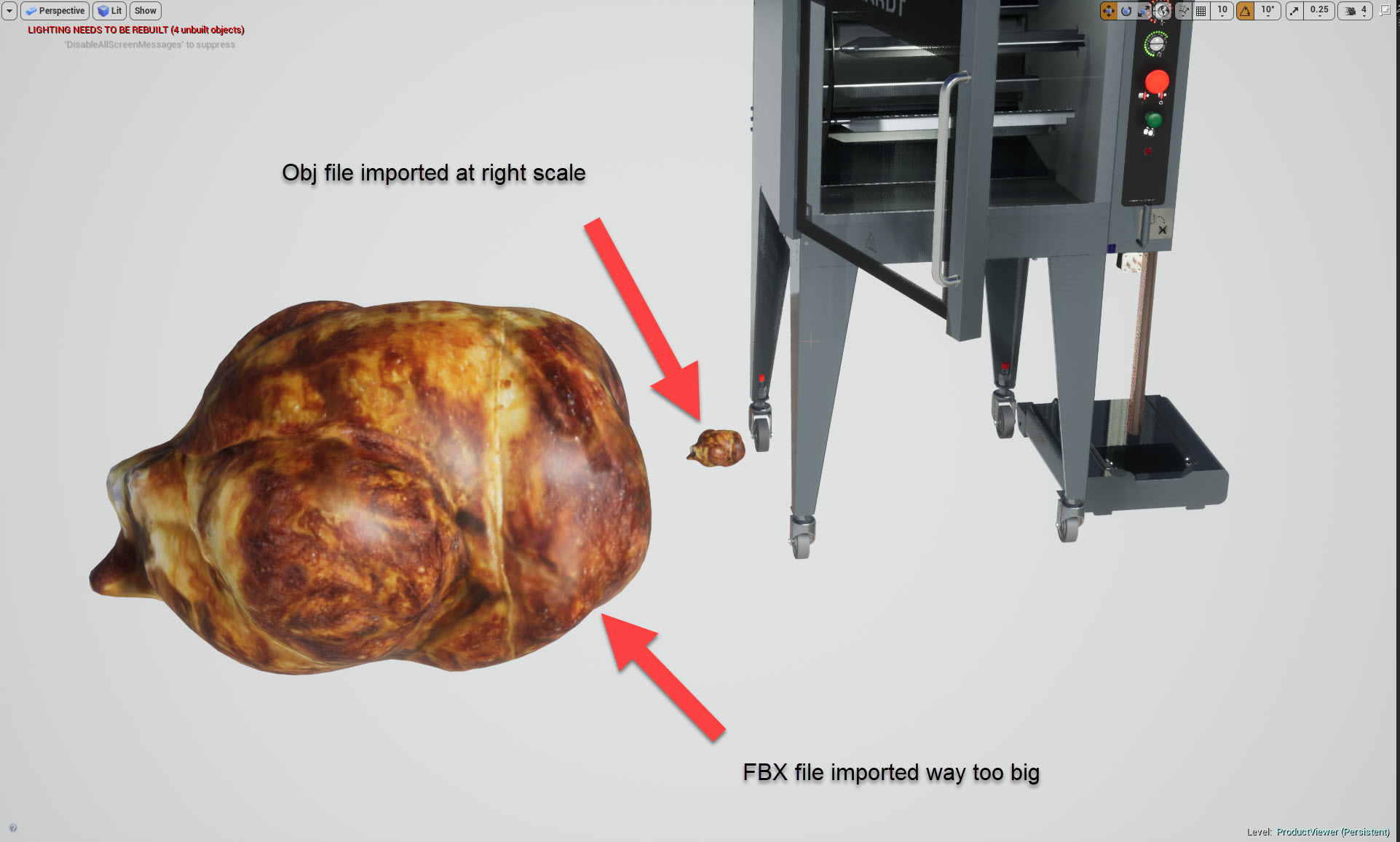
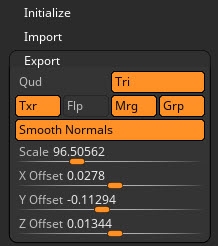
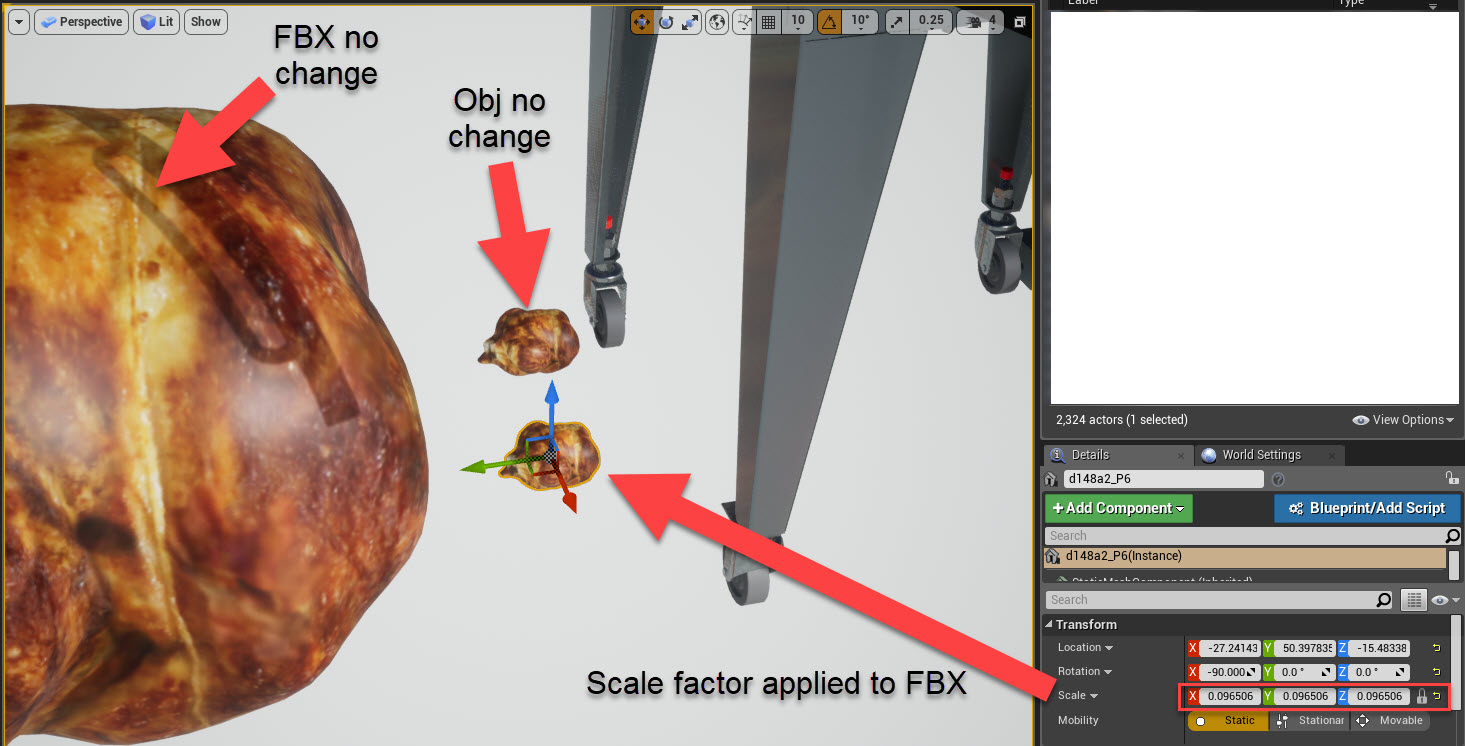
Attachments
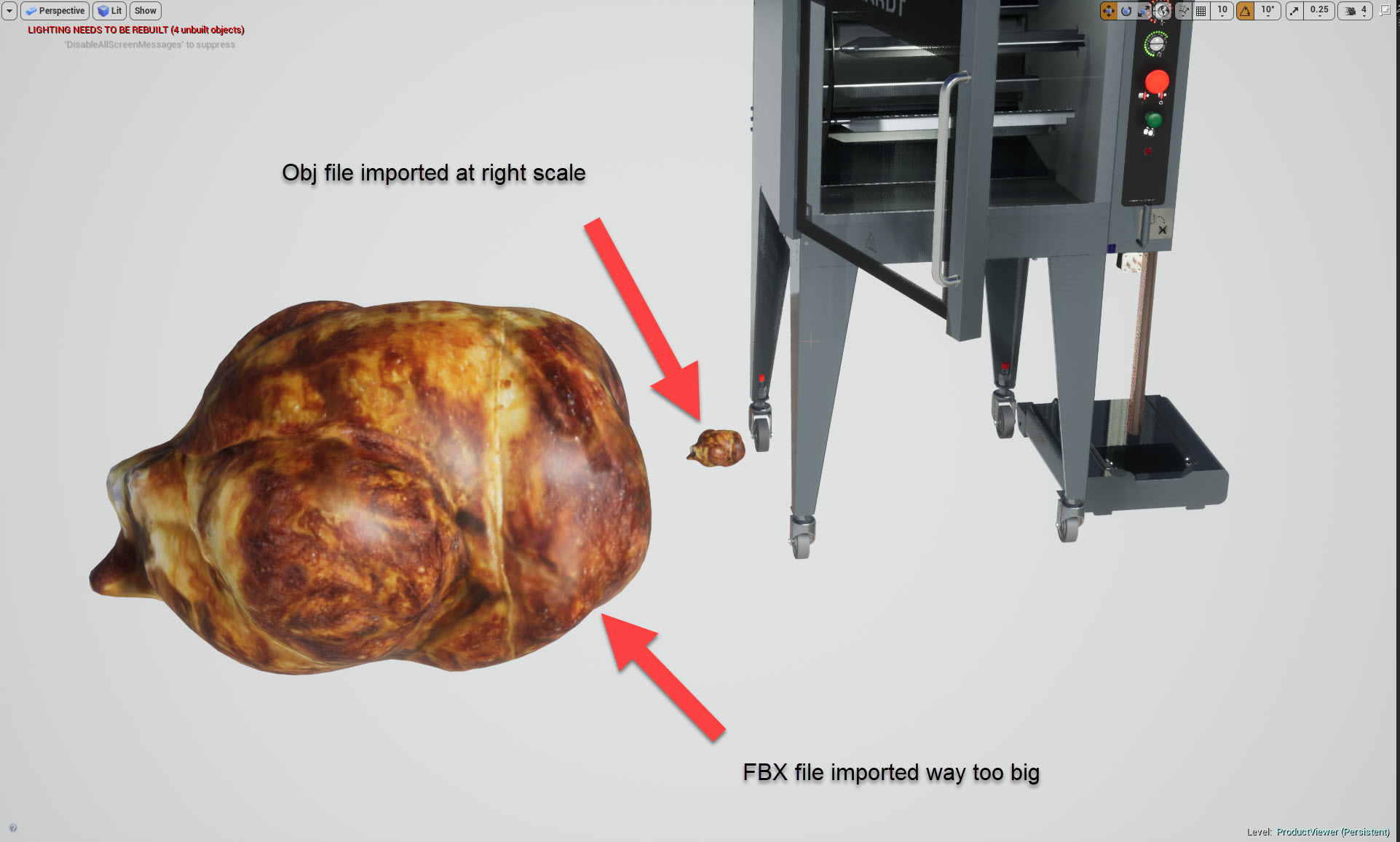
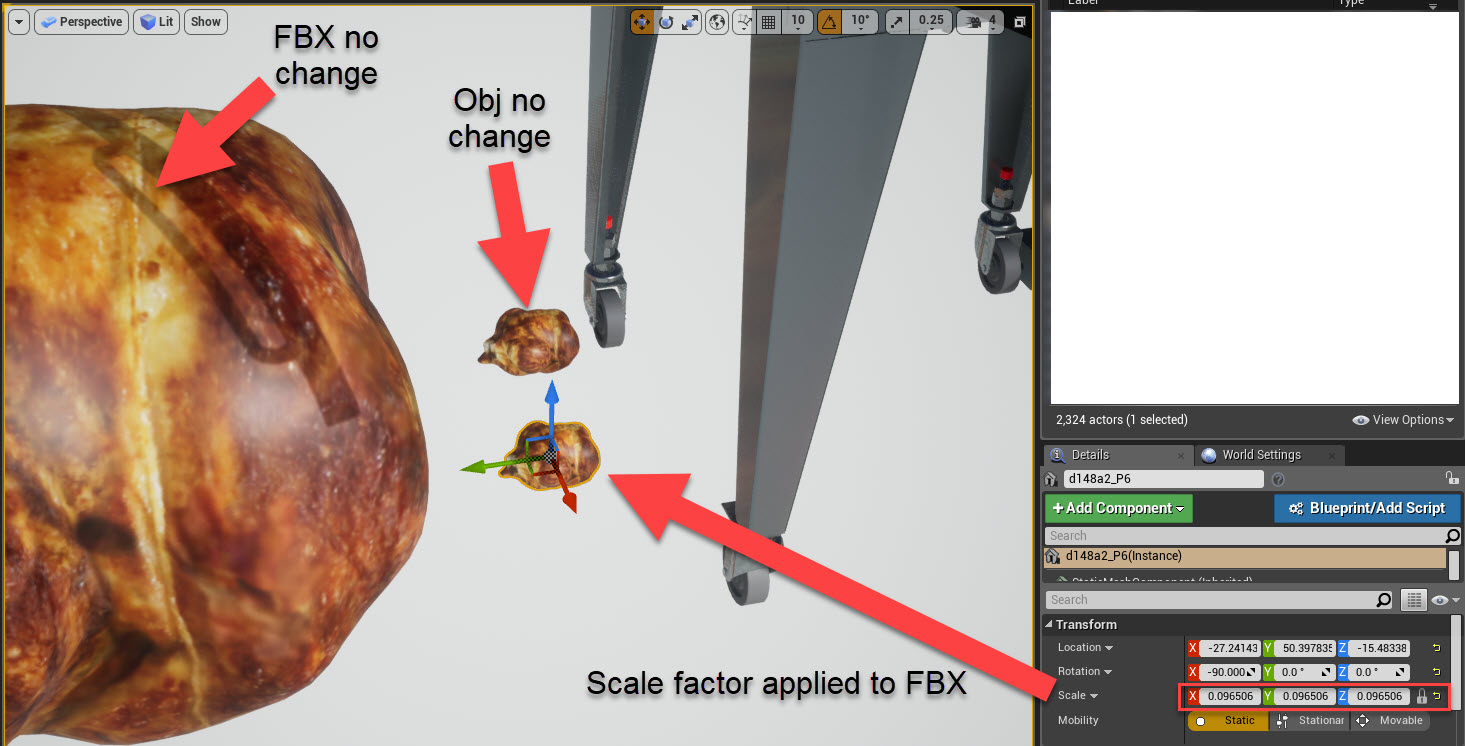


 Was getting frustrating, should have just asked earlier. Thanks again.
Was getting frustrating, should have just asked earlier. Thanks again.