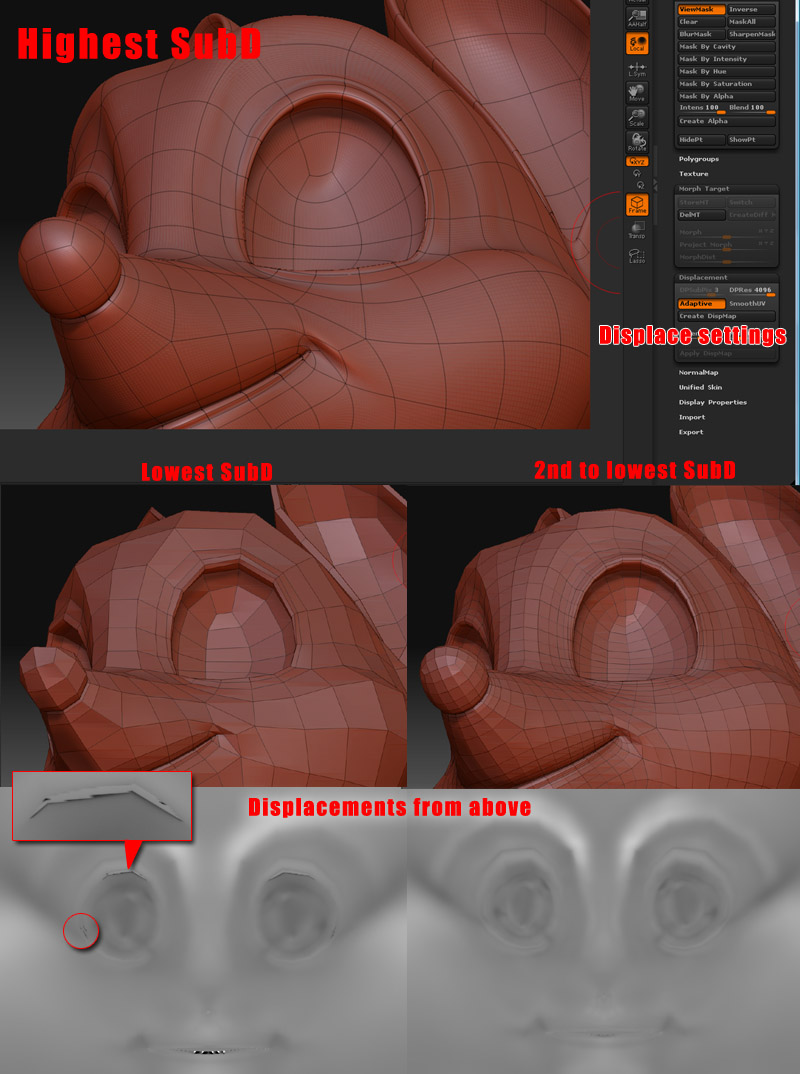Not sure why this is happening. I get these artifacts around the eye when I create my dispalcement from the lowest SubD. Yet, the next subd up, I do it again and it’s gone. I tried smoothing and making sure nothing was pinching in the high subd, but nothing is wrong.
Any idea what’s causing it, how to fix it. I’d rather not use the displacement from the 2nd lowest on the lowest in Carrara, while it looks to do thing right, some areas are not as smooth as they should be.
Take a look:
[]
Attachments