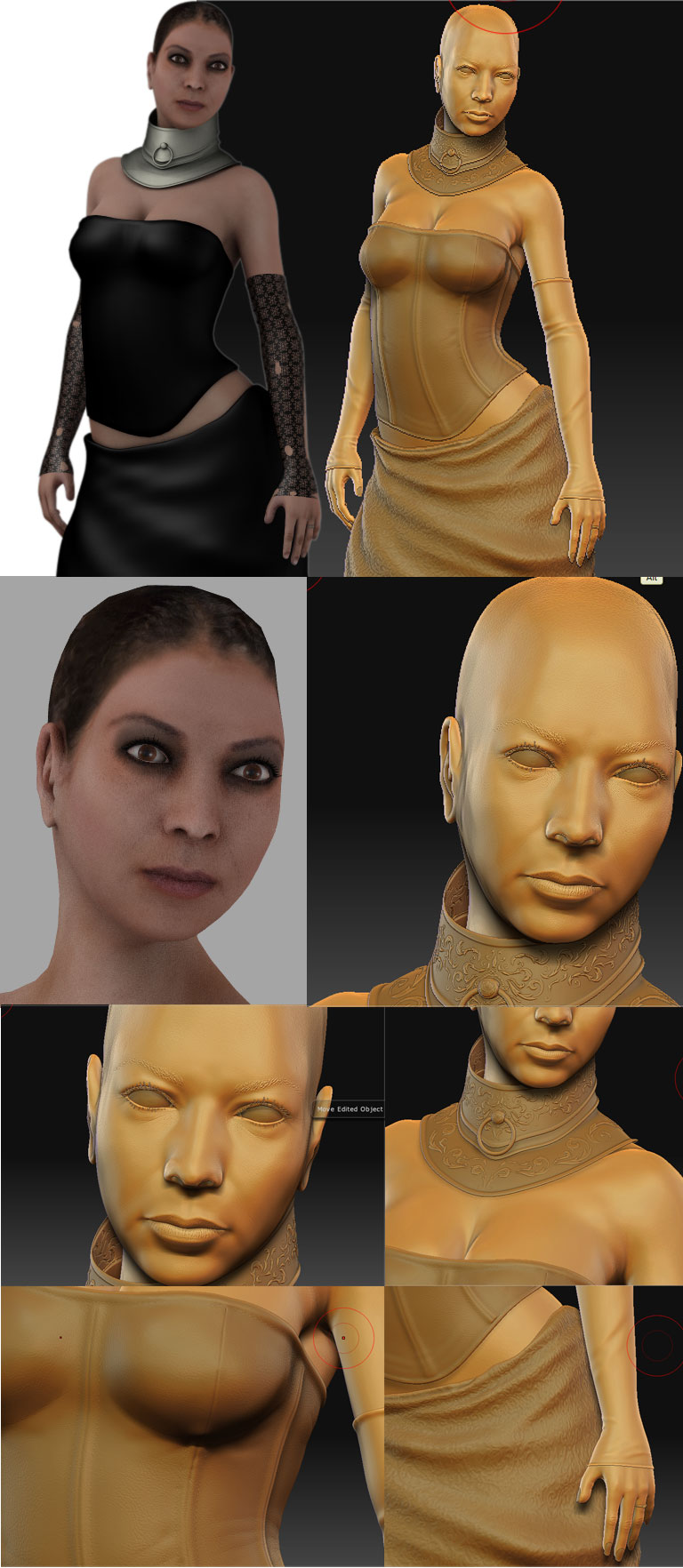Hello to all,
I am realising this project (work in zbrush and lightwave 9,3), but have arrived at a point without exit. The problem is the following one: I have the model in zbrush by far detail, have obtained displacement map and normal map (with the tutorial of Mr. Steve Warner), but so that the microdetails are transferred to lightwave I need to obtain bump map. Somebody could say to me as I can obtain bump map from already modeled in zbrush?
thanks for its answers
Hola a todos,
Estoy realizando este proyecto (trabajo en zbrush y lightwave 9.3), pero he llegado a un punto sin salida. El problema es el siguiente: tengo el modelo en zbrush con mucho detalle, he obtenido el displacement map y el normal map (con el tutorial de el señor Steve Warner), pero para que los microdetalles se transfieran a lightwave necesito obtener el bump map. Alguien podría decirme como puedo obtener el bump map a partir de lo ya modelado en zbrush???
gracias por sus respuestas
Attachments