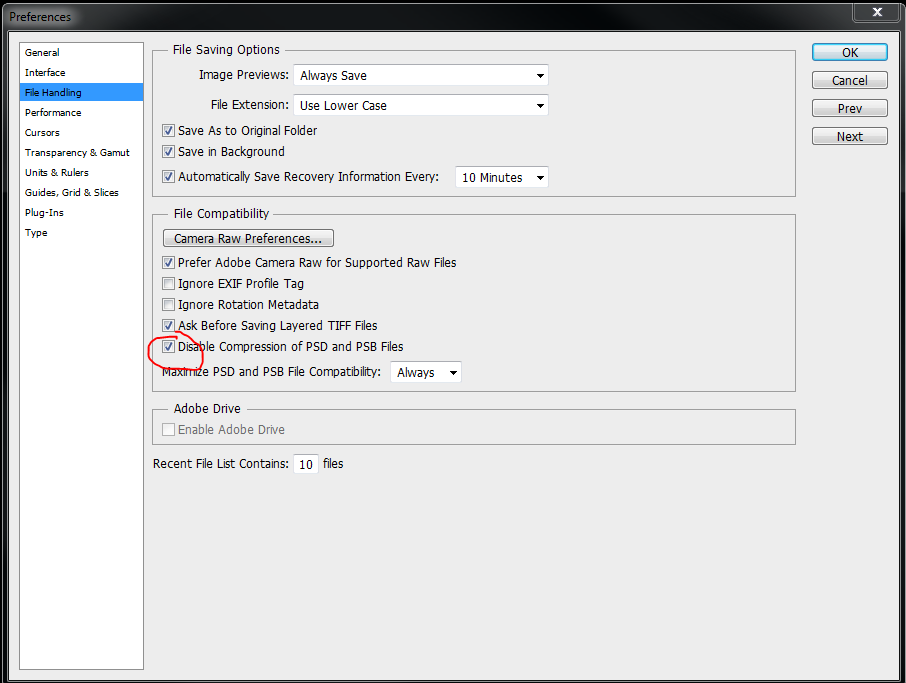So we figured out the solution at work today. In order to get true 16bit alphas, you have to import as 16 bit uncompressed grayscale psds. The big trick is that you have to disable automatic photoshop compression and restart photoshop in order to save as an uncompressed psd that zbrush can read.
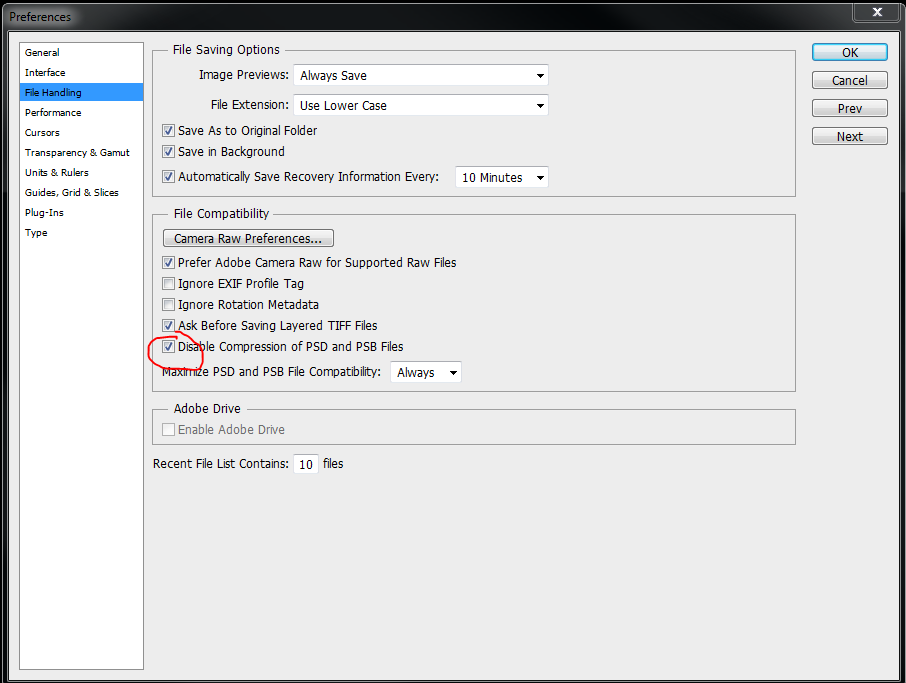
I couldn’t find any information online that it had to be uncompressed, and there were lots of complaints online about corrupt psds with no solutions, so I don’t know if the zbrush documention/wiki can be updated with this new info, but if possible it will save a lot of headaches.
I was able to convert my 16bit tifs to valid psds once the automatic compression was disabled and it works perfectly now.
When zbrush saves out its own alphas, they are uncompressed, and it was only after comparing the file sizes that we realized why only the zbrush created files worked.