hey everyone, im BRAND new to zbrush, actually i just started learning it last night, and im working on a head, and im ready to add some fine detail like wrinkles and such, does anyone know where i can find some good zbrush alpha brushes?? that would be a great help, here is a pic of my work so far
Do a search for “alphas +download” here at ZBC. You’ll get a bunch of good results.
There’s 3 of them in my mummy WIP if you need any cloth type ones.
Wayne…
If you purchase Aaron Simms “Detailing Characters” DVD by Gnomon you get 150 free skin alphas which are all you’ll ever need…
Or you could easily make your own in ZB or Photoshop…
I have to second buckie on that one. The aaron sims detailing dvd has some fantastic alphas on it. Although I find that you get more control making them yourself in photoshop. Plus sometimes you find that arron sims alphas aren’t really right for a project, so it’s a good idea to learn to make your own.
Wayne…
awesome, thanks guys!
Hey Darthwayne I have a question about making the alpha brushes in photoshop. Maybe you can help me. If you can explain me the way you would make the alpha brush in photoshop and the other thing is that, when I make the alpha brush and take it to zbrush, when Im going to use it, it has the square of the canvas around. I wan’t to make it (for example if I have like wrinkle strokes) look it just have the strokes. Any techniques or suggestions from anybody are very welcome. Thx. Javi.
Javi.
Just make sure that your borders are plain black, and it will be fine. It’s that simple. 
Bye !
Actually I’ve been thinking of doing a video tut on this earlier today, but as my sites are down (due to crap hosting) I’m going to have to wait a little while till I move. Anyway here’s how I do them when working from photos.
1st of all make a duplicate of the image I’m working from and crop it to the desired size. This is waynes #1 rule never work on originals!!
next I pressed Ctrl+Shift+U to desaturate the image and turn it into black and white shades only. Another way is to go to Image >> Adjustments >> desaturate.
Next i want to invert the image so that the black and white are reversed. The easiest way to do this is to press Ctrl+I. Of course you could go to Image >> Adjustments >> Invert.
Usually they work a bit better I find if I add more contrast and darken them slightly. So go to Image >> Adjustments >> Brightness/Contrast. Most of the time a bump the contrast up a little and the brightness down a bit. This is down to personal taste really but you get the idea.
Making sure that black is my foreground colour I take my brush tool and set it reasonably large with the hardness set to zero. Then itsa simply a matter of drawing around the alpha till you get the nice slightly faded look around the edges.
I’m sure others do it other ways but thats how I do it when working from images. I find that saving it as a PSD means I can go back to it and change it if needed later on. For making hand made ones there’s a few ways in photoshop, but the easiest is simply to get a black background and a white brush of a relitivcly small size and a low-ish flow and draw by hand what you want and do a gaussian blur of between 0.5 and 1%.
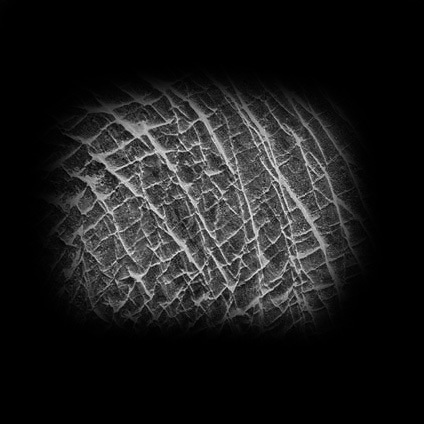
I hope this helps a bit, Incidentally heres one I made while messing around writing this, made from a photo of an elephant so just convert it to a PSD and use it if you need it.
Wayne…
Wayne thx very much for the help and most for your time. Also Davlin Thx a lot too for the technique. Very helpful, THx. Yeah so, this is kinda like a mini tutorial hehehe. Hey but for real if there is something I can help my name is Javier let me know. Now im going to try your method to see if I can come up with some good alphas. Ill post them here to show you my progress with them. Thx again Wayne!
Javi.
if you are lazy like me just take a pic of some skin or whatever…an orange rind…whatever floats your boat and load it directly into the zbrush alpha channel…you can then max it , use curves, radial fade and the focal shift to get the desired look then save it for later use.
you’ll find more in the ‘similar threads’ links below, and there’s some nice skin alphas in monstermakers post here:
http://www.zbrushcentral.com/zbc/showpost.php?p=192290&postcount=37
Aminuts and mastela thx for the advice and link for the alphas. Very helpful!!!
Hey guys!
I made 2 alpha brushes with the help of this post. Im going to post them here so if you guys have some time to try them out to see if they work good.
Again thx to aminuts, mastela, davlin, and wayne for the help. Good to have people helping others!!!  Abone I hope this also clear some of your doubts about alphas.
Abone I hope this also clear some of your doubts about alphas. Ok guys have a good one!!!
Ok guys have a good one!!!
Javi.
Attachments

Easy way if you have a square alpha is to go look in the Alpha Palette, set the RF (Radial Fade) to something like 10 or whatever looks nice to you.
Hope that helps!
wenna
 i made this alpha, it works great for skin pores!
i made this alpha, it works great for skin pores!
Hey abone114 very good job with that alpha. I think we both learned a lot about this post. Again thx for posting this subject, helped me a lot. Hope to see something modeled with that alpha. Have a good one!!!
Have a good one!!!
Javi.
haha yeah i know i did! here is my work so far after applying some alphas, im fairly happy with it so far… thanks to everyone for the help, i really did learn a lot from this post, as well as the whole site!
thanks to everyone for the help, i really did learn a lot from this post, as well as the whole site!
and here are some other alphas i made, hopefully they help you guys out too.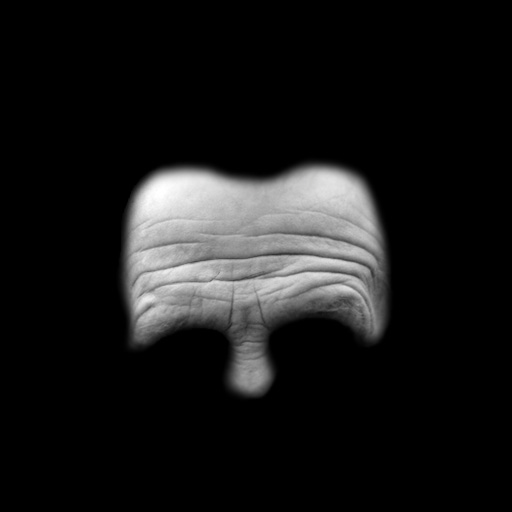
Attachments
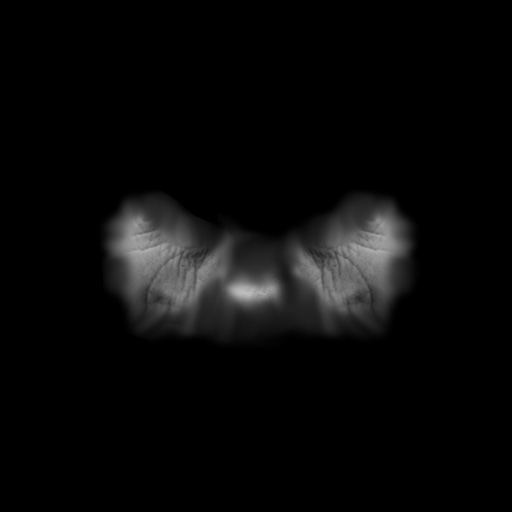
I have a small alpha site too…
the pictures are not the highest quality, but they seem to be useful…
http://polaris30.netfirms.com/
I am going to have more alphas soon… i am creating a resource/tutorial DVD for Zbrush 2… going to post a bunch of free alphas and textures to help my sales…