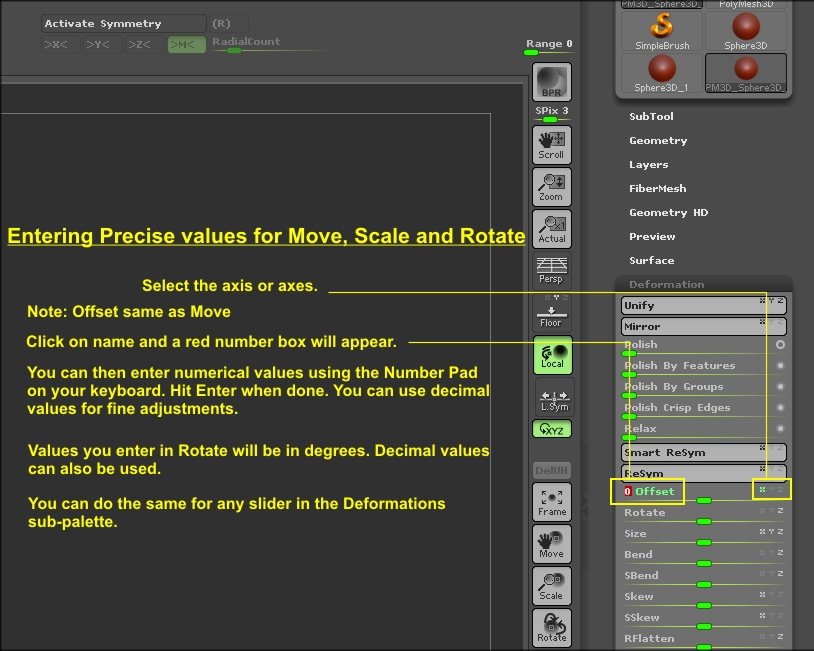I’m having trouble with using my mouse and rotate and scale. Is there any way that I can input numbers instead of using my mouse for rotate move and scale?
Yes, you can. You can use the Info sliders in the Transform palette but you can only alter the slider values when the Gyro is visible (see image). To enter values:
- Turn off Edit (‘T’ on the keyboard).
- Turn on Move, SCale or Rotate. The Gyro will appear.
- Enter the values you want in the sliders. Click on a slider to select it, then enter a value from the keyboard. You can click TAB to move to the next slider.
- Turn Edit back on (‘T’ on the keyboard).
As an alternative, you can click and drag on the buttons for Edit Move, Edit Scale and Edit Rotate (arrowed in the image).
Attachments
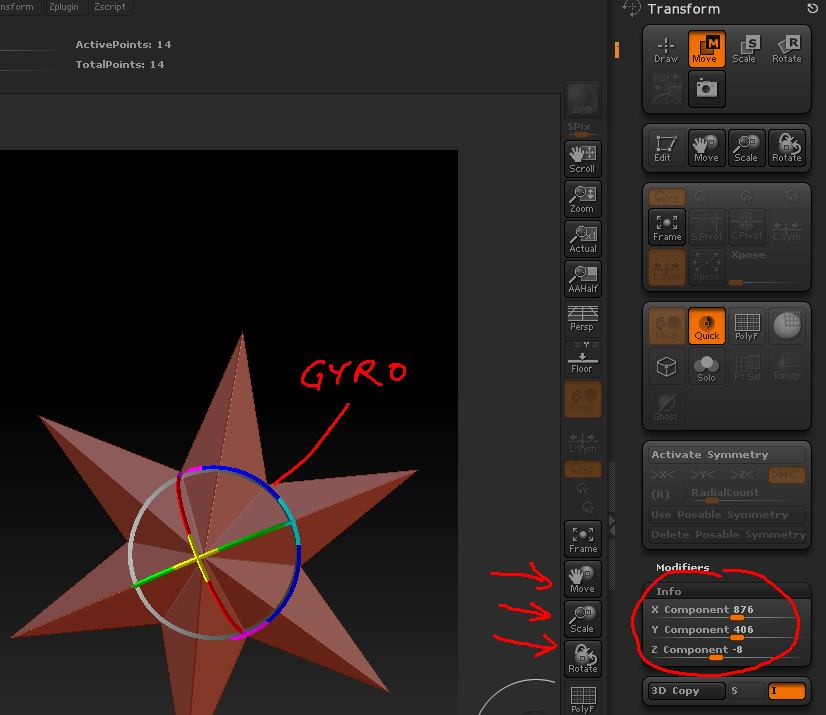
that s clear
cheers
It’s not working. I have edit mode turned off, the sliders won’t appear.
The sliders are always there in the Transform palette but you need to click on the Info title to open the sub-palette.
Ok, I’ve got it now, the sliders are under Info not Modifiers. How do I move the object individually? As of now when I move my object, the floor and a front to back map move with it. I want the floor and the front to back map to stay where they are.
I’m trying to move scale and rotate the subtool, not the whole thing. Can I move, scale, and rotate a subtool using coordinates?
http://docs.pixologic.com/?s=Transpose
Also look in the deformation panel http://docs.pixologic.com/?s=Deformation
Although Doug’s suggestions are fine, you may find the Position sliders in the Tool>Geometry sub-palette are best for your needs. See the attached image. Again, to open a sub-palette or section, click on the title.
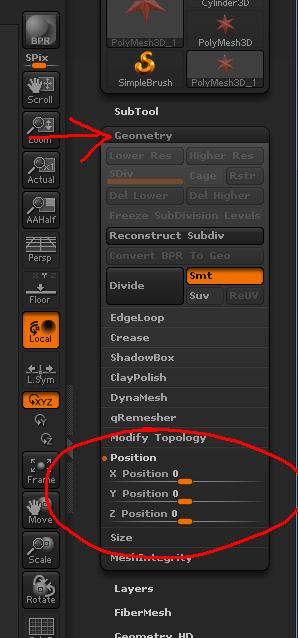
This can be done for each individual subtool.