(1) In the right-hand side of the menu above the selector initiated by Lightbox, I have this terrible mishmash (see image). How can I fix this ?
(2) In this area, how can I restore it to one row, instead of two high (again, see image) ?
(3) When I have actually set a texture using the spotlight, I remove the spotlight widget using Shift-z, and then click z to start painting. The problem is that I expected the overlaid texture to disappear before I started painting, but it did not. How can I fix this ?
Attachments
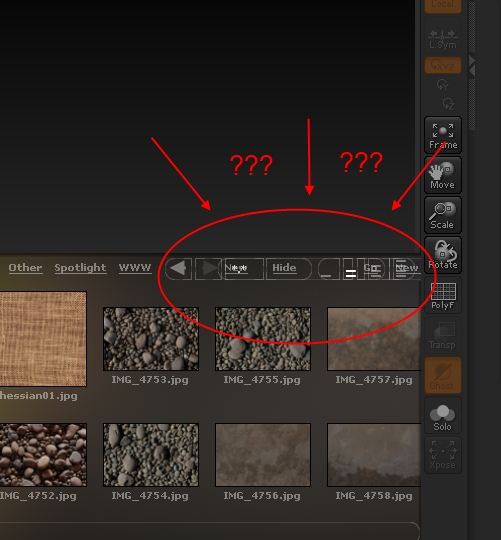

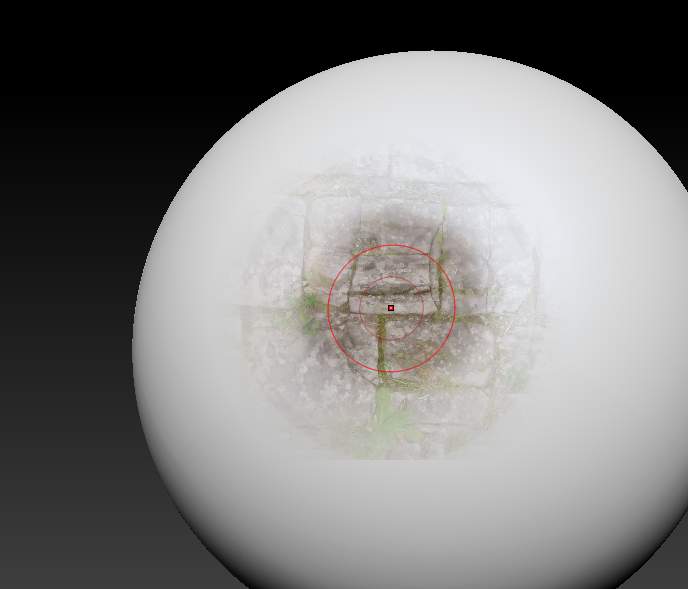
 Make sure you turn off ZAdd if you don’t want to sculpt at the same time. The RGB Intensity slider and Draw Size will affect how much color is transferred.
Make sure you turn off ZAdd if you don’t want to sculpt at the same time. The RGB Intensity slider and Draw Size will affect how much color is transferred.