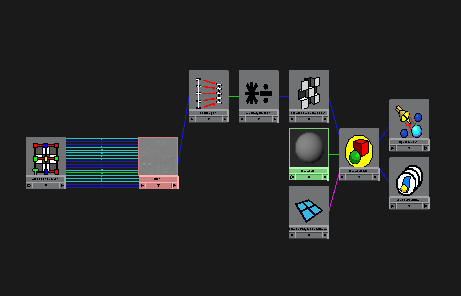zkanal: OH, I understand what you mean, the flickering of coplanar faces.
Thats a great idea to use during test renders. I usually start my renders with a very high number and if I notice problems in unaltered areas of my model then I know off the bat I need to address other issues.
On the 50% gray question I suppose it is better to say that Zbrush generates a map where the midpoint of the map is no displacement as such the remapping of values from 0 to 1 to -.5 to .5 will still work.
Zbrush generates the map to make full use of the range of values available in a 16 bit map.
Here is a great thread about this where Pixolator posts a test to explain how zbrush makes use of the full range within the map.
http://www.zbrushcentral.com/zbc/showthread.php?t=23573
Scott