Ok, friends, I’m gonna slightly mad
Could somebody please help me with displacement (or normap mapping) ? I want to bump some tool like in 3D max without using texture, just material and bump - > it is leather. But then, maybe, I want to paint on it too. Zbrush did not work only with displacement - > only when Texture is ON.
…after 5 minutes …
I think I found the way through using button ApplyDispMap (first of all I made some disp.map from leather texture and imported it in Zbrush), but ! - after applying DispMap (to fix it for then to off texture, cause displacement don’t work without it as I mentioned erlier) the displace, unfortunately, tiles as 1 on 1). !! One more problem ) Please help !
Attachments



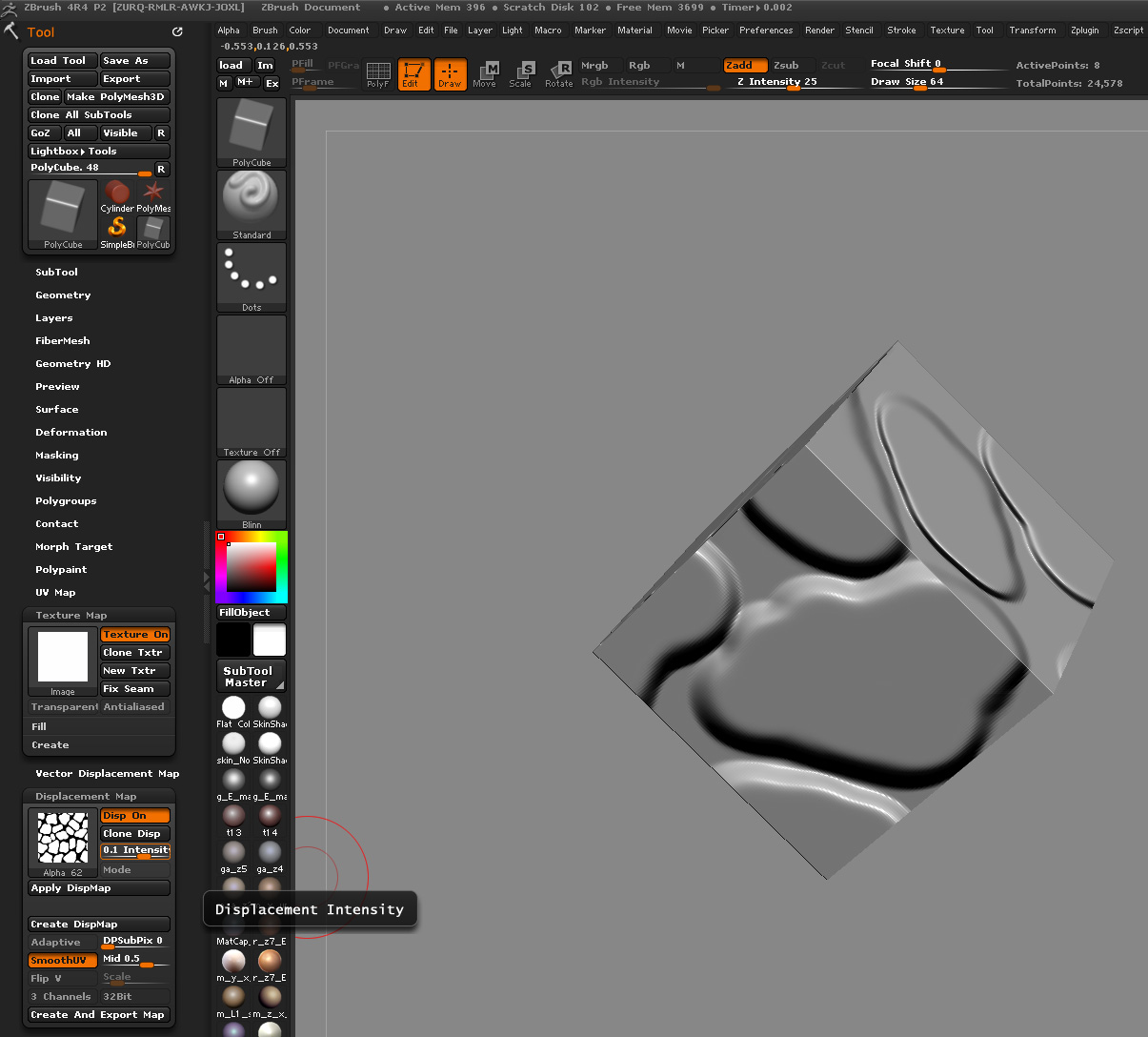





 small_orange_diamond
small_orange_diamond