Are there any options in zbrush for the “make alpha” button? I have these alphas I put in a folder linked in the lightbox but when I click on the alphas they appear in the texture slot and when I click on “make-alpha” they appear in the alpha slot but at 8bit depth which causes stepping.
Importing these images straight into the alpha slot makes them work fine but I would rather not do that for every new project.
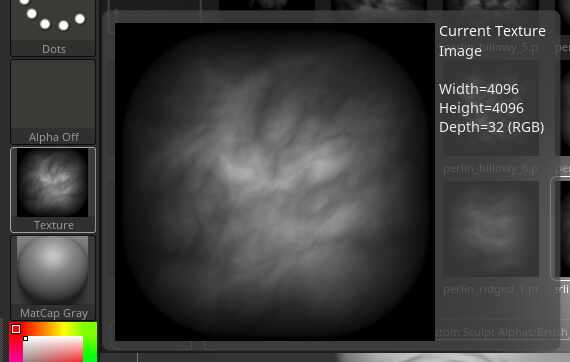
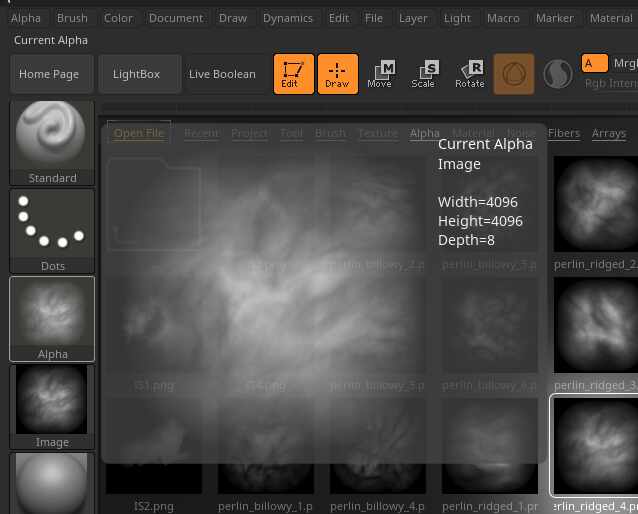
I looked around but couldn’t find a solution apart from manual import. This is my first post here so excuse me if this is a topic that’s been treaded on already.
The image says 32 but that is wrong. It’s 16bit.
PSD files also work fine it seems but I don’t have photoshop and converting them into a PSD from Krita or Paint.NET has not yielded any better results.
hi @BroBpony
If you want to use Lightbox, the alphas have to be Grayscale (8 or 16 bit) for ZBrush to be able to tell the difference. If it’s just a gray RGB file then ZBrush sees it as a texture and puts in the Texture slot, but if it’s Grayscale, ZBrush sees it as an alpha and puts it in the Alpha slot.
Something you can try if you want to convert the 8 bit images you get after you click “Make Alpha” button to 16 bit, is go to “Tool > Displacement Map” and load the 8 bit Alpha in there then clicking “Clone Disp” (Clone Displacement) button will save a 16 bit copy into the Alpha palette at which point you can save that to the ZAlphas folder for use through Lightbox. You may or may not still get banding. Try it and see if the results are satisfactory. Also, keep in mind that if you use the “Make Alpha” button in the Texture palette, you are usually converting JPEG files to Grayscale and, depending on how compressed the JPEG file was will also transfer all the artifacts that are usually associated with highly compressed JPEG’s. Hope this helps!
Thanks for the reply I will try what you suggested.