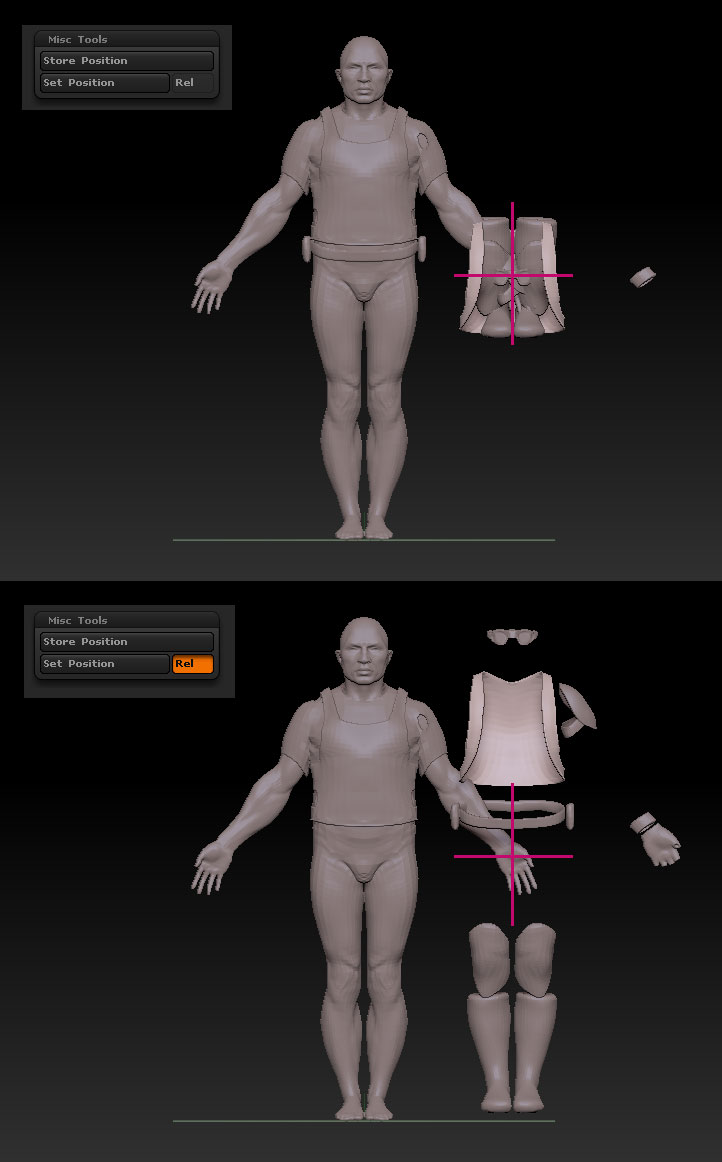so i’m just asking this as a last resort to make sure i’m not missing anything…
is there any way to precisely snap align subtools in zbrush? especially in creating mechanical things, i need to be able to put things in the precise middle of other things and at other times, i want to find and place something at a specific vertex or point.
i don’t think there are ways to do this in zb… not that i could find. the center pivot is great for centering the pivot on a specific subtool but i haven’t found a way to use to place other objects at that point.
anyway, like i said, i’m just double checking… i’m working on a big, dense sci fi model and zb’s quick interactivity would have been a boon but i think i’m going to have to go to maya just to do the snap alignment stuff.
thanks.
jin
 )
)