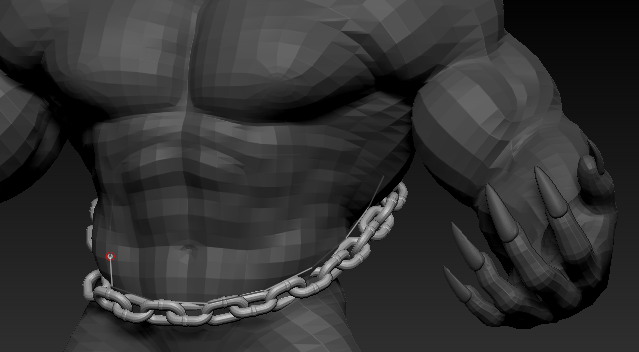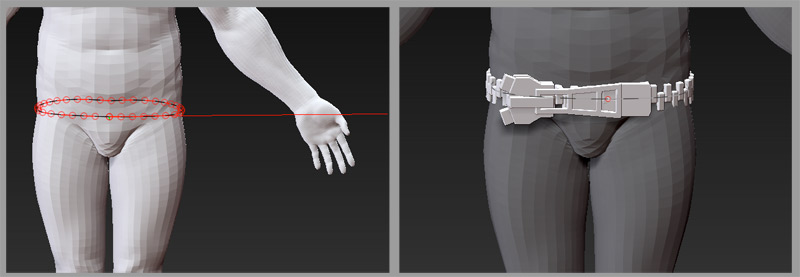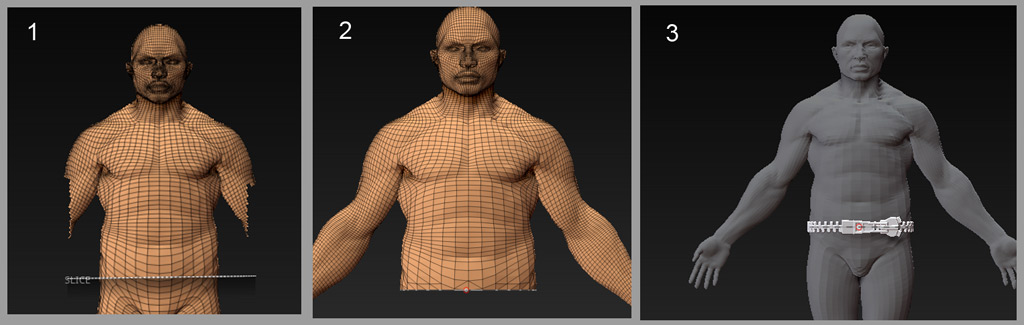Hi @Space76Ghost!
This post should contain 2 images.
The auto-wrap functionality of lazy mouse does have limitations depending on the form of your mesh. The less tubular the shape, the more trouble it might have getting it to wrap in exactly the spot you want. However, my experience suggests this situation should probably be within reach.
Let’s first go over basic technique. In this situation, you want to start to draw your curve stroke, then while still drawing it out hold down SHIFT, and drag off to the left or right, pivoting a bit as you go in order to find just the right wrap. Once you get a wrap, you can hold down SPACEBAR to slide the wrap up and down on the waist. With a bit of trial and error, I’m inclined to think you should be able to get something acceptable.
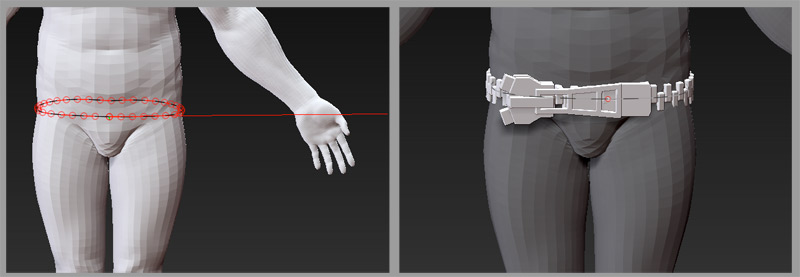
However, I don’t have access to your mesh, and it may prove more problematic than it looks. In this case you can force the curve you want by using the mesh’s topology.
If the mesh naturally has an edge loop that creates the curve you want, you can use that loop to define a curve by splitting it into separate polygroups on either side of that curve. You may wish to duplicate your mesh and perform this operation on the copy in order to preserve the original model’s poly-grouping. If the mesh’s existing topology is unsuitable, you can slice the exact loop you want directly into a copy of the mesh to preserve the original’s topology.
See the illustration below:
-
I have duplicated my subtool to preserve the original. To simplify the polygrouping, I have made the mesh all one polygroup. On the duplicate I use the Slice Curve brush to slice through the waist at exactly the angle I want. It will probably be necessary to hide the arm geometry to keep the slice brush from cutting into them.
-
The model now has separate polygroups on either side of that curve. Hide the lower polygroup so that the mesh is open on one side of that loop, and only at that loop. In the Stroke menu, go to Stroke > Curve Functions, and press “Frame Mesh”. Note: If the mesh only has two polygroups, it won’t be necessary to hide anything.
-
This creates a curve at that loop location that you can now simply click on with your IMM brush to draw the belt around. Split the belt into a separate subtool, or delete the character geometry to create a new belt subtool.
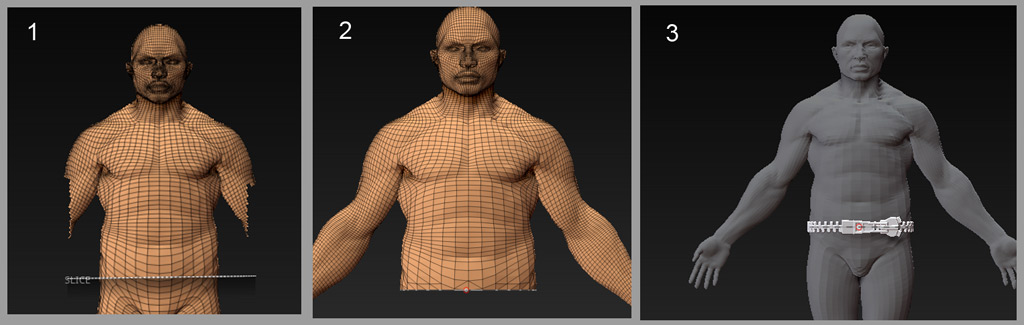
Please feel free to ask any more specific questions about anything Ive discussed here.