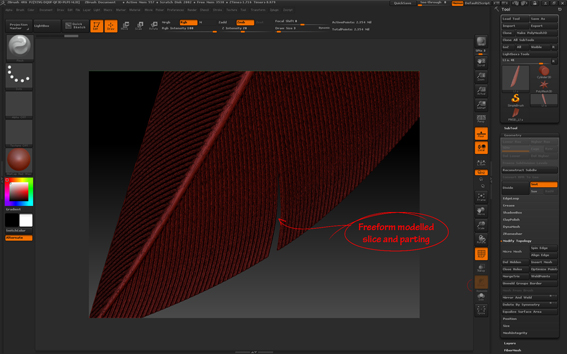Thanks everyone for the help so far. I am LOVING Zbrush, despite the frustrations of generally not having a clue what I’m doing most of the time, regular crashes and things sometimes working and then randomly not even though I’m repeating the same processes as much as I can see.
Anyway…new question and pretty darned urgent. I have an obj file imported from Freeform. I need to cut into and manipulate this object to create a more detailed version in Zbrush. The details are all 3d physical ones, we’re not interested in colour or light at this moment in time. So imagine I’ve imported an image of a lump of cheese and I want to cut a wedge shape out of it. I keep trying different things like the clip and trim buttons but they keep behaving in ways I can’t seem to understand or master. The tutorials I’ve been following haven’t really explained them properly. Can anyone recommend a really good tutorial for mastering those in the first instance?
Then someone recommended creating a wedge shaped object and doing a Boolian cut of that object into the first object. Which worked fine when I practised cutting an orb out of a bigger orb but when I try it on my .obj file nothing happens!! It’s in edit mode. So what am I doing wrong?
I don’t mind which way I do it, I just need to master how to do this, preferably by the end of the day as I’m on such a tight deadline. It’s made more complex by the fact my wedge shape isn’t a standard polygon shape but has a slight curve in it which really needs to be traced exactly off the first object, so cutting into the first object to remove pixels would be more intuitive than the Boolian method, I think, if I could just get the program to do what I want it to. But when I’m using the clip and trim buttons it either does a) nothing at all, b) takes a random cut of a random size and shape near where I was trying to cut, or cuts but not very deep (I need to cut my wedge all the way through). There doesn’t seem to be any precision…so what am I doing wrong, and how can I found out how to do it right?
After I’ve cut my wedge shape out and closed up the sides (keeping it ‘watertight for 3d printing’) I need to then push the gap I’ve created on either side to open up that gap a little, tweak it. Am imagining a whole other day of frustration doing that, but hopefully not as much as the cutting out has been. Where is there a ‘knife’ like tool I can simply draw onto my shape to indicate where the cuts should be and then remove that area? That seems such an obvious thing to have. What am I missing.
I’m working in 4r6 by the way, if that makes any difference.
Thanks to anyone who can help. Hugely grateful for your patience as always x