drkdve- thank you for the reply. The biggest hold up for me buying an X201 is being unsure if there are enough programable buttons… and now I find out that an earlier model had a perfectly good button input device. All I can say- Damn you business man market! You are taking working machines and dumbing them down so they can’t do anything except run itunes and excel spread sheets. Damn you! (Read that last part with the voice of Charlton Heston)
No problem. It does suck doesn’t it. Someone should create a good 17" penabled convertible tablet with a decent video card and some good bezel controls (like the Wacom touch strip/circle things) and make a zillion dollars off of artists who would jump all over it.
Sorry, I already read the last part with the voice of Sean Connery…
Hi there,
thanks to your post and videos i got myself a X61t a few days ago  . These tablet are selling for a few hundred euro now so i had to order. It’s a brilliant tool. Sketchbook and all.
. These tablet are selling for a few hundred euro now so i had to order. It’s a brilliant tool. Sketchbook and all.
What I’m struggling with is setting up autohotkey. Scripting is just one thing i can’t get my head around.
Would you mind explaining a little how you set this up to run.
P…:
Hey, glad I could help! Autohotkey is pretty great, and it can do pretty much anything, but luckily button programming/key replacement is one of the easiest things to do.
There are basically 2 steps, first you need to change your tablet buttons to fire regular keyboard keys. I choose to use Function keys F1-F8 since I never really use them, especially while in Zbrush, and because they are numbered it's easy to remember which buttons do what. For me it goes Left=F1 Right=F2 Up=F3 Down=F4 Middle=F5 Esc Button=F6 Tools Button=F7 and Pen Button=F8. The directional buttons change by orientation, so for example the "Up Button" relative to a landscape orientation becomes the "Left Button" when you switch to primary portrait mode:
[attach=230460]TabletButtons.jpg[/attach]
Then, assuming you know how to get Autohotkey running, and how to edit the script, you just need a few lines of code:
;Zbrush
#IfWinActive ahk_class ZBrush
F1:small_orange_diamond:^z
F2:small_orange_diamond:Space
F3:small_orange_diamond:Control
F4:small_orange_diamond:Tab
F5:small_orange_diamond:Shift
F6:small_orange_diamond:^+z
F7:small_orange_diamond:^z
F8:small_orange_diamond:Alt
Basically the "IfWinActive" line recognizes whatever program is running in the foreground, and remaps those buttons only when it's in focus, the rest of the time they will fire the Function keys you set up originally. With this method you can make the buttons do different things for every program you use. For example, here are a few of mine:
;SketchBook Pro
#IfWinActive ahk_class com.alias.TpWin32SketchWindow
F1:small_orange_diamond:^z
F2:small_orange_diamond:^y
F3:small_orange_diamond:s
F4:small_orange_diamond:Space
F5:small_orange_diamond:Tab
F6:small_orange_diamond:x
F7:small_orange_diamond:y
F8:small_orange_diamond:s
;Firefox
#IfWinActive ahk_class MozillaUIWindowClass
F1:small_orange_diamond:Backspace
F2:small_orange_diamond:+Backspace
F3:small_orange_diamond:Send, {Up 5}
F4:small_orange_diamond:Send, {Down 5}
F5:small_orange_diamond:#a
F6:small_orange_diamond:F11
F7:small_orange_diamond:^+t
F8:small_orange_diamond:Click right
;Picasa viewer
#IfWinActive ahk_class ytWindow
F1:small_orange_diamond:Left
F2:small_orange_diamond:Right
F3:small_orange_diamond:Up
F4:small_orange_diamond:Down
F5:small_orange_diamond:Enter
F6:small_orange_diamond:Escape
F7:small_orange_diamond:
F8:small_orange_diamond:Alt
;Photoshop
#IfWinActive ahk_class Photoshop
F1:small_orange_diamond:^!z
F2:small_orange_diamond:^+z
F3:small_orange_diamond:^NumPadAdd
F4:small_orange_diamond:^NumPadSub
F5:small_orange_diamond:Space
F6:small_orange_diamond:Tab
F7:small_orange_diamond:Escape
F8:small_orange_diamond:Alt
To get the crucial ahk_class attribute, you need to open the autohotkey "window spy" tool by right-clicking the autohotkey icon in the system tray. It will figure out the class of any window in focus, then you just type that into your code for each program's key remapping.
[attach=230467]WindowSpy.jpg[/attach]
Then at the very bottom of your script file you should probably add this line:
#MaxHotkeysPerInterval 200
I think that solves an issue with too many commands being sent for windows to interpret when you hold buttons for long intervals. Anyway. I hope that's helpful. If you have any other questions, just fire away.
Attachments
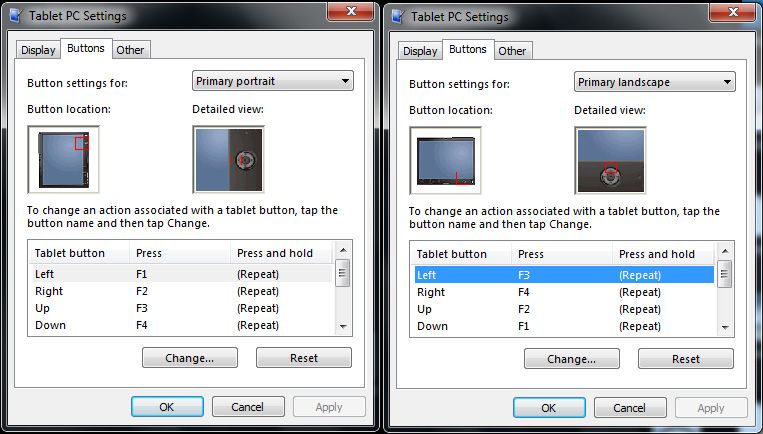
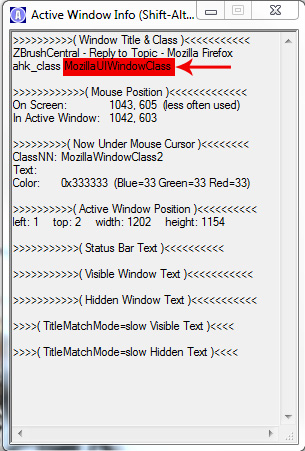
This is great. I’ve been on it the whole day and only managed to get the autohotkey working globally for all programs but this will help to also get the active window thing working. Thanks a lot for the help. Having a blast with this new tablet.
btw. did you make the layout for ZB yourself or can we download that someplace?
Again thanks for the effort writing a howto guide for me.
P…:
No problem, I’m glad it helps. I did make the layout myself, but I’ve changed it a lot since the video, and will probably change it again. I’ll attach the one I’ve been using recently so you can try it out.
It looks like this:
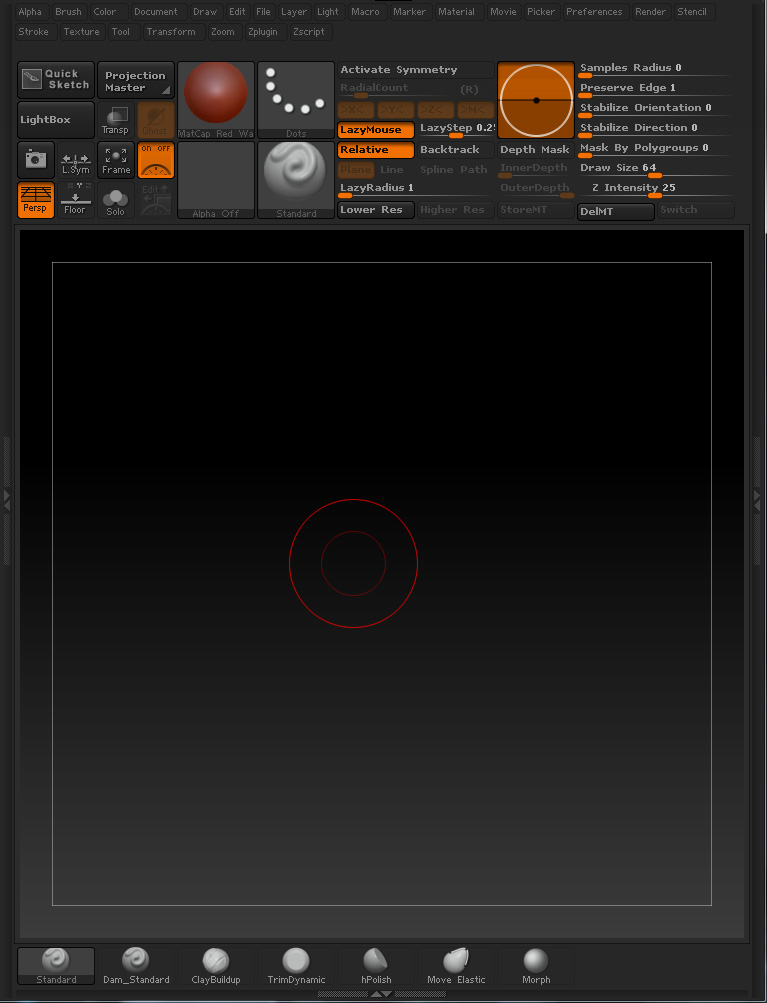
Thank you again for this. I was just getting to grips with the layout customization but this is great as it looks like you put a lot of thought into the elements that need to be on screen and all. I will try this later tonight.
P…:
No problem. It works pretty well for me. There are a few unnecessary things in there like draw size and Z intensity that I don’t use since they are faster through the spacebar menu, but so far it has been good to me. Luckily the interface is quite easy to customize, so at least it might work as a good jumping off point.
Hello guys!
I am also was looking for some mobile solution for zbrush and sketching, but I am also worried about such programs like 3ds max/Maya/blender or similar
so i googled and found this link --and at the bottom there are mentioned what kind of video chipsets can be equipped in Lenovo X201 X200 tablets
Link
so it is:
Video chipsets:
Intel Graphics Media Accelerator 4500MHD (GMA 4500MHD), in GS45
Intel HD Graphics
http://en.wikipedia.org/wiki/Intel_GMA#GMA_X4500
they all have DirectX 10 and OpenGl 2.1 sooo I think they can run such programs?Am i correct?
These link also showing playing GTAV on this chip:
http://www.youtube.com/watch?v=8OOVmySFin8&feature=player_embedded#at=27

3DNeksus - this stuff all gets a bit hard to track. We don’t fit a big enough demographic so it’s quite difficult to find the information you need for mobile sculpting. That’s why I’m so thankful that drkdve started this thread.
To my knowledge, the lenovo’s will not run other 3d apps well. You will have to find a table pc that has an nVidia or ATI card in it.
Sorry, missed your questions. I’m not hardware savvy enough to answer regarding the chipsets, but in my experience, it really depends on how the application uses DX/GL.
Maya:
My x60 Tablet seems to run Maya fine for basic modeling, I didn’t try to do stuff with dynamics or much Mental Ray though, but poly modeling was fast and responsive.
Modo:
My favorite sub-d modelling application. Uses open GL in advanced ways. My tablet will open and run Modo with just a small amount of lag in the basic modeling viewport, but sometimes it will crash on random operations. If I switch to render mode or live-render-preview mode, it crashes. Very unfortunate, since it means I still have to keep a desktop computer around for now… 
3D Coat:
3D Coat will open in both DirectX and OpenGL modes, but if you do anything in the viewport it will freak out and fill up with red-starburst/explosions instead of displaying what you did. So it’s completely unusable.
I haven’t tried 3ds, or blender, but I might get around to it at some point just to test.
Lenova x220t is out now, larger screen x2 graphics performance.
I can add two more apps to that list that basically work.
My beloved Cinema4D as my 3d weapon of choice work great on the x61t i got here. Not fast enough for rendering vrayforc4d stuff but basic editing and simple motion graphics has not been a problem so far. Only thing to remember is to get out of the OGL mode first. This sometimes causes crashes related to not so good OGL capabilities of the x61t.
To my experience 3dcoat runs fine on the x61t. Even doing simple Voxel stuff works. Sometimes complex shaders make it crash but for editing geometry and retopo it’s perfect as i mostly use these great retopo tools in 3dc.
Mudbox doesn’t work at all but i had trouble with it on any maschine outher than Nvidia equipped PCs.
P…:
Man, that thing looks pretty nice, but why on earth do they keep taking off bezel buttons…
hey guys, I bought a cheap x61 tablet the other day mainly because of this forum i happened to come across a few months ago, thanks a lot for the idea, i never would have thought of it!
anyway, I have everything working fine apart from one thing, pressure sensitivity in zbrush, now I’ve read this forum and tried the various things mentioned like turning off tablet pc components. the driver I have installed at the moment is the wacom pc tablet driver and the pressure sensitivity works in photoshop but nothing seems to happen in zbrush, i uninstalled that driver and installed the bamboo driver but that didn’t seem to work at all, photoshop or zbrush, am I doing something wrong with the bamboo driver, did i miss something? I’m running windows 7 64bit. Would someone be able to link me to the exact bamboo driver they use.
I get the feeling the tablet pc driver should work though seeing as it seems to work flawlessly in photoshop, maybe its something i’m missing in zbrush? in the tablet menu in preferences on zbrush everything is greyed out.
Hopefully someone might be able to help, thank you
i used to work on x 61 and the driver worked fine, had me a regular tablet pc wacom driver. is that the one you had installed first?
Which version of the tablet pc driver were you using? Tablet PC components should definitely be off for windows, as the ink feature seems to conflict with pressure sensitivity in zbrush if I recall correctly, it definitely conflicts with Sketchbook pro.
I think I might be running the more recent tablet PC drivers, ISD_DualTouch_701-8.exe is the most recent Wacom driver I downloaded, before that it was PenTablet_505-7.exe
Do either of those work for you?
Here is what happens with 3d coat on my x60 btw.
[attach=259538]3dc1.jpg[/attach]
[attach=259539]3dc2.jpg[/attach]
Attachments
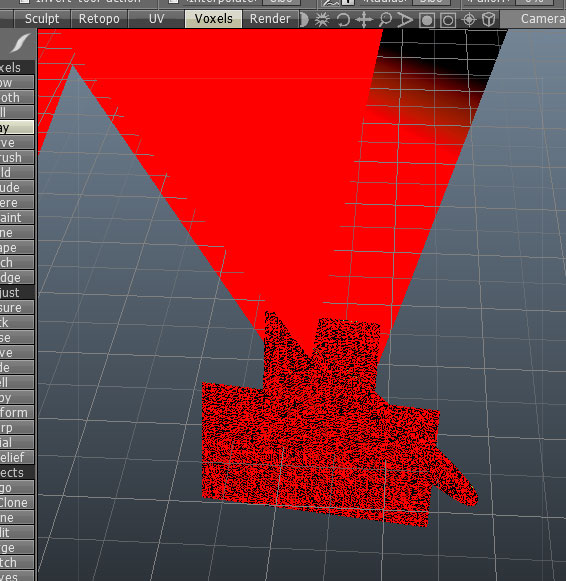

3dcoat if very graphic hard depend and x60 don’t have a dedicated graphics card. I wouldn’t even bother installing it. Do the intensive work on a real computer.
edit: ah, I see your the one educating the massing as to what happens, my bad