I’ve had a longer look at radial menu and it seems to be the best shortcut app so far. I’ve also ordered a Wacom expresskey remote. I’ll let you guys know how it goes.
I’ve been exclusively using the RadialMenu program since getting the Surface Pro 4 (i7, 16gb, 512SSD) over the holidays. RadialMenu is reasonably configurable and I’m sure different levels of ZBrush users are going to have different needs on a layout that’ll work for them.
My primary goal for my Surface Pro 4 is to be as highly mobile with ZBrush as possible. I realized I needed to find a balance between having a set of absolutely necessary on-screen keys versus an unobstructed decluttered ZBrush canvas. As a novice user, I wasn’t particularly set in any rigid ways, so the first criteria was to identify THE MOST used functions while concurrently checking to see if there was an equivalent existing (redundant) button on ZBrush’s own shelf.
The RadialMenu layout I had initially settled into looked like this…

The round (radial) letter menu only pops up when tapping the square button labeled “Radial”
I relied on the “S” (brush size) and “B” (brush type) keys more often, so I broke them out alone for quickest access. I used “Undo” more than “Redo”, so first button stayed and the latter got reconfigured. If I really needed to “Redo”, I’ll just slide the ZBrush history bar forward with the stylus.
Now as I’m thinking this through, I’ve been tapping ZBrush’s prominent brush icon regularly and this means I can get rid of the dedicated “B” button in RadialMenu. Retweaking things and kicking the “Space” button into a third column, my RadialMenu layout now looks like this…

I went so far as adding the Wacom ExpressKey remote to the shopping cart, but then realized it would eat my only USB port on the SP4 while not exactly enhancing the mobility mandate I’ve set for myself, so decided to see how far I could go with just RadialMenu. After some 8 weeks, I’ve found I can indeed run lean and mean anywhere anytime I get the hankering to sculpt in ZBrush.
I’ll try to include my custom RadialMenu profile, but I’m not sure how to get it to load without also specifying an EXE that RadialMenu wants to tie into.
Monkey work-in-progress done only with ZBrush 4R7 (x64), RadialMenu on the Microsoft Surface Pro 4…
Wow that looks great. I’m still playing around with radial menu. I really like it but I find that my biggest problem with all of these on screen apps is that there are issues with holding down a key and using the pen.
So far radial menu works the best in my experience but it still seems to bug out every time I use it. Have you experienced any problems with this kind of thing?
I think I’m going to give up with on screen keys for now. Radial menu also seems way to buggy to use reliably. I hope something that works properly comes along soon. For now I’ll just use my Bluetooth keyboard until the expresskey remote arrives.
Radialmenu sounds interesting… I might try it. something that bugs me is right click opening the brush setting menu and it closing after only changing size, when I want to also change amount.
I have taken a leaf out of CarterTG’s book and striped down my Radialmenu tool bar to just the bare essentials and put all the other stuff I use in the wheel menu. I also stoped using the press and hold feature. It seems to function much better this way.
Also I have striped down my UI to maximize screen space.
Attachments
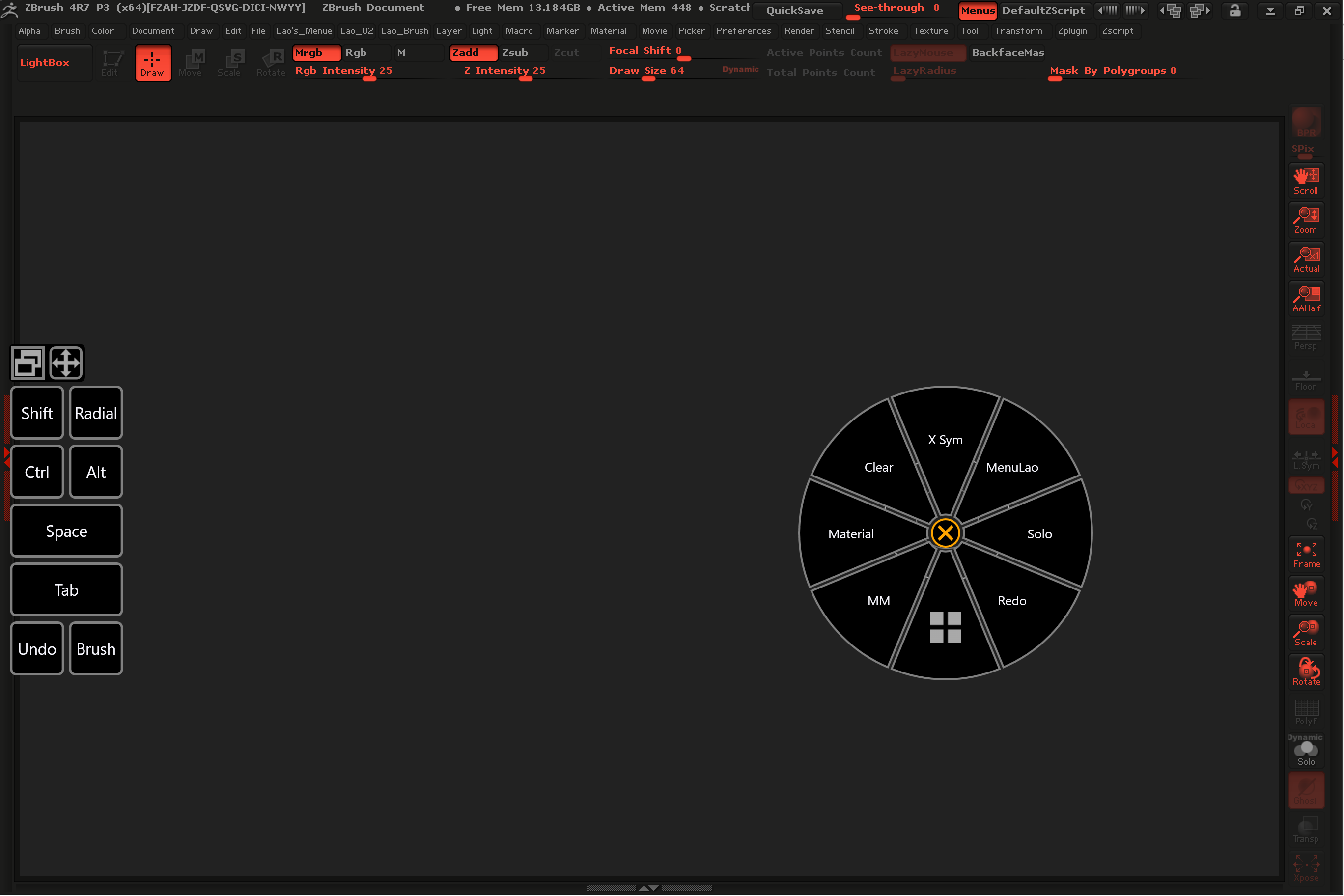
As I made a point to mention, having too rigid an expectaton with on-screen keys might lead to disappointment. With a small adjustment in the way I work with ZBrush, I opted to configure my RadialMenu keys for Shift, Ctrl and Alt to toggle on or off instead of trying to make them act like momentary ones:

Everything else is configured to behave as a regular tap of the key:

What I REALLY wish is that Pixologic would create a palette of buttons for those ZBrush users who increasingly have touchscreen desktops, laptops, hybrids, and tablets so that it can be docked to the side or lower drawers. It’s already apparent there are parts of the ZBrush UI that behave/respond very well to touch. At this point, I’m using my finger to hit the big Brush, Draw, Move, Scale, Rotate, RGB, Zadd and Zsub buttons. Swiping a finger in the free canvas to rotate works great too… all that’s sorely missing is pinch-to-zoom.
Got my Wacom Expresskey remote yesterday and I am absolutly loving it. I’ve been looking into some kind of physical hotkey solution for the sp4 all week but now I have the remote I needn’t look any further. It’s way more convenient and smaller than I expected it to be and it allowed me to sculpt with ease while commuting on the tube (During rush hour). Definitely a worth while buy.
I’m also using RM to remap the side pen button so that I can right click while hovering like with a wacom pen.
While looking for hotkey alternatives I came across these which I thought looked cool.

I think that PI Engineering are also planning on releasing a build it yourself kit too
How well does the Express Key work with the Surface Pro? Don’t suppose you know if it would function with the SP3 do you?
It works really well and I’m very happy with it, I honestly think its better than having express keys on the surface it’s self.
I’ve only had one small issue with the remote it but I have found a good work around for it. When I installed the Wacom drivers I lost pen pressure in Zbrush so I reinstalled the wintab drivers again and this fixed the problem… But then I discovered that the wintab drivers stop the Wacom radial menu from working. So I decided to setup one of the buttons on the remote to launch the free/download radial menu instead which works just as well and I actually prefer the look of.
Looks like it works on on the Surface Pro 3 too 
I just got a surface book, and I am having some strange problems. Mostly with Zbrush, the Keyboard + Pen combination makes panning and zooming lag a lot. This does not happen when using Keyboard + Mouse or even on screen virtual keyboard + Pen. Its just the combination of keyboard and pen that makes 3D navigation so slow that it can’t be used… is this happening to anyone else. I hope I didn’t buy a broken surface book, because it seems like a really nice machine other than this
Thanks for the little review LeoAMD. Im thinking of getting the express wacom remote as well. There isnt much info around regarding zbrush and tablets etc. COuld you do a video of the wacom remote with zbrush please? Would really appreciate that mate.
Hey Pixel Painter,
Today I also tried Zbrush for the first time on a new Surface Book i7/16/512gb, lot 1603. Something felt immediately off with the responsiveness of navigation, especially when panning. Didn’t have much time to test it.
WinTab has been installed, flicks disabled, long right click off, and no visual feedback. Tests were run on battery, docked to keyboard with dGPU, balanced power.
I found similar results in Modo. Using the pen, the viewport would stutter and act inconsistent. I also experienced viewport corruption where nearly everything turned solid red.
There was also odd lag in both Photoshop and Art Rage. A delay from when I press on the screen until it actually starts drawing. So while the strokes can keep up with the pen if you just start one long scribble, it could not handle several consecutive fast/short strokes without feeling sluggish or losing half of a stroke.
I need to do additional tests when I get home, but I swear my old Surface Pro 3 i3/4/64gb worked better in Art Rage and Modo.
Hi all, does anybody know of a cheapish tablet with pen support that could fit into this mini PC, via the new Gigabyte Brix GB-BSi5T-6200 for example?
Thanks for the reply, TimothyB. I’m still trying to figure out if I should return or exchange my book and information is very hard to find.
I am also using a i7/16/512gb but mine is from Lot 1602, only 1 lot number off from yours. I have been trying to figure this out for a week and a half now.
I have to agree that previous surface products worked better, My surface pro 1 could navigate using keyboard & pen much smoother than this.
I already tried many combinations of pen settings, no improvements… So I started looking for problems with the device itself.
The only thing I have found is when sfc /scannow is run from the command prompt, I see “corrupt system files that can not be fixed”.
In the logs the specific problem seems to be with opencl.dll
I am NOT a programmer, but a little research leads me to believe that specific .dll being damaged, can create problems with 3D and Video.
So time to reinstall Windows, right? Well I tried reinstalling windows both from its recovery, and using a new download from Microsoft.
I ran the scan both before and after updates during both installs, the error is ALWAYS there.
I am not even sure if this error is causing the problems but Microsoft tech support claims that this error is not happening on the surface book in his office,
and they have been unable to fix it in mine after 5+ hours of working on it with remote desktop.
It all seems very strange, and I would be curious if people with similar problems such as yourself are also experiencing corrupt system files on their new surface books.
I look forward to any information regarding surface books, thank you.
I ran the SFC /scannow and it found corrupt system files it could not fix.
Also, here’s a quick video showing the lag with the pen at the start of a stroke.
Either it’s delayed and eventually draws from where you started, but with fast or short strokes, you get nothing. Sketching small details becomes near impossible. Occurs in Photoshop and Art Rage. Does not happen on a Surface Pro 3 i3 with Windows 7
This, combined with the stuttering and choppy behavior in Modo and Zbrush viewports, specifically when usig the pen, makes this an unexpected terrible experience on the Surface Book i7/16/512gb. Also, if I leave Modo to do something in Windows, upon clicking back into Modo, the DisplayPort goes corrupt on the dGPU, forcing me to switch between layouts to refresh it.
My Surface Book is going back no matter what due to the ticking it does when releasing the clipboard, very odd:
Someone mentioned somewhere in the last few weeks enabling pressure sensitivity on the surface 4 pro in zbrush by installing a driver, but I can;t recall which one… wacom maybe?
Can anyone remember this info?
That would be the WinTab Driver. It should be listed as a separate download on this MS page:
https://www.microsoft.com/en-us/download/details.aspx?id=49498&wa=wsignin1.0
I believe if you click download, you’ll then get the individual download options. Sort of a confusing page.
I have that installed, but I don’t think I’ve seen pressure sensitivity working… if there an option you need to then turn on as well in preferences?
Yeah, I just checked, and tablet is ghosted out in zbrush’s preferences.
Not that I’m aware of, simply install and possibly restart the device. You installed only the correct 32bit or 64bit WinTab to match your Windows version? If it that doesn’t work, double check Zbrush is setup to use pressure, which I think it should be by default.
In your troubleshooting, if you uninstall Zbrush to reinstall it , remember to deactivate it first.
