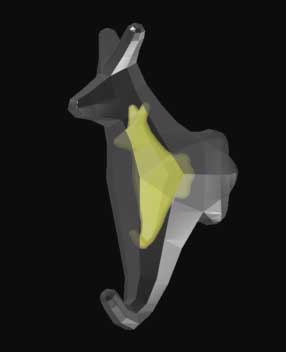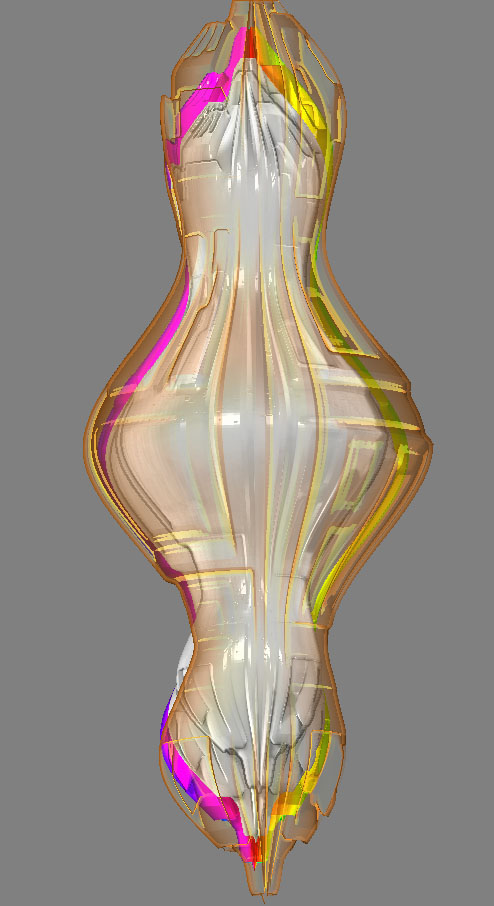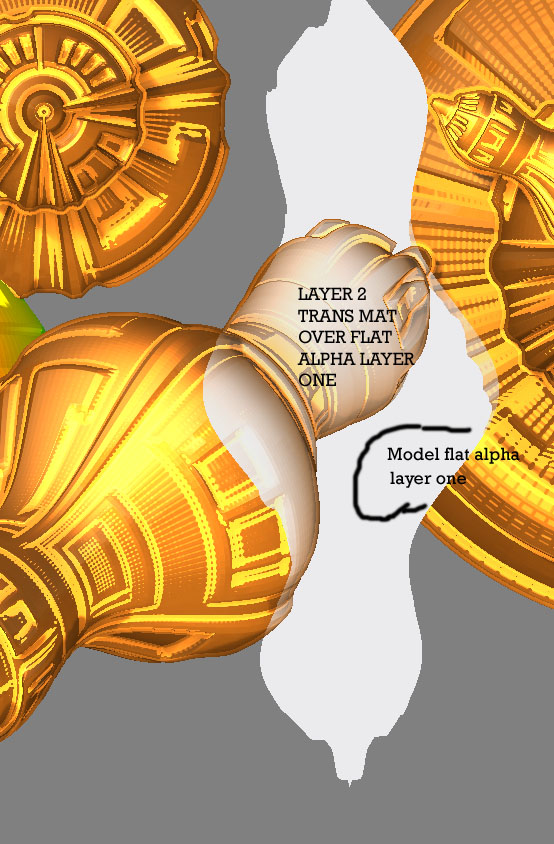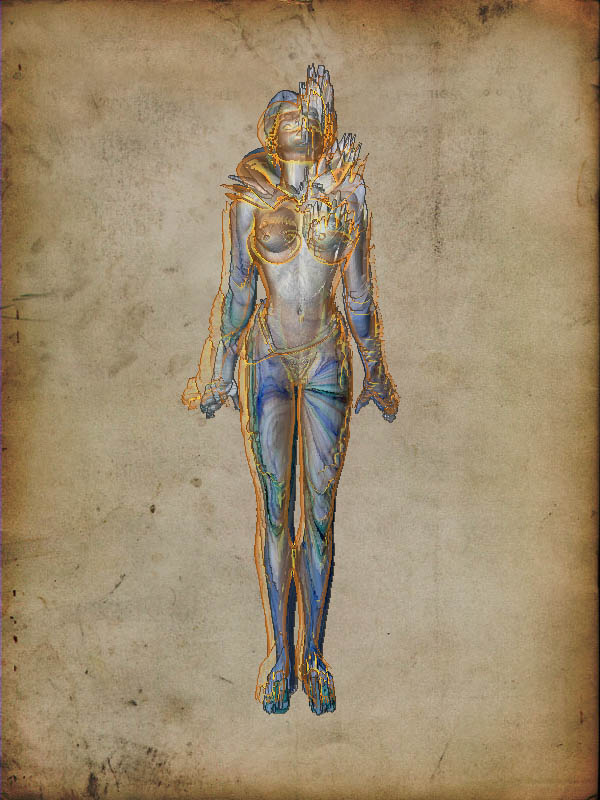There are som great effects here! 
You can’t do this with objects on different layers. If you use Multimarkers (or Marker Master) to group objects together they can only be drawn on one layer at a time. If you want to move two objects on two layers you need to repeat the draw/marking method for each layer.
2 Does the transparent mat top layer have to be on the top layer or can this be changed to put the transparent mat on the first layer render and then on the second layer maker tool use a different mat.and scale so that the transparent marker tool becomes a glow for the top layer marker tool?
There isn’t a ‘top layer’ or ‘bottom layer’ in ZBrush. All the layers occupy the same 3D space and the numbering is simply to help you keep track of which layer you are working on. What matters is where in 3D space you draw your objects. For transparency to work the transparent object must be in front of the objects you wish to see through it (as well as on a separate layer). You can move all the objects on a layer forward or backward by adjusting the Displace Z slider in the Layer palette.
Sometimes switching layers can cause a loss of transparency. Switch back to the layer with the transparent object, do a best render and all should be well.
For translucency and refraction effects the objects need to be on the same layer. Sometimes baking the layer after achieving the effect you’re after can be useful before applying a transparent object on a different layer.

 would love to see some more killer mats!pleasepleaseplease!)
would love to see some more killer mats!pleasepleaseplease!)