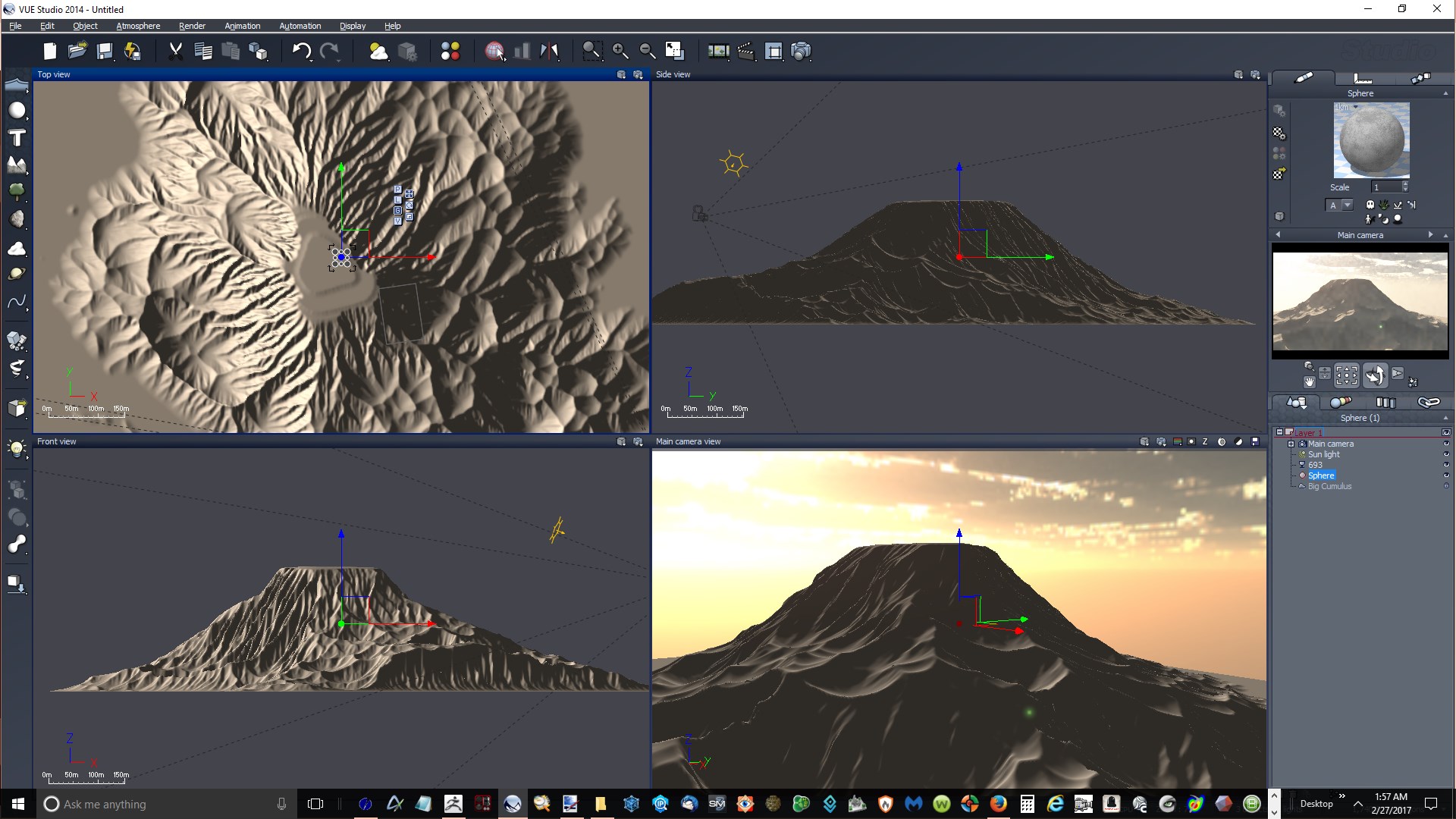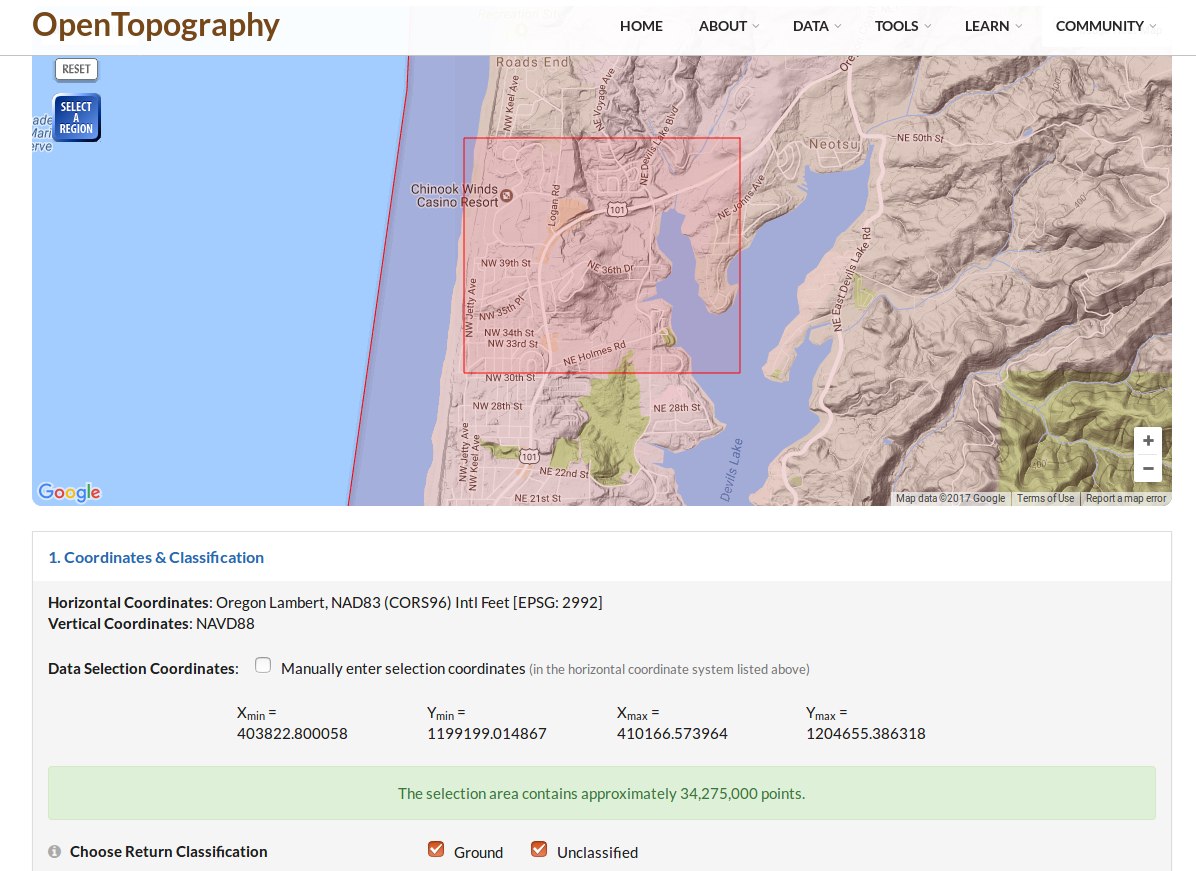dargelos,
thanks for the good feedback. ZBrush & VUE make a great combo. 
What I did was importing the PSD directly to the “terrain generator” in VUE
I used the Import function in VUE…not sure what is the best way so far, but will try PSD, too.
The scene is “Vista Peeps” in the sample scenes, and I sized the ZTerrain to approximately the size
of the sample terrain.
Some VUE materials work great, and others crazy bad. Some are based on image textures and some
are procedural. I’m just experimenting to see what looks decent, and keep the details in the terrain.
Also want to use the terrain in Blender and Carrara to see how they handle it.
I quickly looked at all the posts here earlier, but I need to spend some quality time with Terrain Tools and go back through the thread
and study the posts to get up to speed. I’ll have more questions and hopefully some helpful input. 

 small_orange_diamond
small_orange_diamond